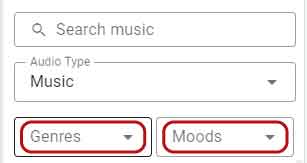Add Background Music to Your Video
Music possesses an extraordinary power to elevate a video, transcending it from mere visuals to a captivating storytelling medium. It’s the sonic thread that weaves through the fabric of your content, shaping the mood, invoking emotions, and forging a deeper connection with your audience. In the realm of video creation, selecting the right background music is akin to imbuing your creation with a heartbeat. It’s a fundamental element that possesses the potential to either enhance or diminish your video’s overall impact. In this article, we are going to show you how to add background music to your video in Visual Paradigm Animated Explainer.
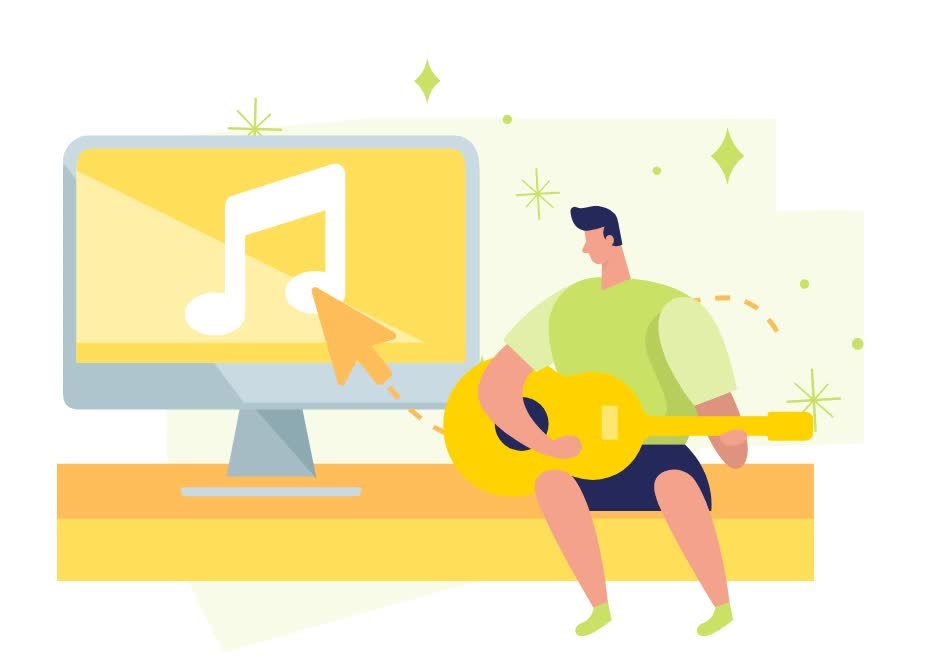
Importance of Adding Background Music
The significance of background music lies in its ability to enhance the viewer’s experience. It can underscore the emotional resonance of a heartfelt moment, amplify the suspense of a thrilling sequence, or infuse a sense of joy into a celebratory scene. The right musical choice can transport your audience to different worlds, evoke nostalgia, or make them feel like an integral part of the story.
Conversely, selecting inappropriate or mismatched music can detract from the video’s message and mood, creating a jarring and disconnected experience for the viewer. Therefore, the process of choosing background music is not just about picking a tune that sounds good; it’s about finding the harmonious synergy between audio and visual elements.
Add Background Music in VP Animated Explainer
When editing the video, click the Add Background Music button on the top left of the timeline to bring up the list of bundied background music. Select the music that fit our needs, and click the Plus button to add it as background music.
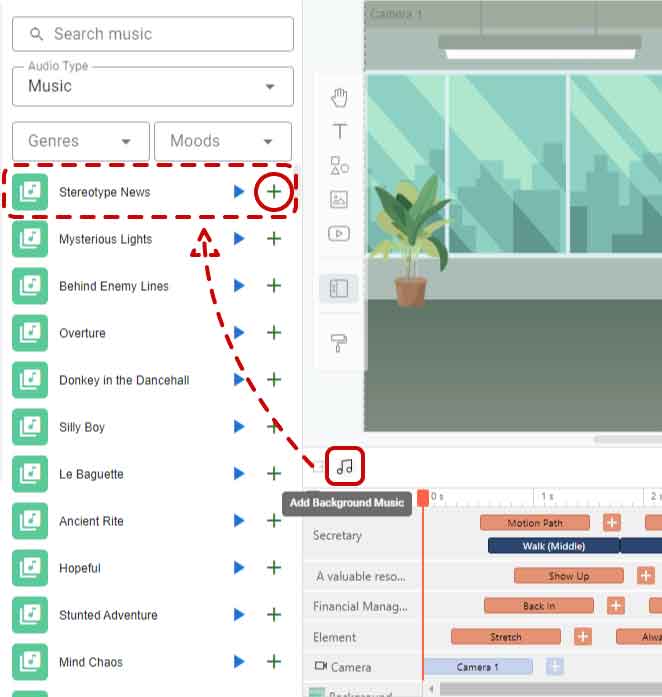
We can then edit the Volume, Fade in and Fade out of the music.
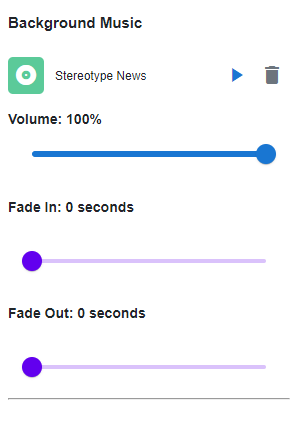
Tips: Background music are organized into different genres and mood, which can help us to find the music that fits our need easily.