Adjust Character’s Running Speed
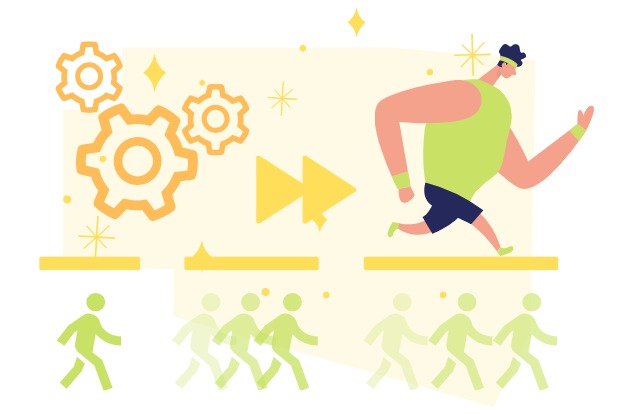
In the realm of animation, character movement is a fundamental element that can greatly influence the impact and effectiveness of your videos. While character doing different actions , their speed of movement is a subtle yet critical factor that can bring your visuals to life. In this guide, we’ll delve into the art of adjusting a character’s running speed in VP Animated Explainer, enabling you to fine-tune the tempo of your animations.
How the Running Speed affect the animation
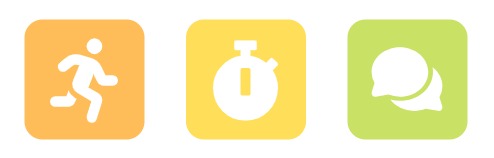
The pace at which a character moves within an animation can be a game-changer when it comes to the quality, impact, and viewer engagement of your video content. By understanding the nuances of character dynamics, we can harness this aspect to breathe life into our animations and create content that is not only informative but also visually captivating and emotionally resonant.
- Character Vitality: Dynamic and adjustable running speed infuses your characters with vitality. It replicates the diverse range of motions observed in real life, making your characters appear more lifelike and relatable to your audience.
By manipulating the running speed, you can make your characters move with the same variance and expressiveness that you’d expect from real individuals. This vitality not only enhances the authenticity of your animations but also fosters a deeper connection between the viewer and the characters, making your video content all the more engaging and immersive. - Narrative Pacing: Character speed control is essential for maintaining the right narrative pacing. Just as in traditional storytelling, the tempo at which your characters move can enhance the dramatic impact of your video. Slower speeds build suspense, while faster speeds create a sense of urgency or excitement.
- Message Clarity: When you have control over character running speed, you ensure that your message is conveyed clearly. Slow-motion animations can help viewers absorb complex actions or information, while faster speeds are perfect for lighter, quick-paced segments. This flexibility enhances the overall message delivery.
Adjust Character’s Running Speed
After adding multiple run activities to a character, right click on one of the run activity, and select Speed Adjustment.
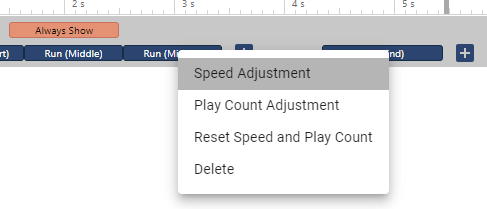
Adjust the speed using the slider and press save to confirm.
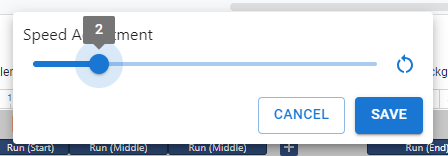
Increase the duration of the run activity in timeline if needed.
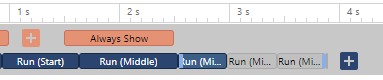
After running in higher speed, add one more run activity, but in normal speed to act as the slow down of running. In this case, the character will run in variant speed in the scene.


