Annotate on a Presentation
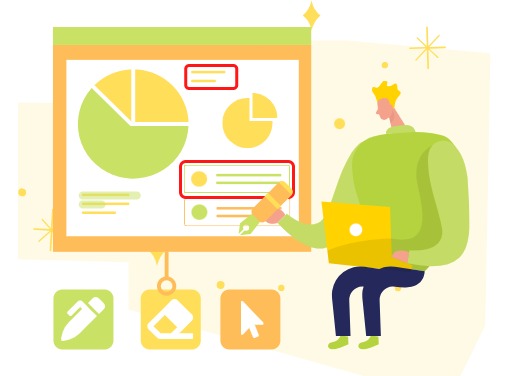
The practice of annotating presentations has become increasingly prevalent now. Whether you’re crafting a compelling presentation for your audience or engaging as an attentive participant, the days of scribbling notes on printed materials are fading away. Embrace the digital revolution with VP Online, where you can seamlessly annotate your presentations in a more organized and eco-friendly manner. Say goodbye to printed handouts and hello to the convenience of dynamic digital annotations. Learn more in this article!
Start Annotating on Your Presentation
When viewing the presentation, press the Annotation button at the control bar to bring up the annotation tool. Pick the annotation tool that fit your needs, and start annotating the book.

In the traditional realm of presentations, physical sticks or laser pointers have been the go-to tools for highlighting key points. Now, with the Laser Pointer in the annotation tool, you can enjoy the same precision in a seamless digital format. No need to have additional tools, you can embrace the convenience of the Digital Laser Pointer to elevate your presentation style.
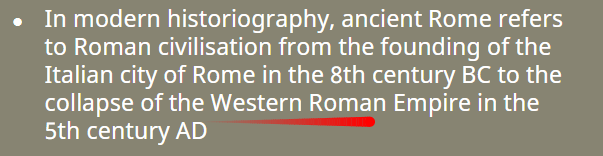
Switch between Annotation Sessions
In Manage Session, we can control the saving of annotation by switching between sessions.
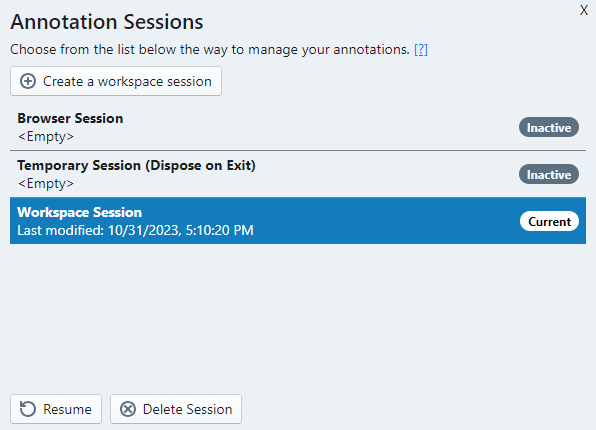
- Workspace Session: Annotations are securely stored in your Visual Paradigm account for long-term access. You can create multiple workspace sessions.
- Browser Session: Annotations are stored in the browser and can be retrieved even after restarting.
- Temporary Session (Dispose on exit): The sessions, along with the annotations are available for this session only and will be deleted upon browser exit.
By saving annotations in the Browser Session, you ensure that your notes persist across presentations when accessed through the same browser. Meanwhile, the Workspace Session opens up collaborative possibilities, enabling users within the same workspace to retrieve shared annotations after logging in and switching to the relevant session. Whether you prioritize personal convenience or seamless teamwork, VP Online’s session-based annotation features cater to your distinct needs.
Enable/ Disable the Annotation Function
Select Setting of the presentation.
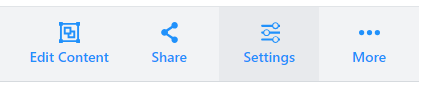
Switch on or off Annotation under Control can help us to enable and disable the annotation function.
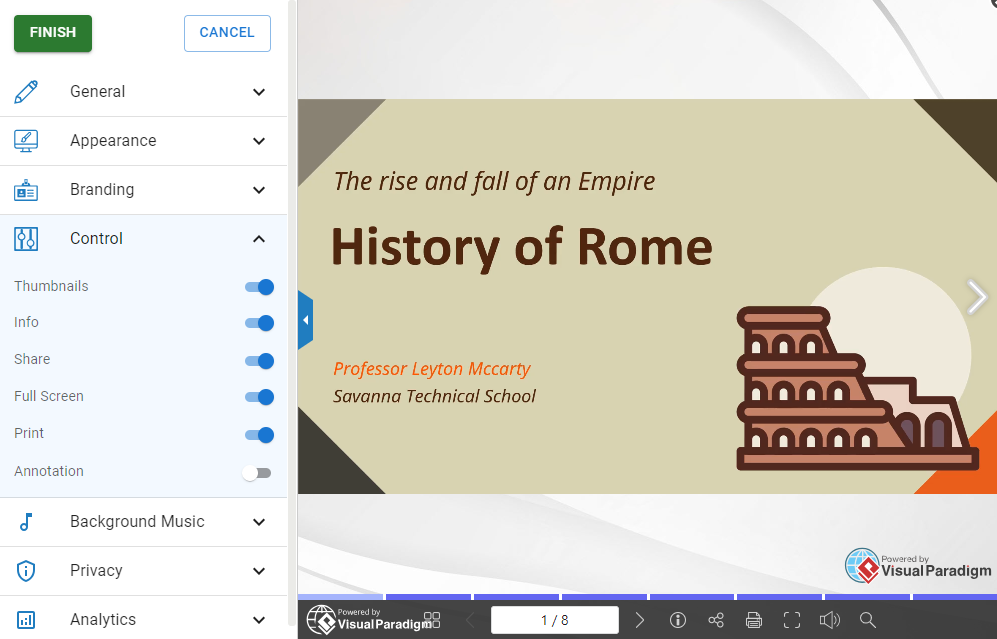
VP Online Slideshow Maker
VP Online Slideshow Maker empowers you to create presentations that leave a lasting impression. Dive into a world of features designed to enhance your storytelling and captivate your audience. Enjoy the convenience of a cloud-based platform that ensures accessibility anytime, anywhere. With an extensive library of templates and a user-friendly interface, you can effortlessly bring your ideas to life. Customize your slides, choose from a variety of transitions, and infuse your presentation with creativity. Elevate your presentations with VP Online Slideshow Maker – where innovation meets simplicity, ensuring your ideas shine in every slide. Unleash your creativity today!

