Comprehensive Guide: Editing PDFs Made Easy with Visual Paradigm for UML Online Editor
Introduction
Are you looking to edit your PDF documents as effortlessly as working with a Word processor like Microsoft Word? Look no further. In this comprehensive guide, we’ll walk you through the various methods of editing PDFs using a word processor-like experience, all made possible by Visual Paradigm for UML Online Editor. Discover the benefits and learn how to overcome common challenges in PDF editing.
Editing PDFs in Word: Common Challenges
Editing PDFs in Word is a task often met with challenges. Here are some of the common issues you might encounter:
- Lack of Suitable PDF Editor: Many PDF editing tools lack robust content editing functionality, let alone providing a text-based editing experience akin to Word. Some tools offer PDF to Word conversion, but they may not come with a document editor. Additionally, large PDF files can pose conversion difficulties.
- Costly Solutions: Several document editing solutions can be expensive, making them inaccessible for many users.
- Limited Online Editing: In an era of no-install products and online convenience, finding a Word-like editor that allows for online PDF editing can be a daunting task.
Visual Paradigm for UML Online Editor offers a holistic PDF editing solution, addressing these challenges head-on.
Benefits of Visual Paradigm for UML Online Editor:
- Comprehensive Editing: Whether you need to convert your PDF to Word or directly edit it online, Visual Paradigm provides a seamless document editing experience. It caters to both approaches, allowing you to choose the method that suits your needs.
- Preservation of Original Layout: Visual Paradigm’s PDF editor preserves the original layout of your PDF while offering a block-based editing experience. Text blocks are converted into text boxes, ensuring precision in maintaining the document’s appearance.
Method 1: Edit PDF in a Document Editor
Follow these steps to edit your PDF using Visual Paradigm for UML Online Editor:
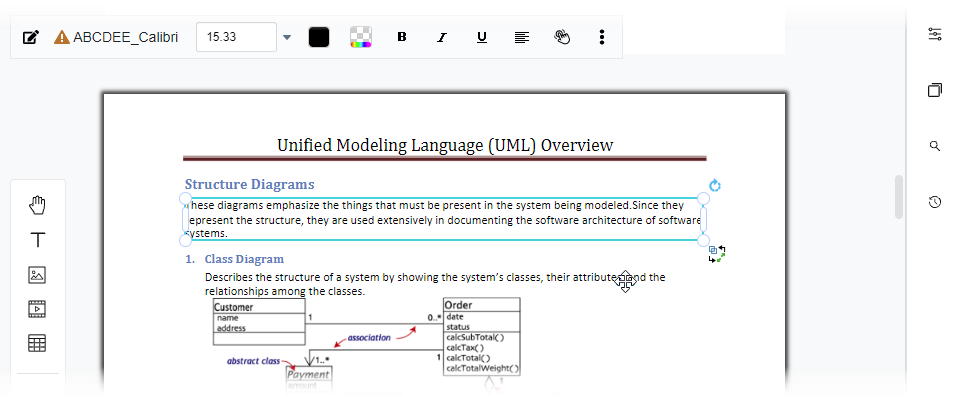
- Visit the online PDF editor page.
- Upload your PDF using the upload widget on the right.
- Access the PDF editor, which provides a block-based editing experience. Text blocks in your PDF become text boxes. While this editor maintains the original layout, it doesn’t support paging continuity like a page editor.
- To edit your PDF in a document editor, click on the “Export” menu at the top right and select “Edit as a Word document.”
- Save your document. If you don’t have a Visual Paradigm Online account, create one (it’s free).
- Repeat step 4. You’ll receive a message indicating that the conversion is in progress.
- Once the conversion is complete, click on the message.
- You’ll be directed to the document editor, where you can edit your PDF as you would with a Word file.
Upon finishing your edits, you can:
- Save the document file in your cloud workspace.
- Download the file in Word, OpenOffice Writer, or other supported formats.
- Convert your document into a digital flipbook for easy sharing.
Method 2: Convert PDF to Word
If you prefer to edit your PDF in an editor of your choice, Visual Paradigm offers a PDF-to-Word converter. Here’s how to use it:
- Visit the PDF to Word converter page.
- Upload your PDF file by dragging it to the upload widget or clicking on “Choose File” to select your file.
- The converter will run automatically. Upon completion, you can download your Word file.

Conclusion
Visual Paradigm for UML Online Editor simplifies the task of editing PDFs as seamlessly as working with a Word processor. It offers a comprehensive solution to common PDF editing challenges, ensuring reliability and ease of use. Enjoy the benefits of precise layout preservation and a flexible editing experience, all within your reach. If you have any further questions or need assistance, feel free to contact us.

