Export Drawings To High-resolution Images
When exporting the design, there is a default size for different categories. In case you need to print in or display in a large scale, you need a better quality for the images. Set the Scale of the design for Hi-resolution images.
How To Export Drawings to High-resolution Images
Steps To Change The Scale And Save
After finishing the design, go to the top right corner and click “Export“.
Both the JPG and PNG are able to edit the scale.
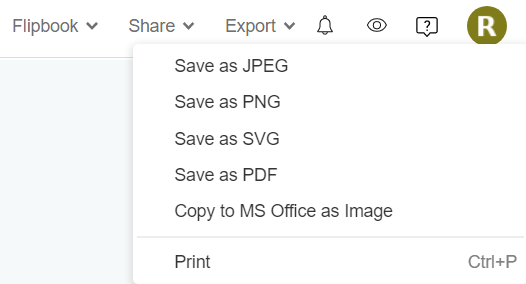
The default scale of the image is in 100%. Edit it to meet your needs and the click “Export”
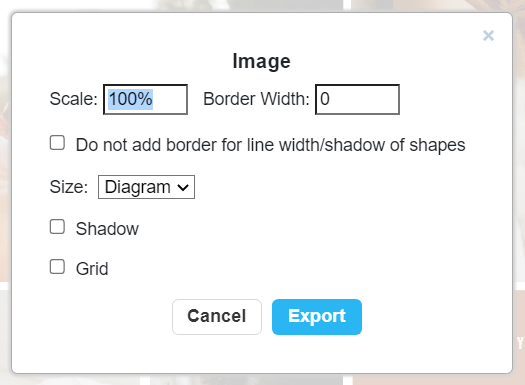
Comparison Of Image In 100% and 400% After Zooming in
Tested with part of a greeting card, when we enlarge the card to a large scale, we can see that the one exported in 400% is obviously clearer than the one in 100%.
It will help you to present nice quality when print or displaying on different platform.
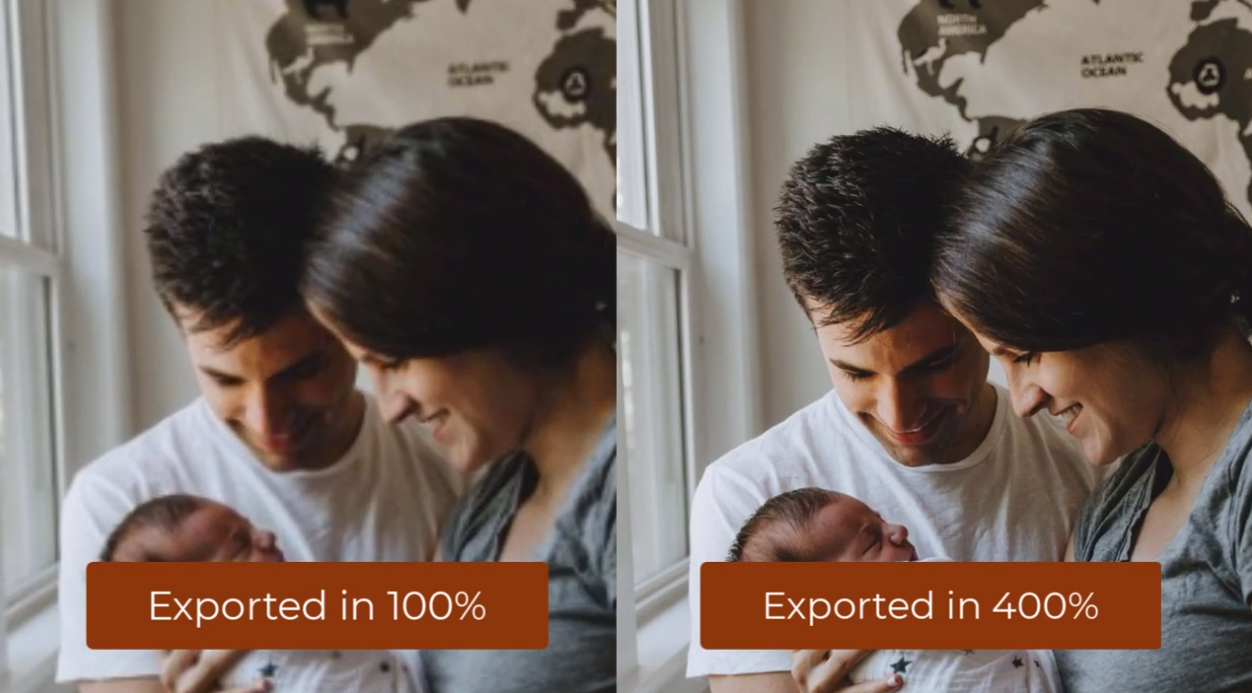
Tips When Editing The Scale
Even the image in large scale looks good, it does not mean that we should export the design as large as we can. With high-resolution image, the file size will also be larger according to the scale. It can be 10 times of the original one, and even more. Try to take a balance between them and find the best scale for your work.

