How to Add Action to a Character
Visual Paradigm Online is a powerful and user-friendly tool that allows you to create animated explainers to effectively communicate your ideas. One of the key elements in an explainer video is the character animation, which brings life and engagement to your message. In this article, we will explore how to add action to a character in Animator Explainer within Visual Paradigm Online.
Open Animator Explainer
To get started, open Visual Paradigm Online and select the Animator Explainer feature. This tool provides a range of options to create and customize your character animations.
Choosing a Character
Visual Paradigm Online offers a library of pre-designed characters to choose from. Select a character that best suits the message or story you want to convey. You can also customize the character’s appearance, such as changing its clothing, facial expression, and posture.
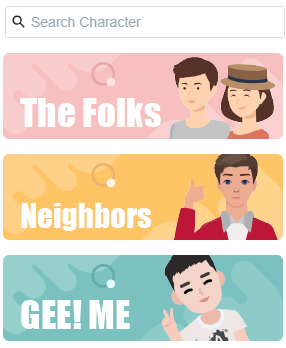
Defining Keyframes
Keyframes are essential for creating smooth and realistic animations. They represent significant moments in your character’s movement. To add keyframes, navigate to the timeline panel and position the playhead at the desired time point. Then, make the necessary adjustments to your character’s pose or position.
Implementing Actions
Actions are what truly bring your character to life. Depending on the story you want to tell, you can incorporate various actions, such as walking, running, standing etc. To add an action, select the desired keyframe, and access the character’s action library. Choose the appropriate action, and the software will automatically apply it to the selected keyframe. You can watch the video below for a tutorial.
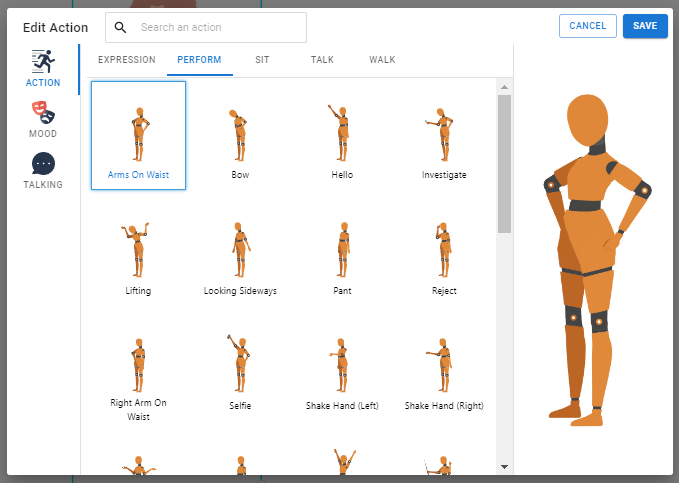
Customizing Actions
While the pre-defined actions can be useful, you may want to further customize them to suit your needs. Visual Paradigm Online allows you to modify the duration, speed, and intensity of the actions. Additionally, you can adjust the timing and synchronization of multiple character actions to create more complex animations.
Adding Facial Expressions
Facial expressions play a vital role in conveying emotions and enhancing the character’s personality. Visual Paradigm Online offers a range of facial expressions that can be easily applied to your character. Experiment with different expressions to find the ones that best match the intended message.
Polishing the Animation
Once you have added actions and expressions to your character, review the animation as a whole. Fine-tune any timing issues, adjust the speed or duration of actions, and ensure that the transitions between keyframes are seamless. This step is crucial to achieving a polished and professional-looking animation.
Visual Paradigm Online’s Animator Explainer feature simplifies the process of adding action to a character in your explainer videos. By following the steps outlined in this article, you can create engaging and dynamic character animations that effectively convey your message. Remember to experiment with different actions, customize them as needed, and pay attention to details to achieve the desired impact. With practice and creativity, you can bring your characters to life and captivate your audience with compelling animated explainers.

