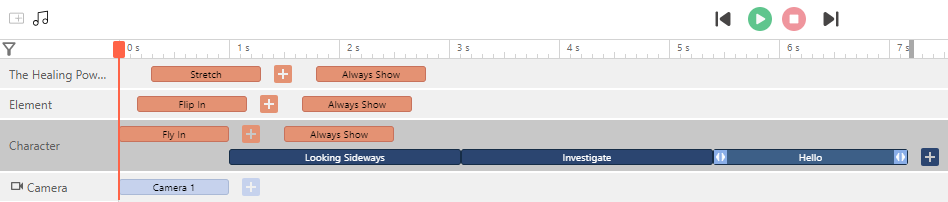How to Change Facial Expression of a Character
Visual Paradigm is a powerful tool for creating engaging and dynamic animated explainer videos. One key aspect of bringing your characters to life is the ability to modify their facial expressions to convey different emotions and enhance the storytelling.
In this guide, we will walk you through the steps to easily change a character’s facial expression in Visual Paradigm’s animated explainer.
By leveraging this feature, you can add depth and nuance to your characters, making them more relatable and captivating for your audience. Let’s dive in and unlock the potential of facial expressions in your animated explainer videos!
Click on the existing action or add new action to the character
To modify a character’s facial expression in Visual Paradigm’s animated explainer, simply click on the character and either select an existing action or add a new one. Then, an edit action panel will pop out.
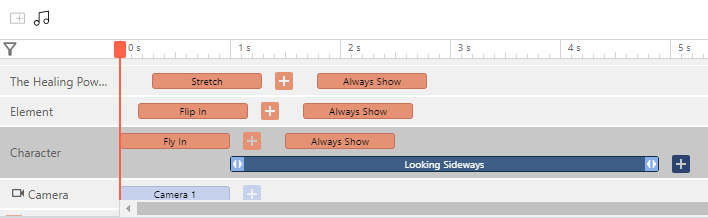
Select mood in the edit action panel
In the edit action panel that pops out after selecting an action for the character in Visual Paradigm’s animated explainer, you can further customize the facial expression. Look for the option to select the character’s mood or expression.
Within this section, you will find a list of expressions to choose from, including angry, confused, default, happy, sad, and shocked. As you select each expression, a preview of the character’s facial expression will be displayed on the right-hand side of the panel, allowing you to visualize how it will appear in the animated explainer.
After selecting the desired facial expression for the character in Visual Paradigm’s edit action panel, remember to click the “Save” button to preserve the changes.
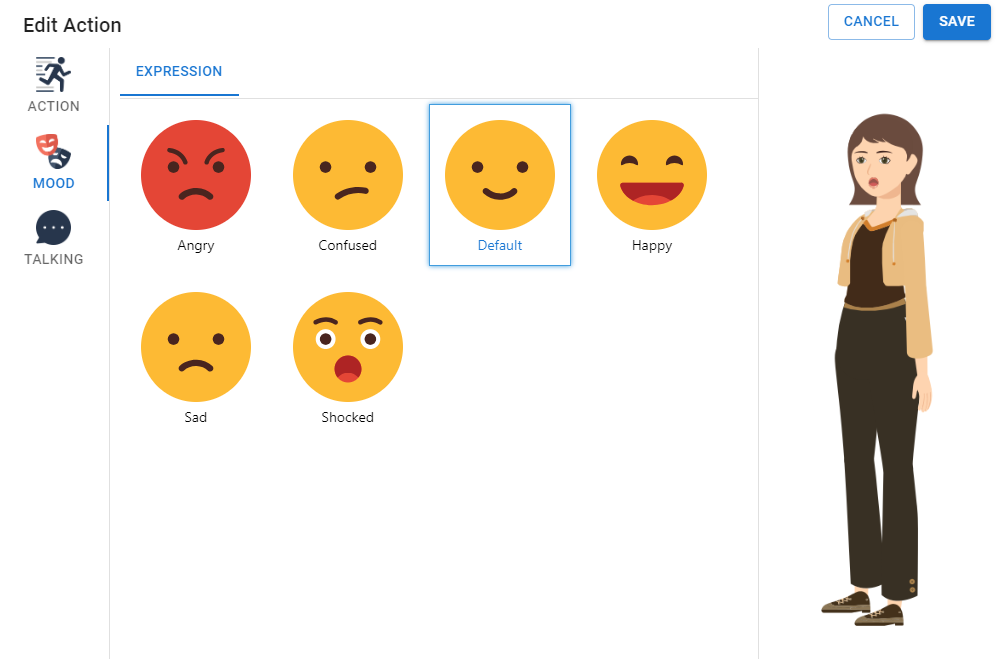
Add different expressions to the character
In the timeline of Visual Paradigm’s animated explainer, you can add multiple expressions at different points to create a dynamic and expressive character. By adjusting the expression timeline, you have precise control over when and how the character’s facial expressions change throughout the animation.
To preview the expression changes, simply use the “Preview” feature, which allows you to play through the animation and observe the character’s facial expressions in real time.