How to Create Cause & Effect (Fishbone) Diagram from Text using Visual Paradigm Smart Board for FREE
In this instructional video, we will guide you on how to create a cause and effect diagram, also known as a fishbone diagram, from text using Visual Paradigm Smart Board. By following these steps, you’ll be able to efficiently organize your ideas and visually represent the relationships between causes and their effects.
Step-by-Step Instructions:
- Open Visual Paradigm Smart Board in your workspace.
- Click on the “Create New” button.
- Select “Fishbone Diagram” from the options provided.
- Start editing the diagram.
Organizing Content:
- If the structure of your content differs from the template, press “Control” and select all nodes to delete them.
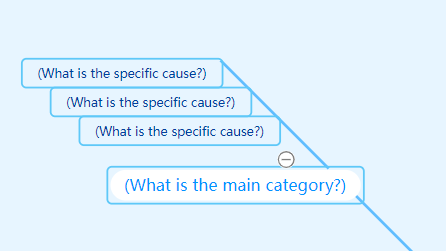
- If not we can go to the outline and edit the text content. The changes will automatically update on the diagram.
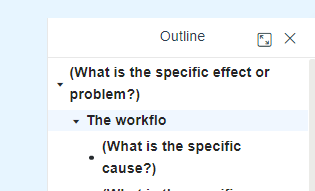
- Use “Enter” to insert a sibling node and “Tab” to insert a child node.
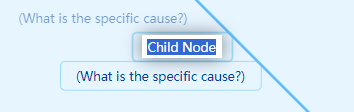
Adding Multiple Points:
- Copy and paste multiple points as child nodes to the mind map.
- Ensure that you select the node instead of editing its content when adding.
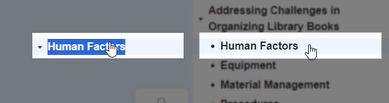
- Choose to automatically split points into different nodes based on line breaks
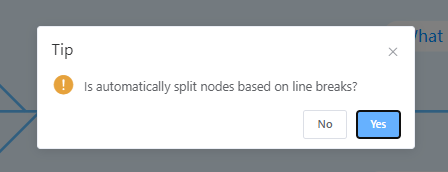
- Note that splitting can only be done within the same layer, so paste the parent node and child nodes separately.
Customizing the Diagram:
- Customize the diagram’s appearance using themes and styles.
- Once finished, export the diagram in the format that best suits your requirements, such as images.
By following these simple steps using Visual Paradigm Smart Board, you can easily create a cause and effect diagram from text. This powerful tool will help you visually represent complex relationships and enhance your analysis and problem-solving processes.


