How to Create Resource Breakdown Structure Diagram using Visual Paradigm Smart Board
Efficiently visualizing and managing resources is crucial for successful project planning and execution. Visual Paradigm Smart Board provides a user-friendly platform for creating Resource Breakdown Structure (RBS) diagrams. With its intuitive interface and comprehensive features, you can easily represent the hierarchy and allocation of resources. In this guide, we will walk you through the steps to create an RBS diagram using Visual Paradigm Smart Board, allowing you to effectively organize and communicate resource dependencies within your project.
To create a Resource Breakdown Structure (RBS) diagram using Visual Paradigm Smart Board, follow these simple steps:
Launch Visual Paradigm Smart Board and Select the RBS Template
In your workspace, open Visual Paradigm Smart Board. Click on the “Create New” button to start a new project. From the available templates, select the “Resource Breakdown Structure Diagram” option. This will create a new RBS diagram, ready for customization.
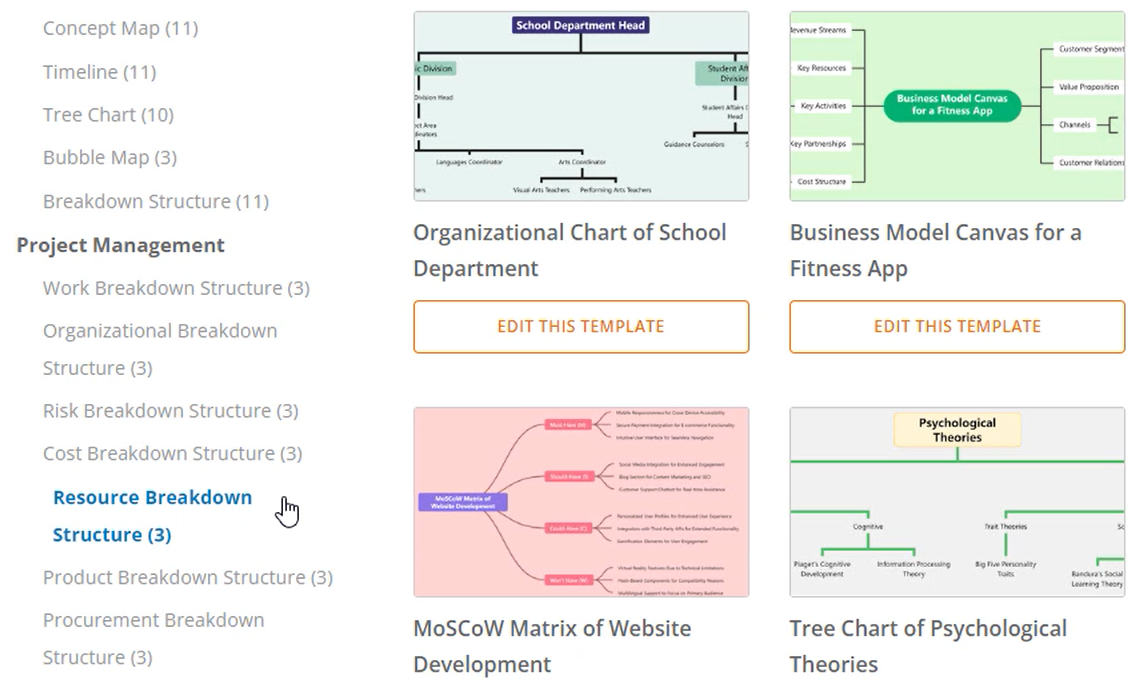
Edit the Text Content to Suit Your Needs
Customize the RBS diagram by editing the text content of each node. Select a node and double-click on the text to modify it. Enter the relevant information or labels for each resource. This allows you to clearly define and categorize the resources in your project.
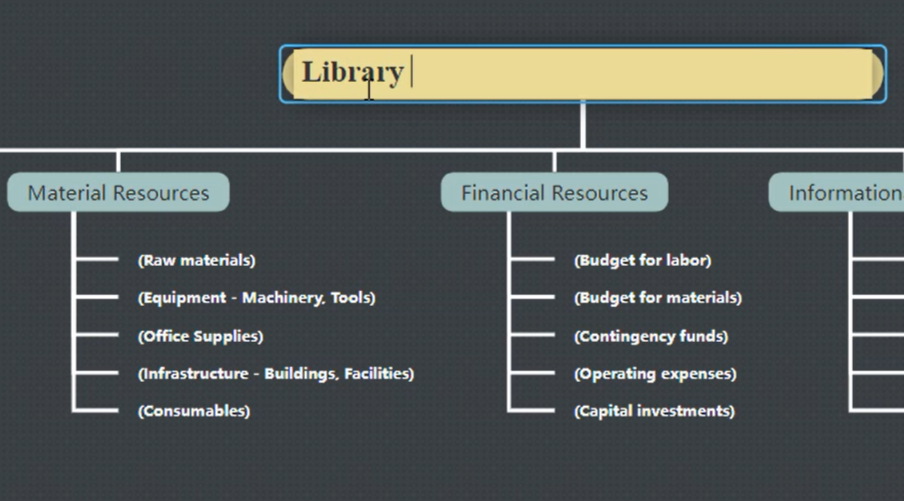
Delete Multiple Nodes Easily
If you need to delete multiple nodes from the RBS diagram, use the Ctrl button to select the nodes you want to remove. This makes it easy to manage and refine the structure of your resource breakdown.
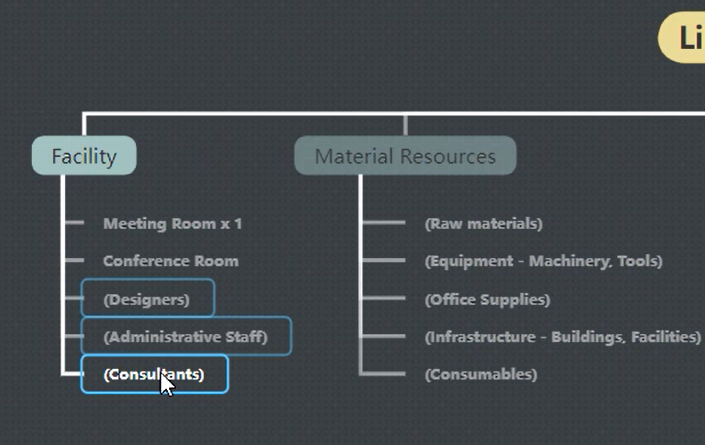
Add Sibling and Child Nodes
Expand and organize your RBS diagram by adding sibling and child nodes. To insert a sibling node, press the Enter key. To insert a child node, press the Tab key. This hierarchical structure helps you represent the relationships and dependencies among different resources effectively.
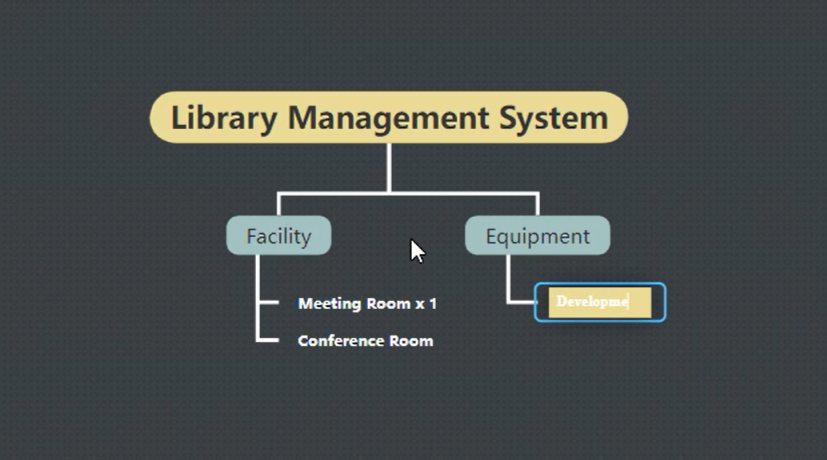
Utilize the Outline for Efficient Editing
You can also make changes to the RBS diagram through the outline. Access the outline view to edit the content, and any modifications made here will be automatically updated in the main diagram. This streamlines the editing process and ensures consistency throughout the diagram.
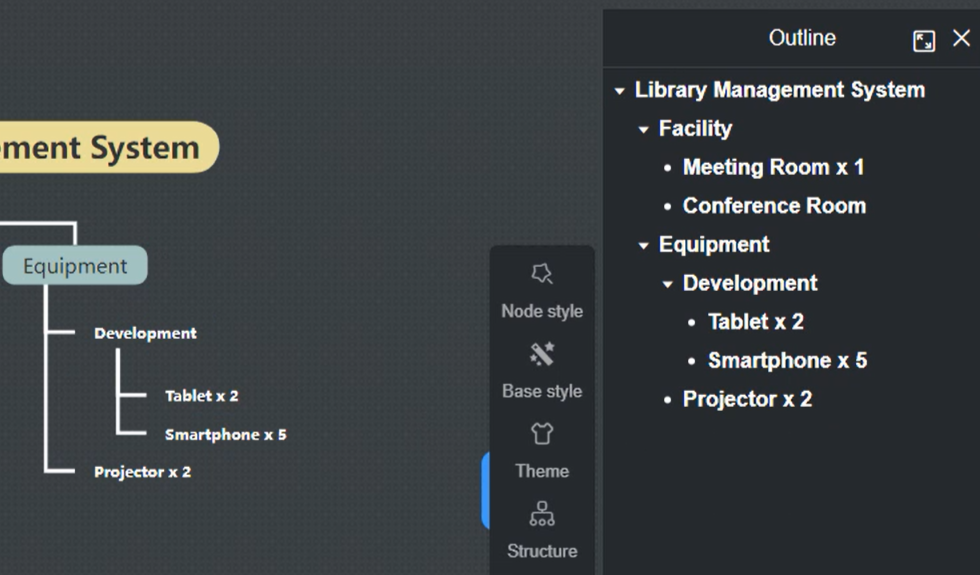
Customize the Color Theme
Visual Paradigm Smart Board allows you to customize the color theme of your RBS diagram. Choose a color scheme that aligns with your preferences or the visual style of your project. This customization option enhances the overall presentation and readability of the diagram.
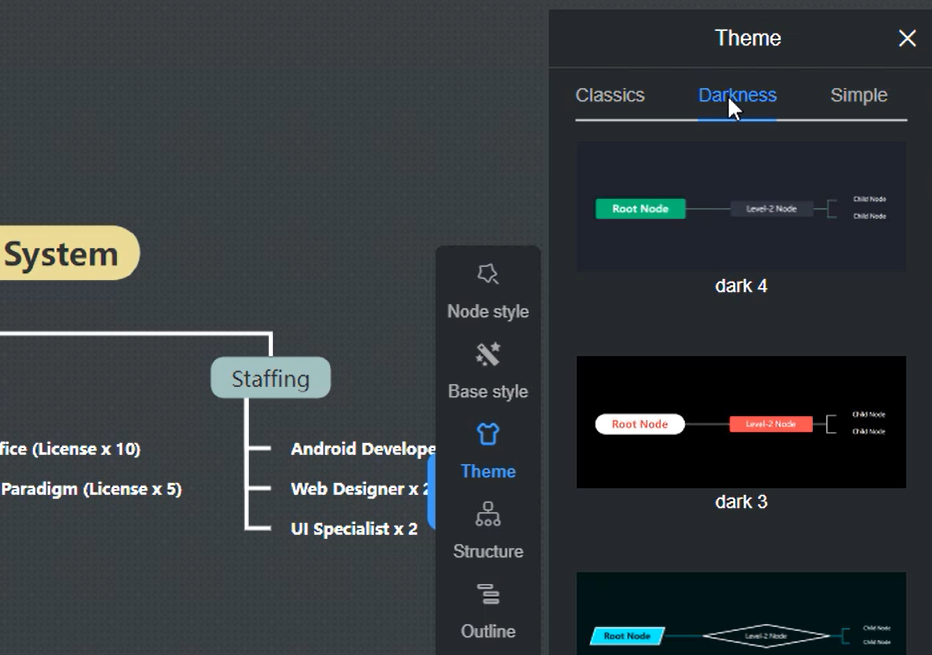
Preserve Node Settings
If you want to retain the settings and configurations of the nodes in your RBS diagram, simply press the “Reserve” button. This ensures that your diagram retains its structure and formatting even when you make future modifications.
Export the Diagram to Your Desired Format
When you’re ready to share or present your RBS diagram, you can export it in various formats. Visual Paradigm Smart Board provides options to export the diagram as images, allowing you to easily incorporate it into reports, presentations, or other project documentation.
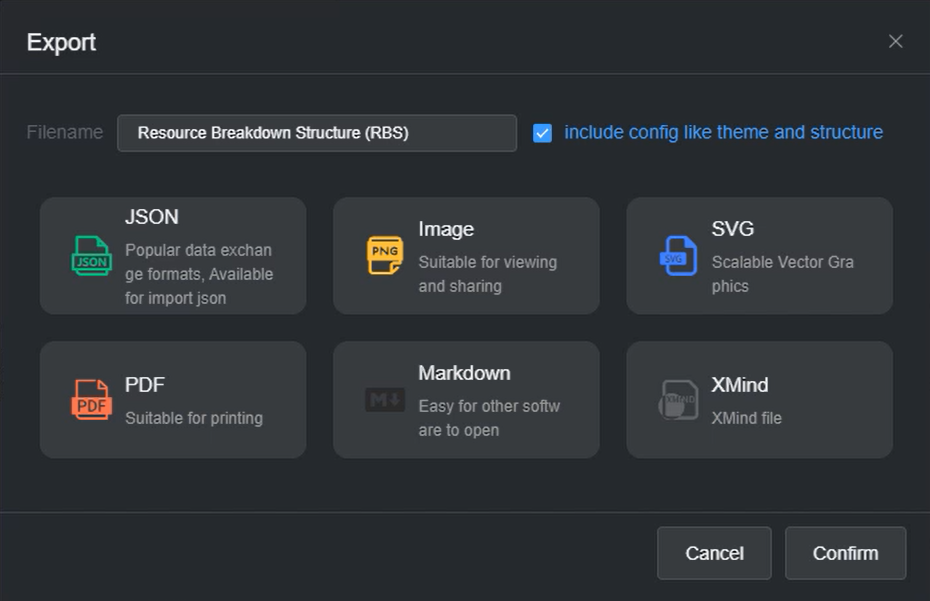
Creating a Resource Breakdown Structure (RBS) diagram using Visual Paradigm Smart Board empowers you to streamline resource management and enhance project planning. By customizing the text, adding and deleting nodes, and utilizing the outline view, you can efficiently structure and modify your RBS diagram. The ability to customize the color theme further enhances the visual appeal and clarity of the diagram. When you’re ready to share or present your RBS diagram, exporting it in your desired format ensures seamless integration into project documentation. Start using Visual Paradigm Smart Board today and optimize your resource allocation and management processes.

