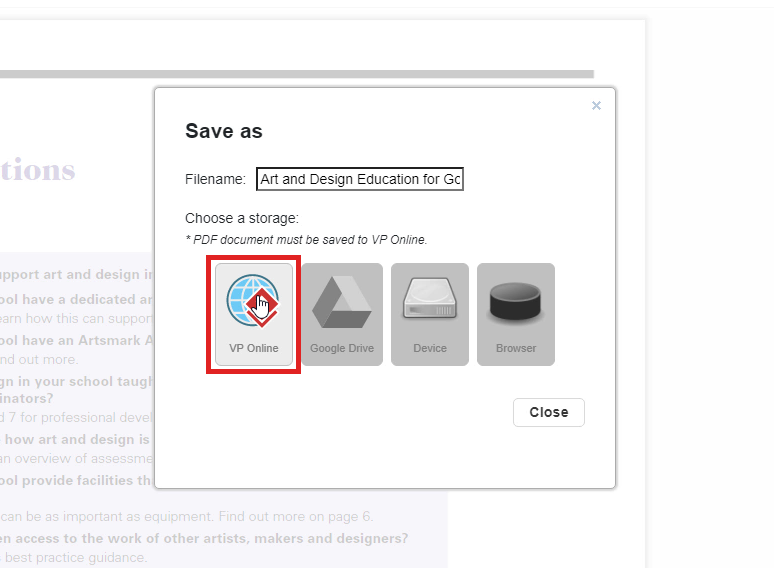How to delete PDF page?
In Visual Paradigm Online, you are now available to edit your PDFs online. It is easy to use for individuals and businesses of all sizes. With the free online PDF editor, you can drag-and-drop PDF editor optimized for quick and smooth editing of text and graphics in any PDF file. You can edit text and graphics in a PDF, change font settings and add new content like videos, photos, and animation effects. You don’t need to download nor install any software tool to edit your PDFs. This is a quick tutorial for you to learn how to delete a PDF page easily with our tool. You can watch the attached video or read the guide below.
Import PDF file
Firstly, After login into your Visual Paradigm Online, you will arrive at your workspace in VP Online. You can now go to Dashboard and select Apps-PDF. Then, you can click on the import button to import your PDF from your device.
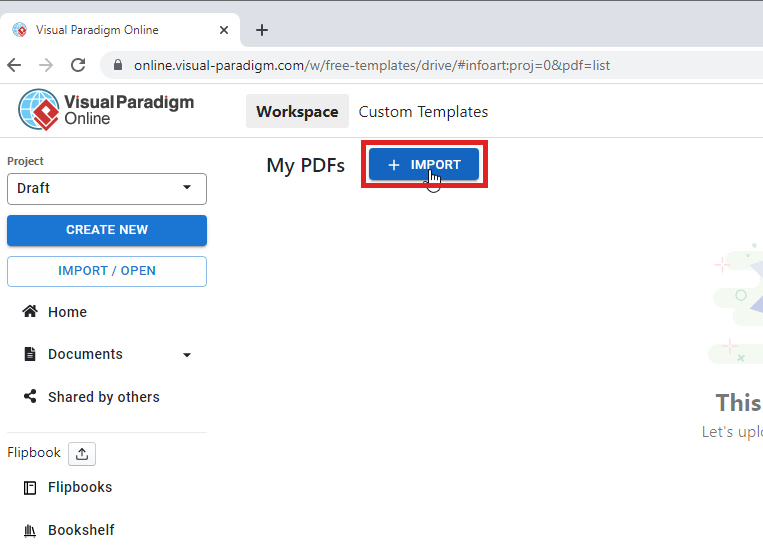
Choose your PDF file
Then, you can click on the choose file button for uploading your PDF file. Your device window will automatically appear and you can now select your PDF file on your device. You can also just drag and drop your PDF file to the workplace. It is fast and easy for uploading your file.
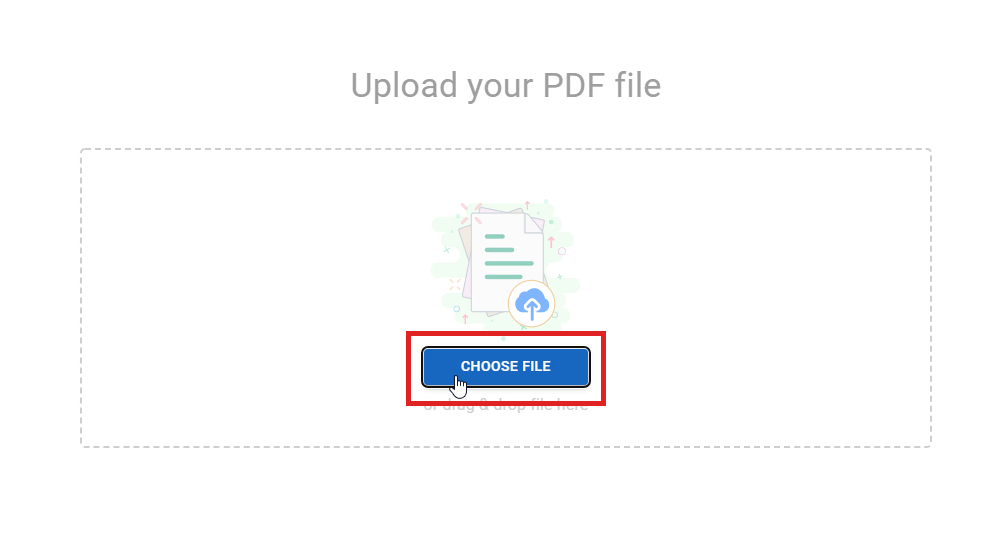
Delete a page
Now, you are available to edit the PDF file you have uploaded to VP Online. If you want to delete a particular page of PDF, you can first open the page tool, which is located on the right-hand side of your window. And now, you can click on the ellipsis button on the corner of a page. If you want to delete that page, you can select delete page. Then, the page you selected will be automatically deleted.
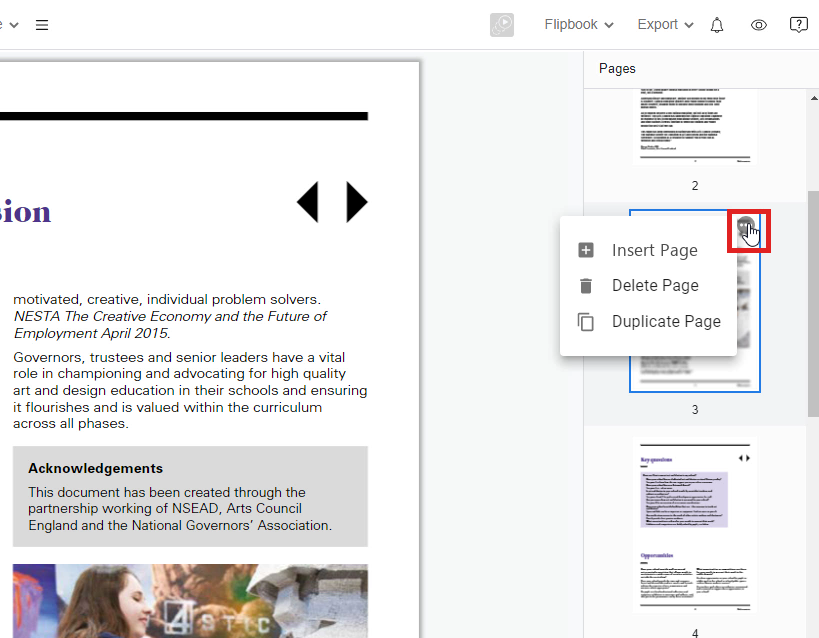
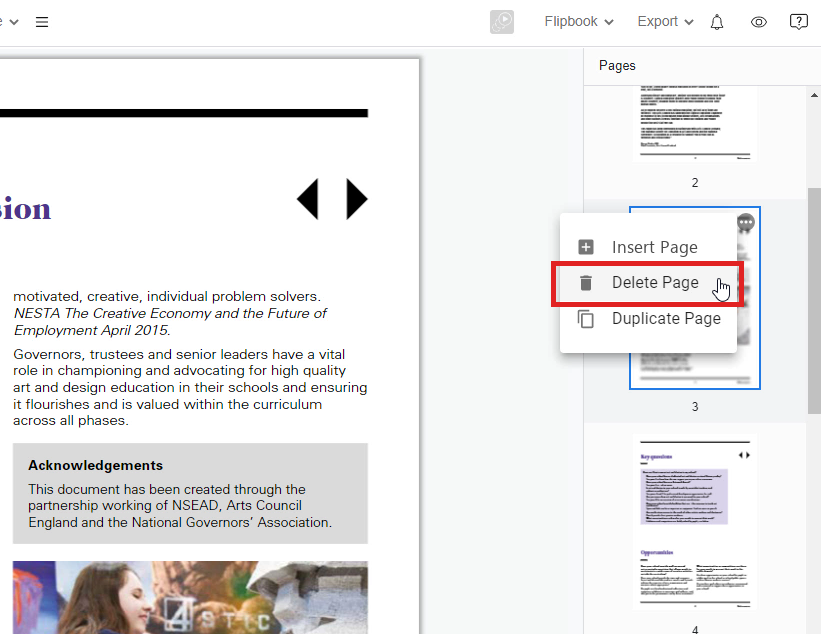
Save your PDF
After finishing editing the PDF, you can now save the file and export it as a new PDF. You can click on the save button and select VP Online. Your editing file will be saved in your account in Visual Paradigm Online.