How to disable printout for a PDF
PDF files have become a staple in our daily work routine. They are widely used for various purposes, such as creating important documents, designing brochures or flyers, and even sharing photos. PDFs are popular because they retain their formatting and layout, and they can be opened on any device or operating system.
A Common Format Used when printing
PDF is commonly used for printing because it preserves the formatting and layout of the document regardless of the software or device used to view it.
When a document is saved as a PDF, it becomes a fixed format, meaning that the text, images, and other elements will appear the same way regardless of the printer or operating system being used. This makes it an ideal format for documents that need to be printed with high accuracy, such as contracts, legal documents, and marketing materials.
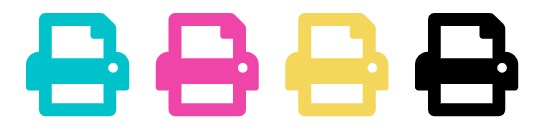
Why we need to disable printout for a PDF?
In some cases, we may want to disable printouts for our PDF files. For example, if we’re dealing with confidential information or sensitive data, we may want to prevent unauthorized printing to ensure the security of our documents. Another reason is to protect copyrighted materials or prevent others from copying our work without permission.
How to Disable Printout for PDF with VP Online
We can edit PDF security settings when exporting PDFs to protect our files. In this article, we will show you how to disable PDF printout when exporting from VP Online Free PDF Editor in a few steps.

Disable printout for a PDF
Upload PDF to VP Online Free PDF Editor
After entering the workspace of VP Online, press Apps – PDF, then press Import.

Edit the PDF Security Setting
1 – Go to File, then press Properties.

2 – Click Security, then press the Document Security in the lower left corner.

3 – Under Printing Allowed, there are 3 choices, including high resolution, low resolution and not allow, which can allow us to control the restriction of the print quality in the exported PDF. Click Not Allow to disable printout of it.
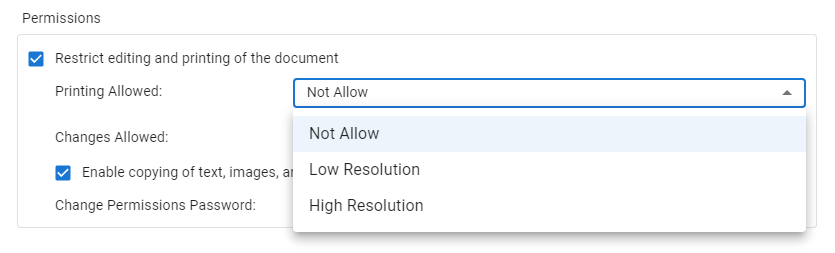
4. Click ok, we will then find that both the printing are shown Not Allowed.
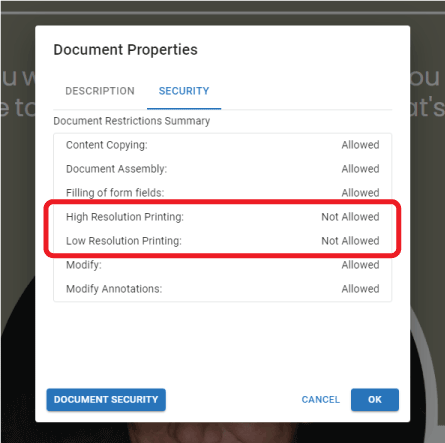
Export the PDF
1 – Click Export, then choose Save as PDF.
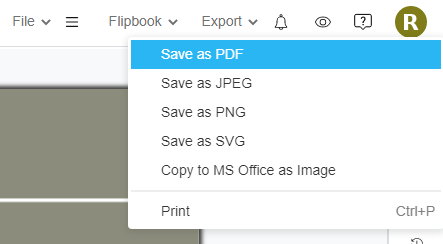
2 – Choose the part we want to export.
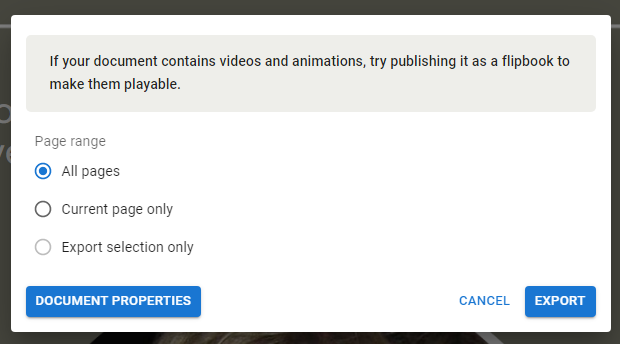
3 – Click the popup to download the PDF.

4 – After opening the exported PDF, we can find that printing is already being disable.
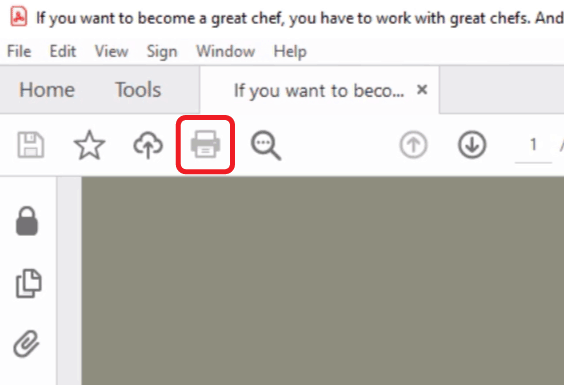
**Please note that this feature only available in the Combo Edition of Visual Paradigm Online.

