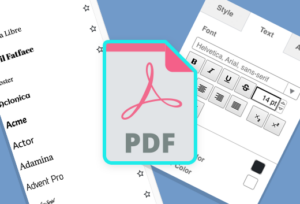How to edit fonts in a PDF
Are you wondering if you can modify the font and font settings in a PDF document? In a previous post, we demonstrated how to insert text into a PDF file. In this post, we will guide you on how to adjust the font settings in a PDF file. Adding a touch of personal style to your PDF is a great way to showcase your individuality. Changing the font and font settings is an excellent way to achieve this.
How to change fonts in a PDF
VP Online Free PDF Editor lets you edit and change font settings in any PDFs. You can change font face, sizes, style and color. The process is simple we will show you how to do it in just a few steps.
Here is a quick guide to show you exactly how to edit fonts in a PDF
Follow these steps to get started.
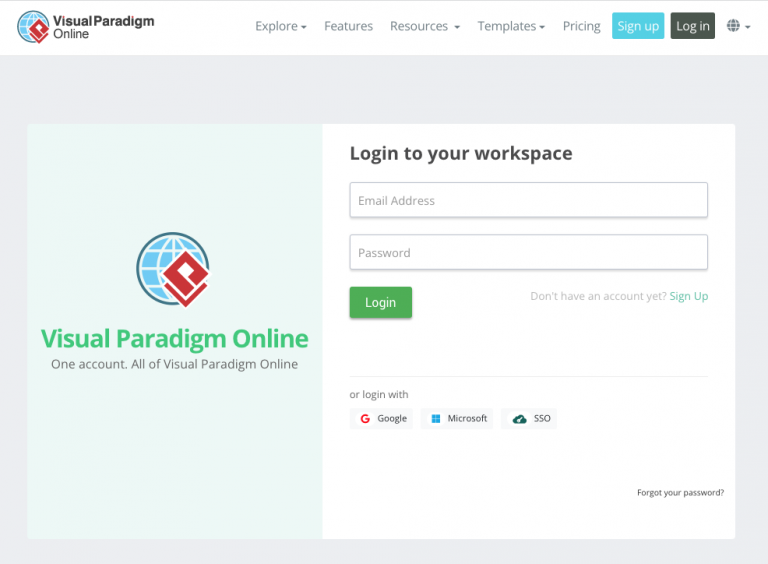
- Login to your workspace or sign up for a new account here.
- Upload your PDF file
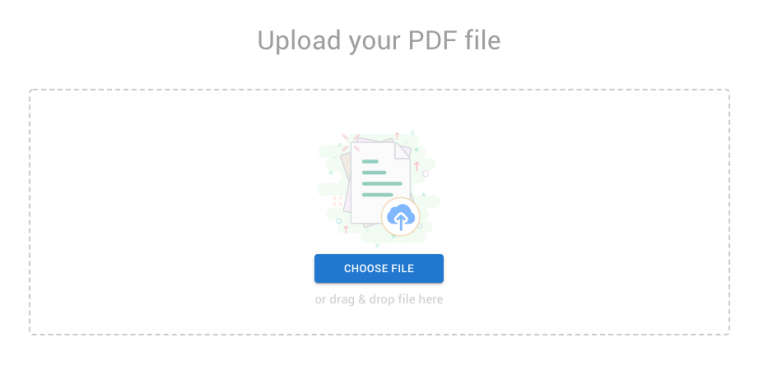
- Double click on the text you would like to edit. Or Double click on the canva to add new text
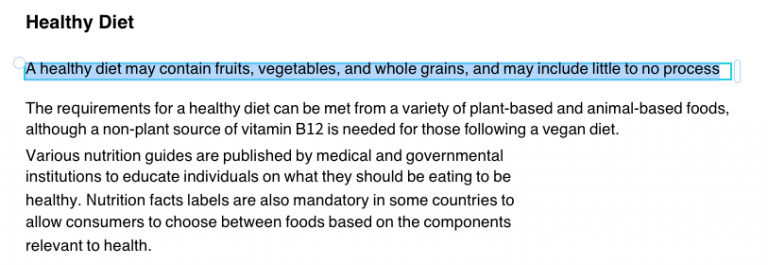
- Change the font settings
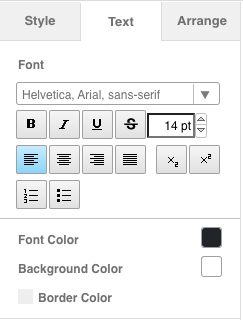
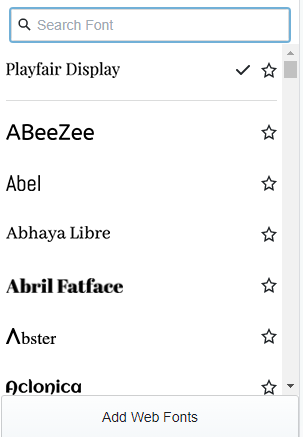
- Once you have finished editing your PDF, Save and Export it as PDF
VP Online Free PDF Editor is not just a PDF editor. It is an all in one PDF editor where you can edit, customize your PDFs with effects, artwork, illustrations and more. You can even turn your PDFs into Flipbooks. How fun is that?! Be sure to check out VP Online Free PDF Editor today.
Collection of fast and versatile PDF Editing tools
Other than PDF editing, various PDF Editing tools are provided in VP Online, you can take a look with URL:
https://online.visual-paradigm.com/online-pdf-editor/pdf-editing-tools/
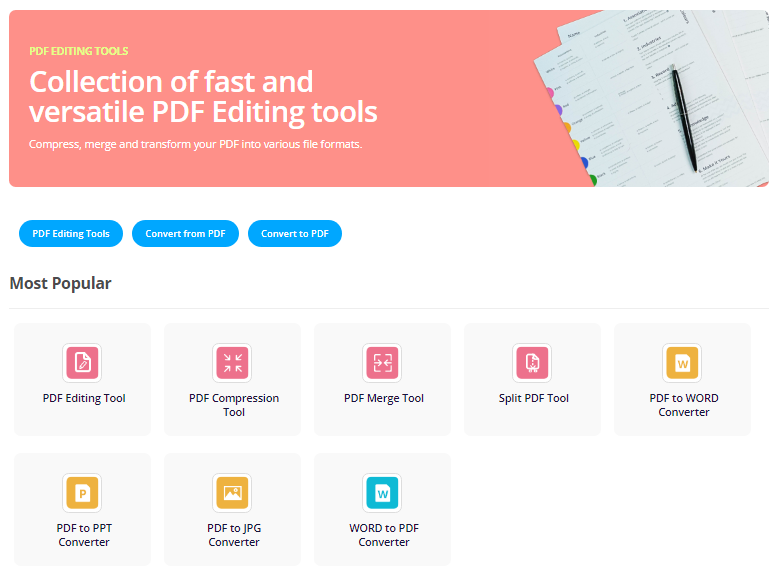
With our PDF editor, we have the flexibility to edit the composition of a PDF document as well as convert it to and from other file formats, allowing us to customize the document to fit our specific requirements in different situations.