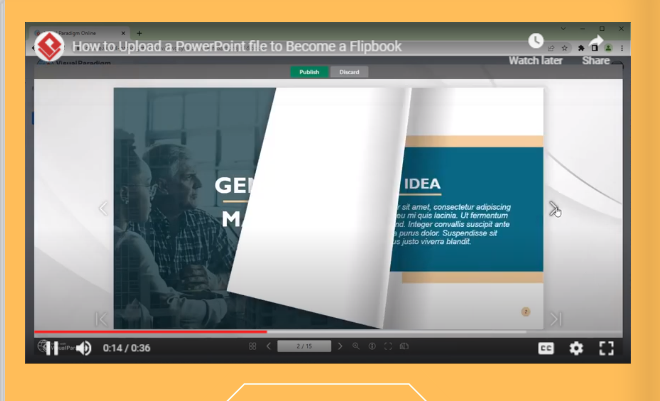How to loop a section of video in a flipbook
Fliplify allows users to create awesome flipbooks that transform static collections into dynamic, visually appealing showcases. To enrich the content of your flipbook, you can insert various media, such as pictures and videos, and even highlight specific parts by playing videos on a loop. In this article, we will show you how to set it up in a few steps.
Read more: How to Insert Video into Flipbook
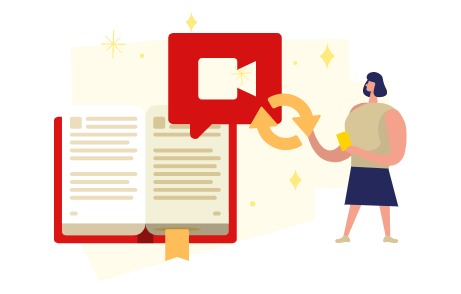
Why Looping A Section instead of Showing the Full Video
When inserting videos into a flipbook, choosing to loop a section instead of showing the entire video can offer significant advantages. Looping a section allows you to highlight specific parts of the video that are most relevant or engaging, ensuring that viewers focus on the key content without distractions. This is particularly useful when you want to emphasize critical information or repeatedly showcase a particular feature, enhancing viewer retention and understanding.
Additionally, looping a section can improve user experience by preventing viewers from having to manually rewind or navigate through lengthy videos to find the desired information. By focusing on a specific segment, you streamline the content, making it more digestible and impactful. This targeted approach helps in maintaining the viewer’s attention and effectively communicating important points, making it a more efficient and engaging way to present content within a flipbook.
How to loop a section of video in a flipbook
Select the video in the editor.
After that, press the Edit button at the top of the toolbar.
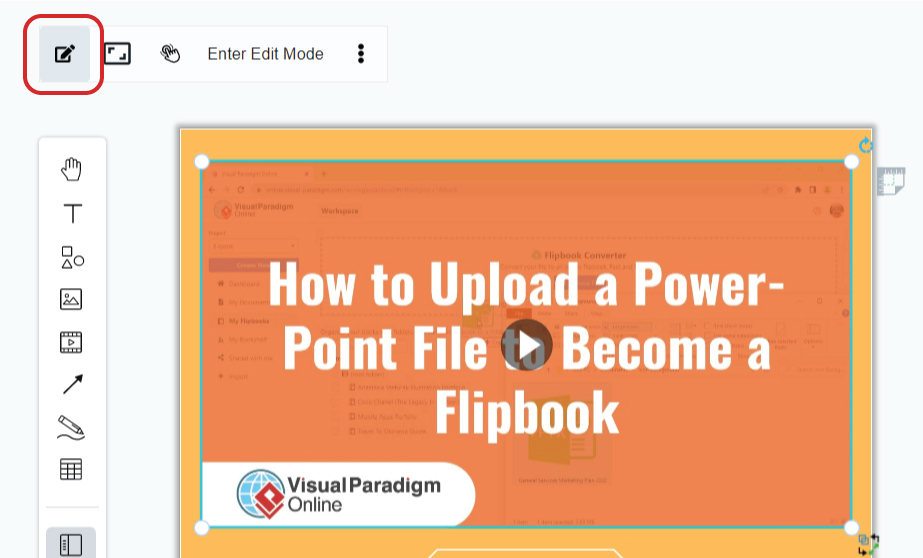
We can then see the following setting for the selected video.
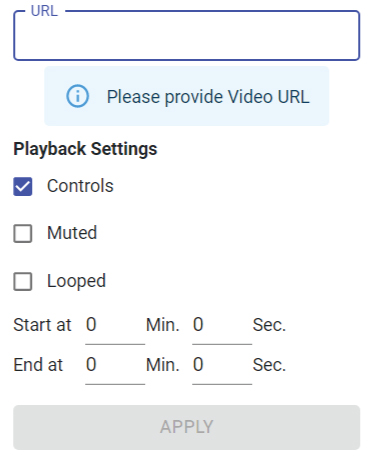
Entering the URL, we can see the thumbnail of the video.
After that, set the start and end time of the video, and check the Looped checkbox.
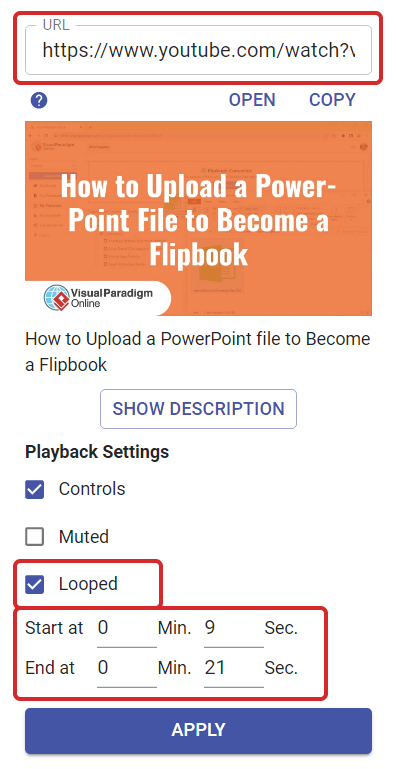
After saving and updating the flipbook, we can notice that when the video is played in the flipbook reader, the selected part will be looped.