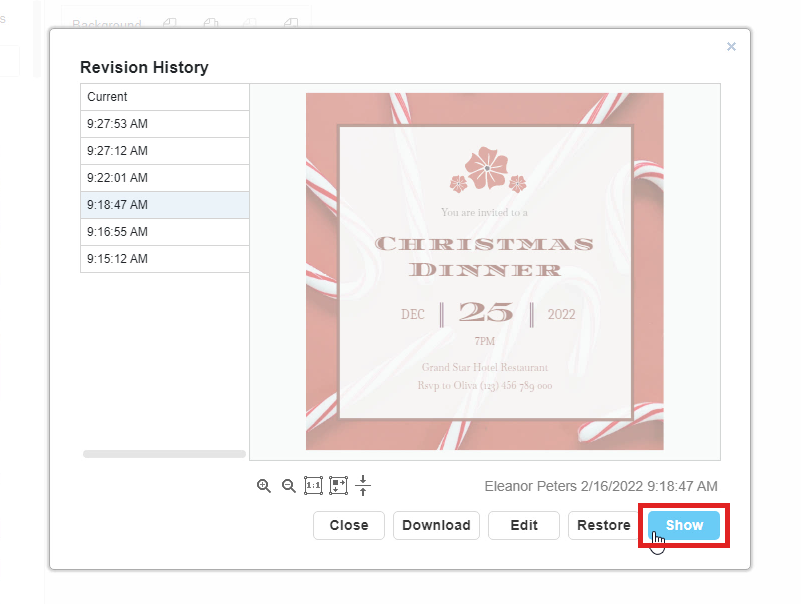How to open or restore an earlier version of a design?
In Visual Paradigm Online, you can create your own design work and save your work in your working space. Our tool can automatically save your design history after you clicked on the Save button in the editor. It can help you record your design history. You can freely preview the design history and open any earlier versions that you have saved in Visual Paradigm Online. With this tool, you can easily go back to the previous design processes of your work. This is a quick tutorial for you to open an earlier version of your design. You can watch the attached videos or read through the guide below.
Click on the revision icon
Firstly, if you want to preview the previous design history of your design, you can click on the “revision” button on the toolbar. It is a timer-like icon that it can be easily found on the lower part of the editor. Simply click on that icon and a window showing the revision history will appear automatically.
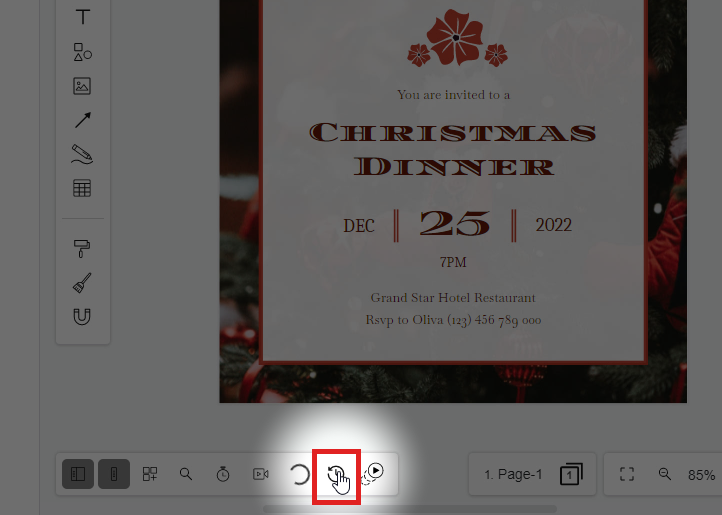
Select the revisions
All of the previous versions of the designs are shown on the window and you can preview each of the revisions. Now, you can preview the current design and the older versions of the design in the window. You can freely select which version of the design you would like to go back to, and the time of creation can be listed clearly on the window. You can preview the design on the right-hand side of the window too.
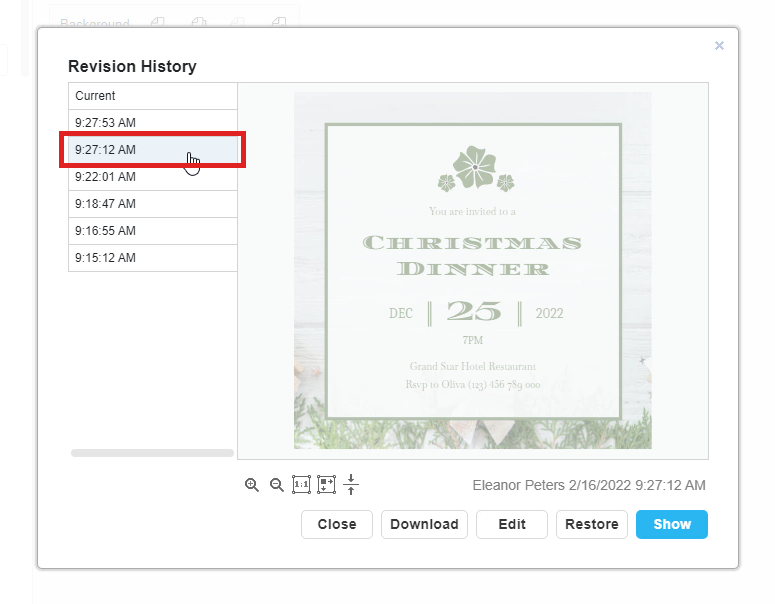
Go back to the earlier version of a design
After the selection of the revisions of the design, you can click on open/ restore to edit the selected version of your design. Simply click on the “Show” button. A window showing your earlier version of the design will automatically show up. And now, you can continue to edit your design with that opened version.