How to Protect PowerPoint Slideshow by Setting Password
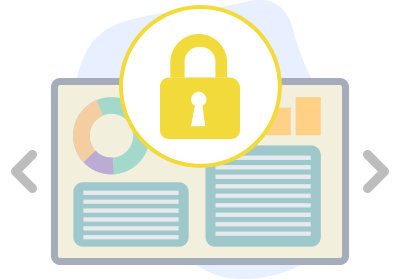
Safeguard your valuable content by password-protecting your slideshow. Discover the benefits of adding an extra layer of security to your presentation, ensuring that only authorized individuals can access your sensitive information. Explore how password protection enhances data confidentiality, prevents unauthorized distribution, and maintains the integrity of your content.
Customize your slideshow security with individualized passwords for each recipient. Learn how to tailor access to your presentation by assigning unique passwords to different viewers. Discover the power of personalized security measures that ensure only designated individuals can view your content. Explore the step-by-step process of setting specific passwords for each person and enhance the confidentiality of your slideshow in a targeted and effective way.
Create slideshows with ease
Create captivating presentations effortlessly using Visual Paradigm Presentation. Develop compelling slideshows, seamlessly infusing your unique branding for an extra layer of sophistication. Explore how this flexible tool streamlines the creation process, making it easy to craft exceptional presentations with minimal fuss. Unleash your creativity to captivate your audience in unparalleled ways, enabling your ideas to shine and engaging your viewers in innovative and memorable approaches.
How to Protect PowerPoint Slideshow by Setting Password
Click on Share on the PowerPoint Presentation from the top left corner.
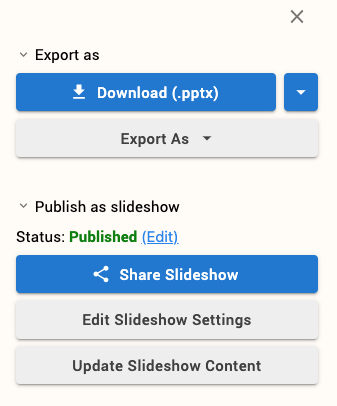
Click on Share Slideshow
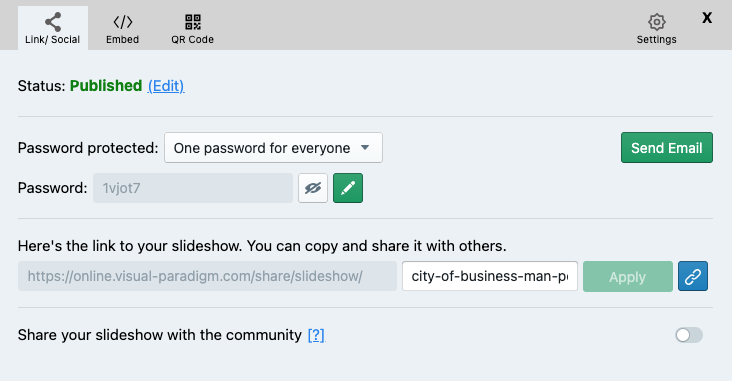
If you want to set your own password then Click on the Pen icon
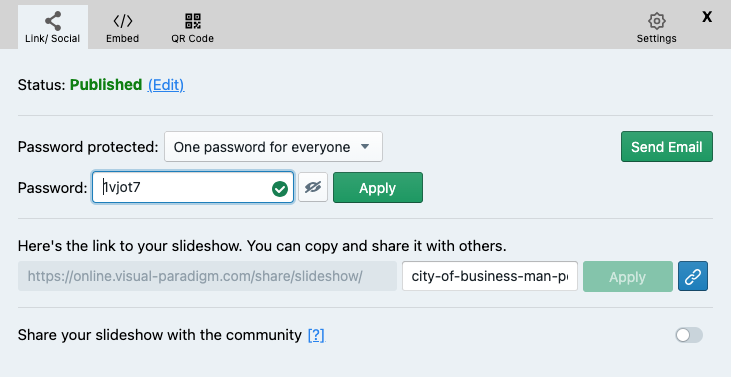
You can also set specific passwords for specific person
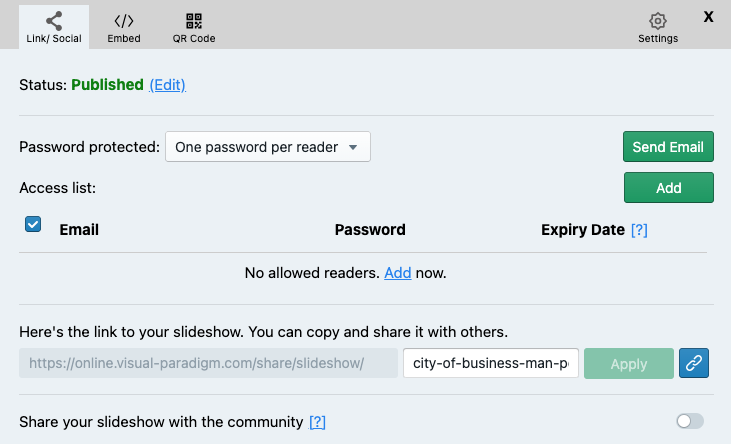
You can also set the expiry date for the password.
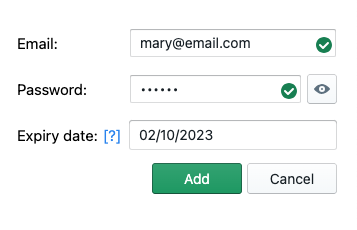
You can also view your presentation online with Visual Paradigm PowerPoint Web Viewer.

