How to Search Content in PowerPoint Slideshow
Visual Paradigm Online is a powerful collaborative platform that allows you to create and manage your presentations with ease. When working on complex presentations, it can be time-consuming to manually locate specific content within your slides.
However, Visual Paradigm Online offers a convenient keyword search feature that enables you to quickly find the information you need. In this guide, we will walk you through the steps to effectively search for keywords within your slideshow presentations using Visual Paradigm Online. Get ready to streamline your workflow and effortlessly locate the content you’re looking for. Let’s dive in!
Open the slideshow
In Visual Paradigm Online, you can easily search for keywords within your slideshow to quickly locate specific content. To do this, open the slideshow in Visual Paradigm Online and look for the search bar or magnifying glass icon, typically located at the top or in a toolbar.

Enter the keyword or phrase
Click on the search bar and enter the keyword or phrase you want to search for within the slideshow. Visual Paradigm Online will then scan the slideshow’s content and highlight or list the slides that contain the specified keyword. This allows you to efficiently navigate and find the relevant information you are looking for within your slideshow presentation.
When you enter a keyword to search within your slideshow presentations, it will automatically highlights the instances where the keyword appears. This makes it incredibly convenient to locate and identify the relevant slides and content within your presentations.
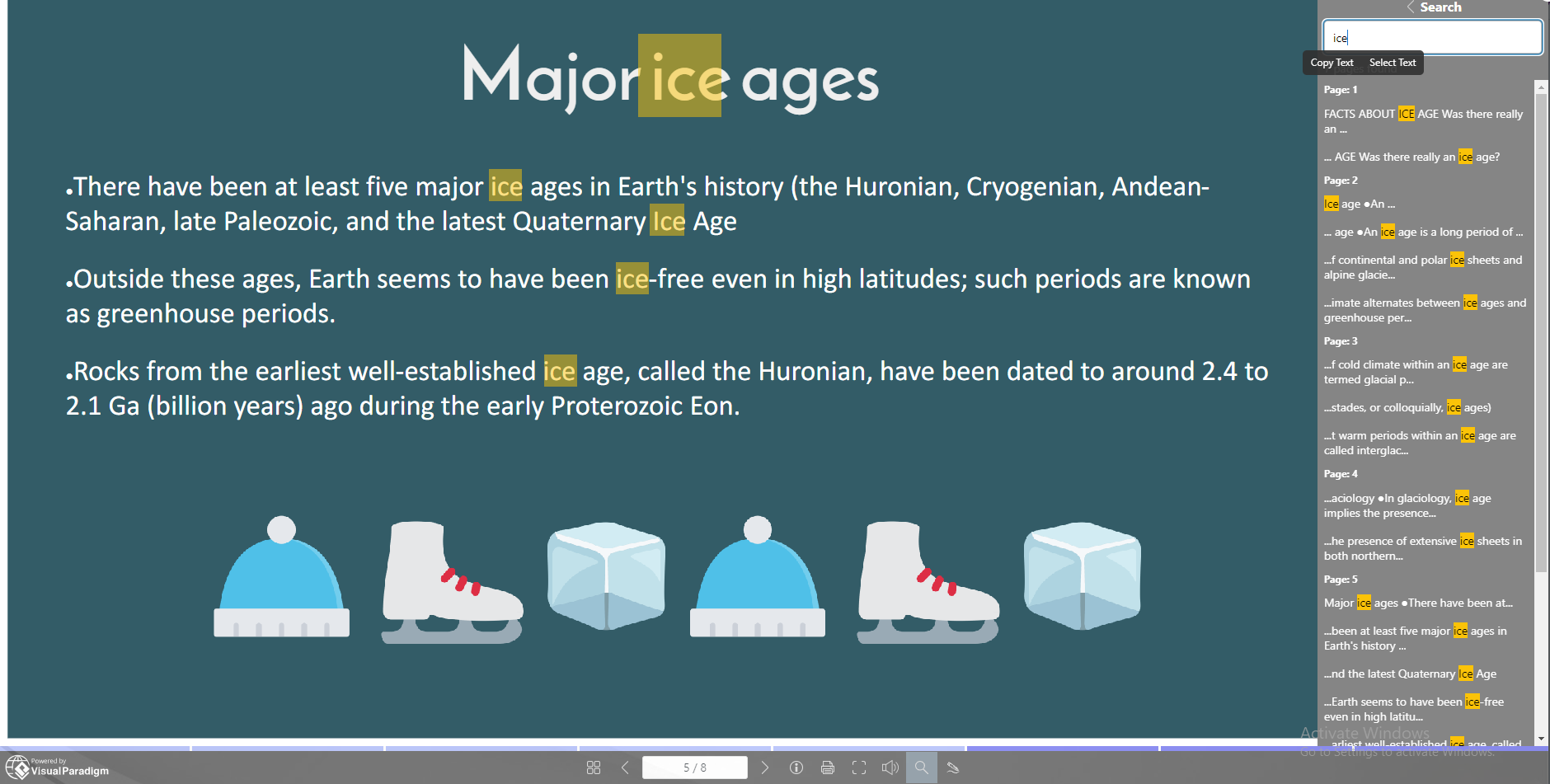
To sum up, Visual Paradigm Online’s keyword search function for slideshow presentations provides a valuable tool for efficiently navigating and finding specific content within your presentations. By simply entering a keyword, you can instantly locate the relevant slides, saving you time and effort in manually searching through your entire presentation.

