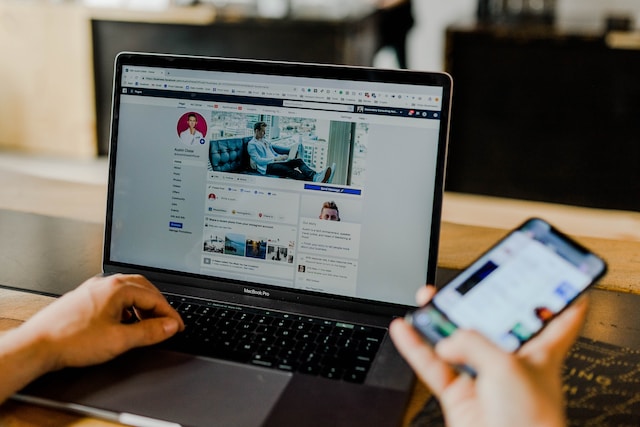How to Share your PowerPoint Slideshow via Facebook
Facebook is a popular social media platform that allows you to connect with friends, colleagues, and a wider audience. Visual Paradigm, a powerful modeling and design tool, enables you to easily create captivating PowerPoint slideshows. By combining the features of Visual Paradigm and the reach of Facebook, you can share your presentations and engage your audience directly on the platform.
This guide will walk you through the steps to export your slideshow from Visual Paradigm and seamlessly share it on Facebook, enabling others to view and interact with your content. Let’s get started and make your presentations shine on the Facebook stage!
Log in to workspace and select slideshows
To begin, log in to your Visual Paradigm Online workspace using your credentials. Once logged in, navigate to the main dashboard. From there, locate and select the “Slideshows” option. This will take you to the Slideshows section, where you can manage and access all your saved slideshows.
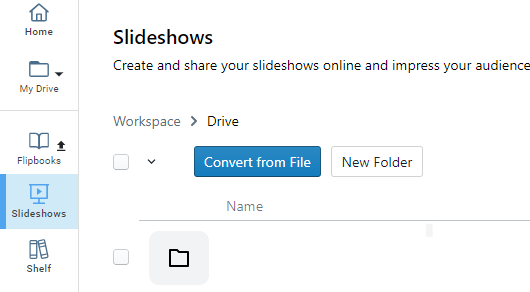
Once you have selected the desired slideshow in Visual Paradigm Online, locate the “Share” button associated with that particular slideshow. Click on the “Share” button, and a menu of sharing options will appear. Look for the Facebook icon among the available sharing options and click on it. This will initiate the process of sharing your slideshow directly to Facebook, allowing you to reach and engage with your audience on the social media platform.
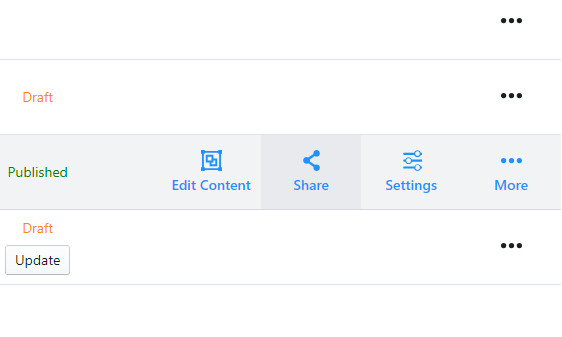
After clicking on the Facebook icon from the sharing options in Visual Paradigm Online, a new window will pop out, connecting you to Facebook. In this window, you will have the opportunity to create a new post that includes your slideshow.
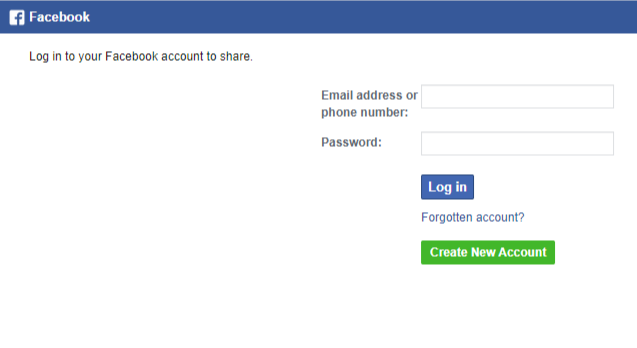
The slideshow will be automatically attached to the post, and you can edit the post’s content to add a caption, tags, or any other additional information you want to share with your Facebook audience. Take your time to customize the post according to your preferences, and once you are satisfied with the content, you can proceed to publish it on your Facebook profile or page.