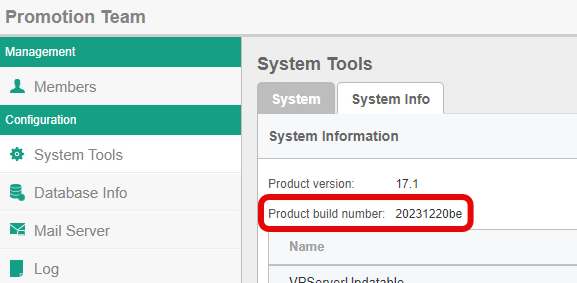How to Update Publication Server
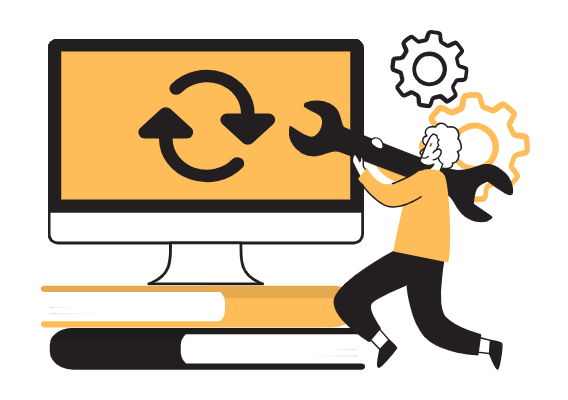
VP Online Publication Server is a versatile platform that empowers users to host, manage, and share their digital publications with ease and security. From time to time, Visual Paradigm rolls out new enhancements to this server, continually refining its capabilities. In this article, we will guide you through the steps of updating it, ensuring you benefit from the latest features and improvements seamlessly.
Setup Self-host Publication Server
Establishing your own Publication Server not only grants you increased control over the presentation and accessibility of your flipbooks but also unlocks avenues for customization and optimization. If you have not embarked on setting up the Publication Server yet, the step-by-step guide is available to assist you through the process.
Update the Publication Server
Periodically, Visual Paradigm releases new enhancements for the Publication Server. You can obtain the server update package either through your Customer Service Center account or via a notification email sent from our support team.
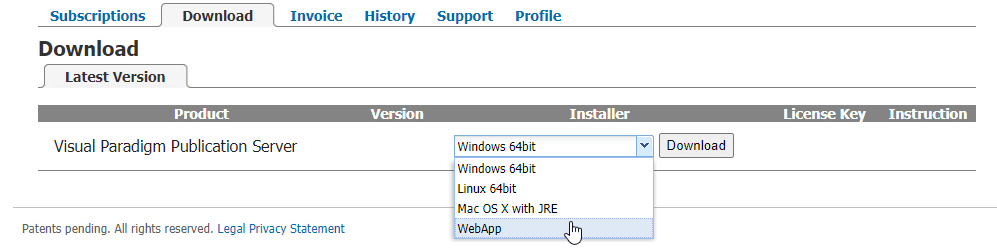
Once the server update package is downloaded, login to your publication server as Admin user.
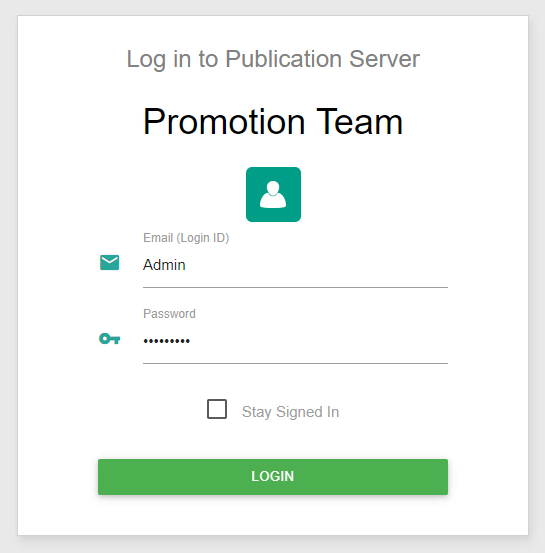
We can find the current build number of your server in System Tools – System Info.
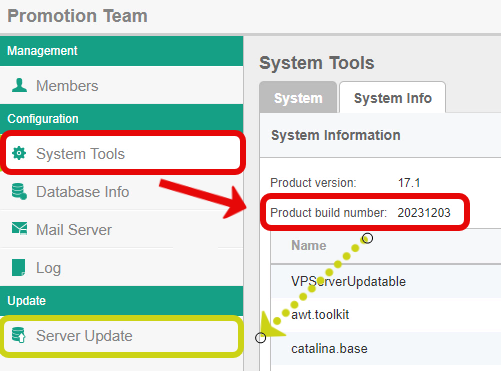
After that, go to Service Update and upload the downloaded folder.
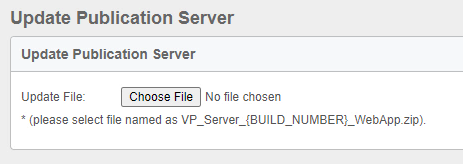
A prompt dialog with the build number of the server going to update will be shown, press Yes to proceed the update.
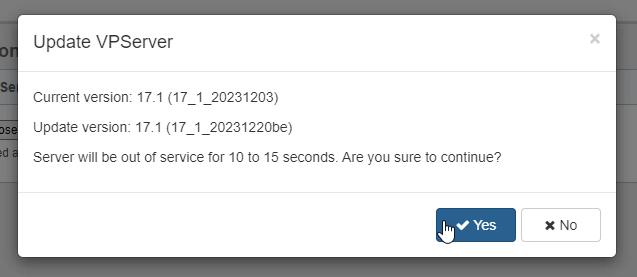
When finished, login to the Admin user again, we can find that the server is running in the updated build.