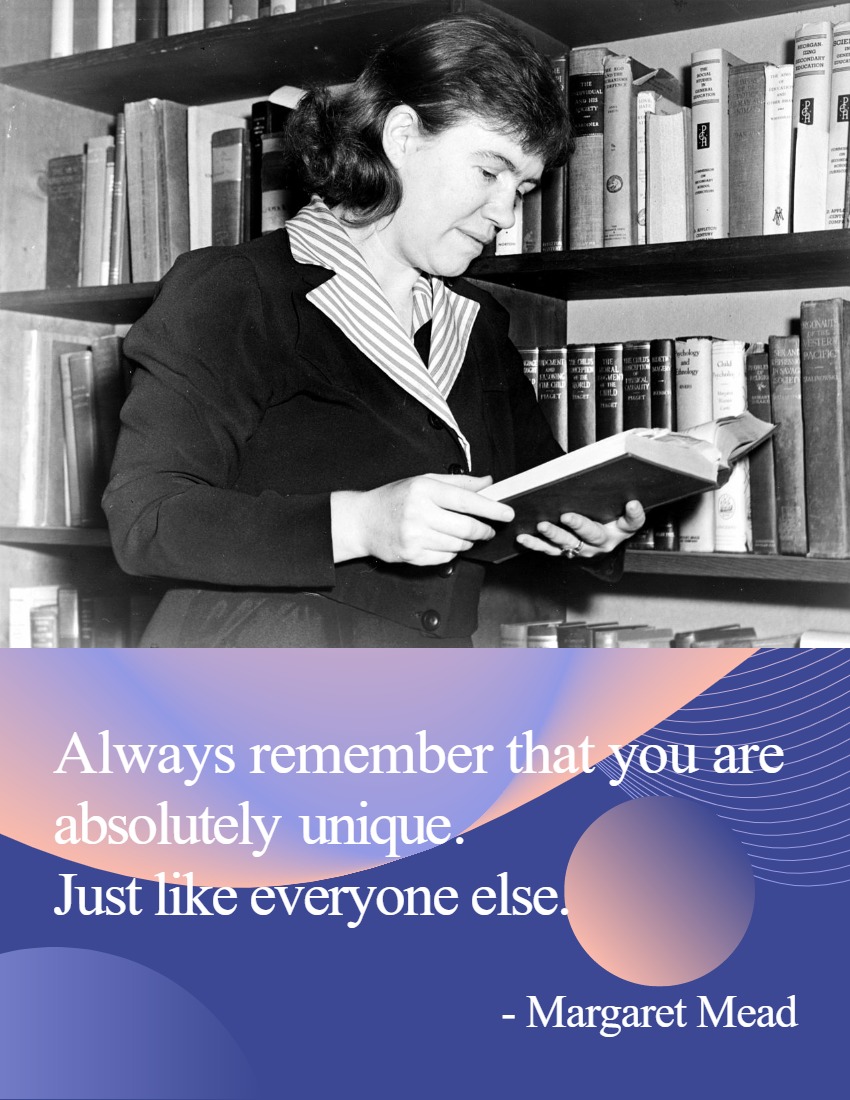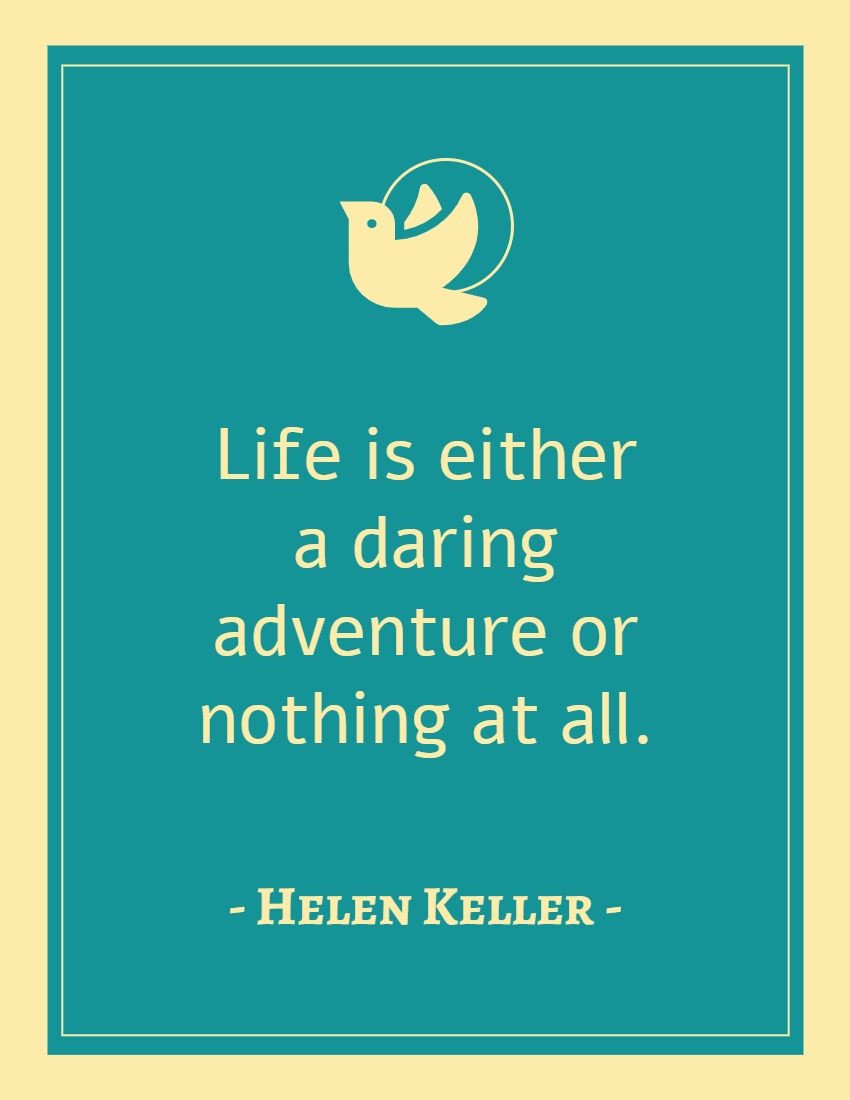Page Transitions for Flipbooks
Looking for the way to enhance the visual appeal of your presentations, and make them more engaging for your audience? Let’s take a look at the new Page Transitions offered by our flipbook maker!
With Page Transitions, you can add professional animation effects to your slides, making a smooth and seamless transition from one slide to the next. You can choose to add a subtle effect or an exciting one, various effect are provided to us to create a perfect transition. The speed of the transition is also customizable to fit your presentation needs.
Benefits of using Page Transitions
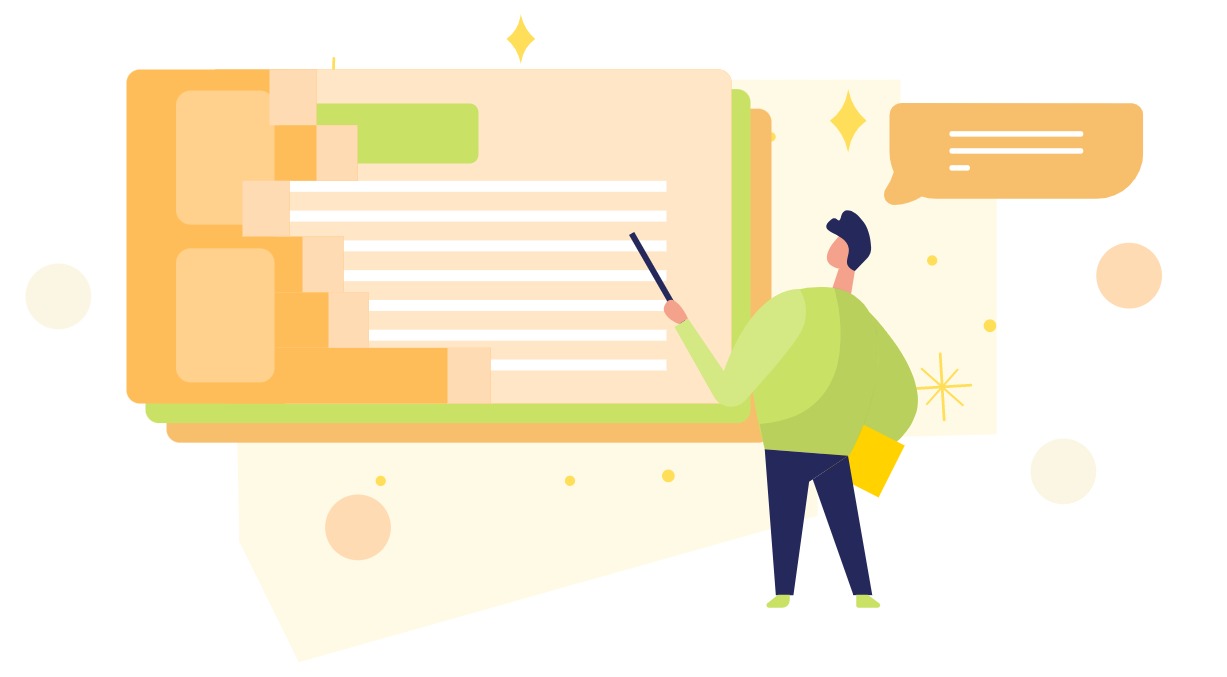
Improved visual appeal: Make your presentations more visually appealing and engaging for your audience by add eye-catching transition effects to your slides
Enhance storytelling: By adding animation to your slides, you can create a more immersive and dynamic experience,. In this case, it will be easier to tell your story and convey your message to your audience.
Improve professionalism: Using page transitions in your presentations can make them look more professional and of higher quality. This makes it easier for you to capture your audience’s attention and increase the credibility of your content.
Easy to use: The Page Transitions feature in Presentation is user-friendly and easy to use. You can create beautiful animations in just a few clicks.
Flipbook Example with Page Transition applied
Click the flipbook to see how the page transition works.
How to apply a Page Transition
Select Flipbooks after login to your VP Online workspace. Press Book Settings of the flipbook you want to edit.
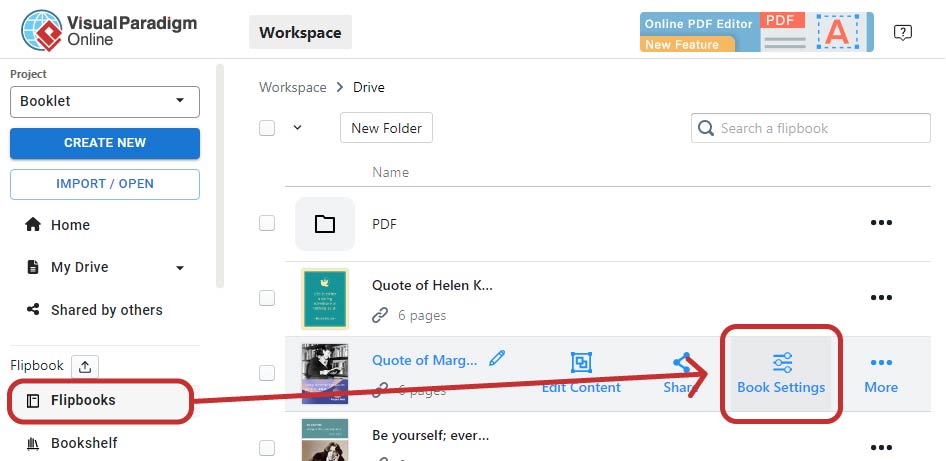
Select Page Transition, and press Change button below.
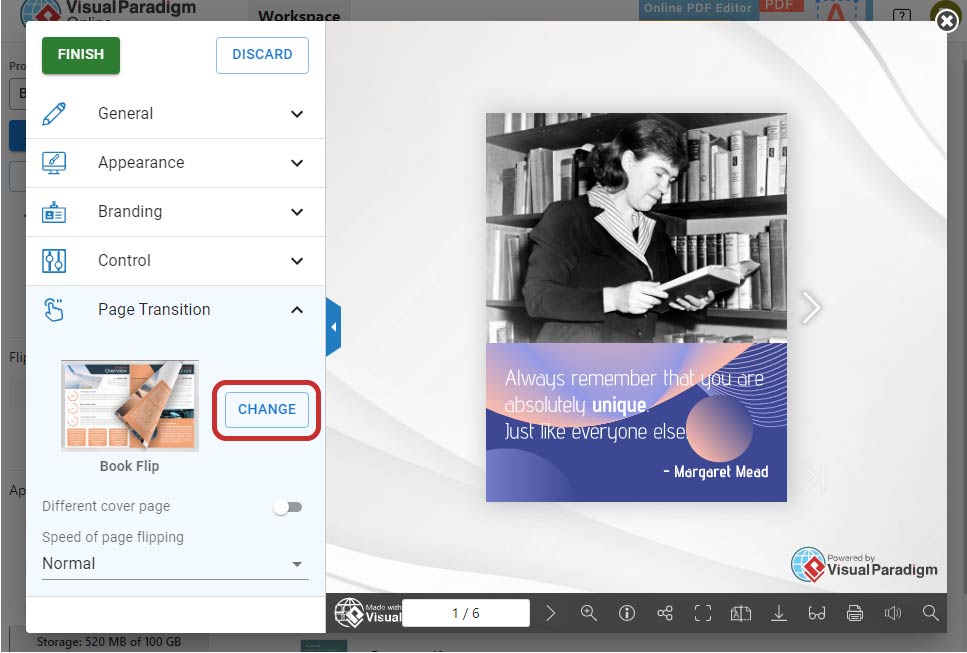
By default, your flipbook will be using Book Effects, either using book flip, or general flip.
Switch to presentation effects for more page transition effects.
The effects listed under Subtle are available to all users, and the effects listed under Exciting require Combo Edition license.
Select your desire effect, and press OK to confirm.
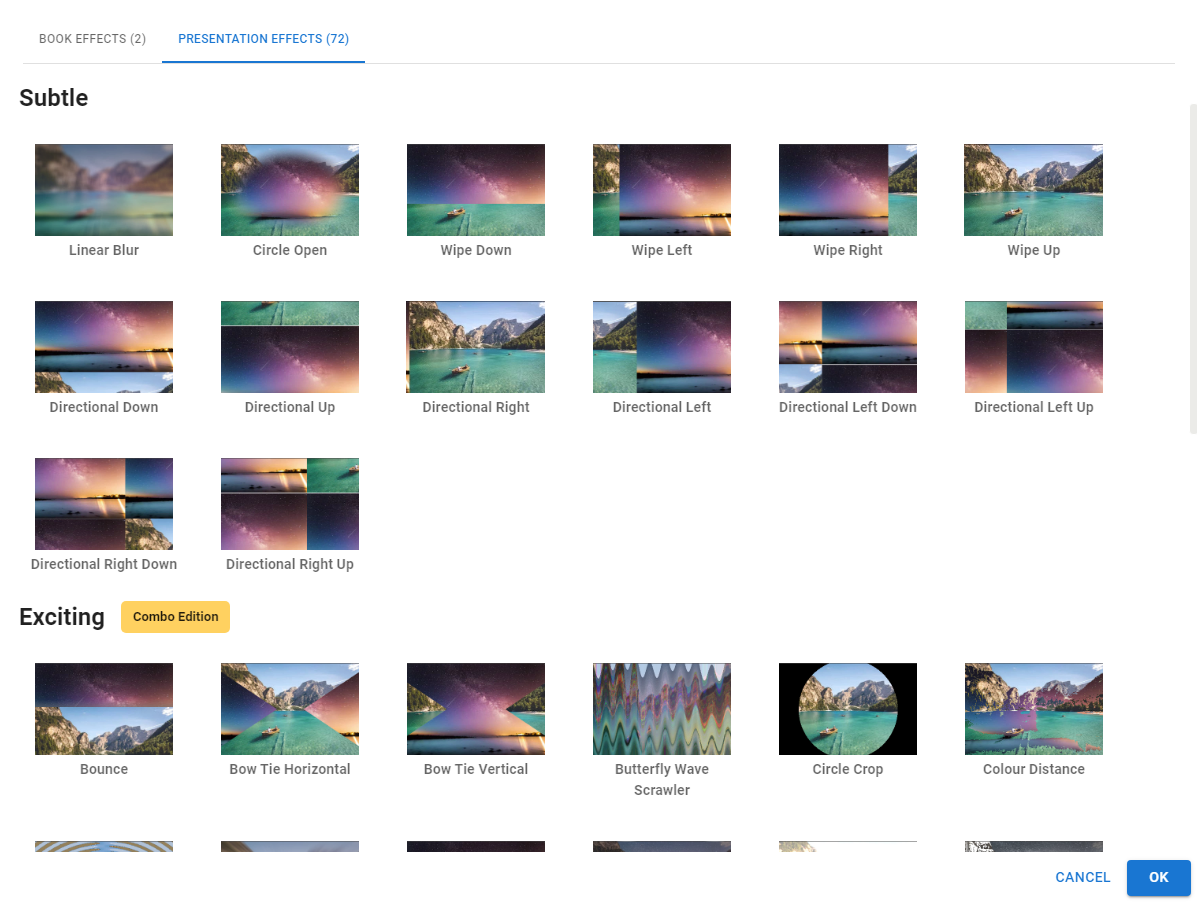
Have no idea how the effects look like? We can preview them by placing the mouse over the thumbnails.
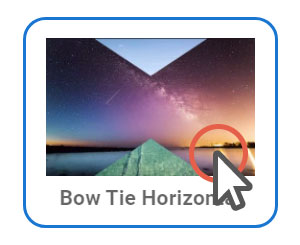
We can immediately preview the effect by the flipbook on the right.
Please note that the book will show in single page mode once presentation effect is being selected.
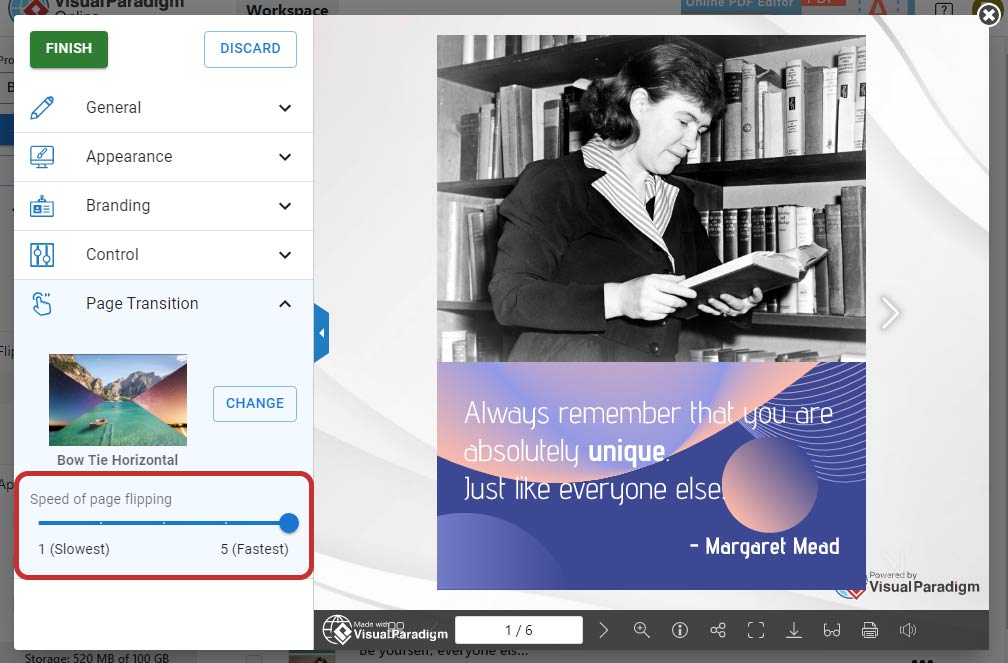
We can adjust the speed of the effect using the slider on the left.
Press Finish button to confirm the change.
Start using Page Transitions today and take your presentations to the next level!