Tracking Flipbook Views with Google Analytics Integration
Do you want to gain a better understanding of flipbooks‘ view count and reader behavior? You can do this now with Visual Paradigm Online’s Google Analytics integration. By integrating Google Analytics, you can gain valuable insights into your flipbook’s view count, user engagement, and traffic sources, empowering you to make informed decisions for optimizing your content strategy.
How to Integrate Visual Paradigm with Google Analytics 4
Part 1: Setting up Google Analytics
Begin by ensuring you have a Google Analytics account. Follow these steps to initiate the integration:
- Log in to your Google Analytics account and navigate to the Admin page from the bottom left corner.
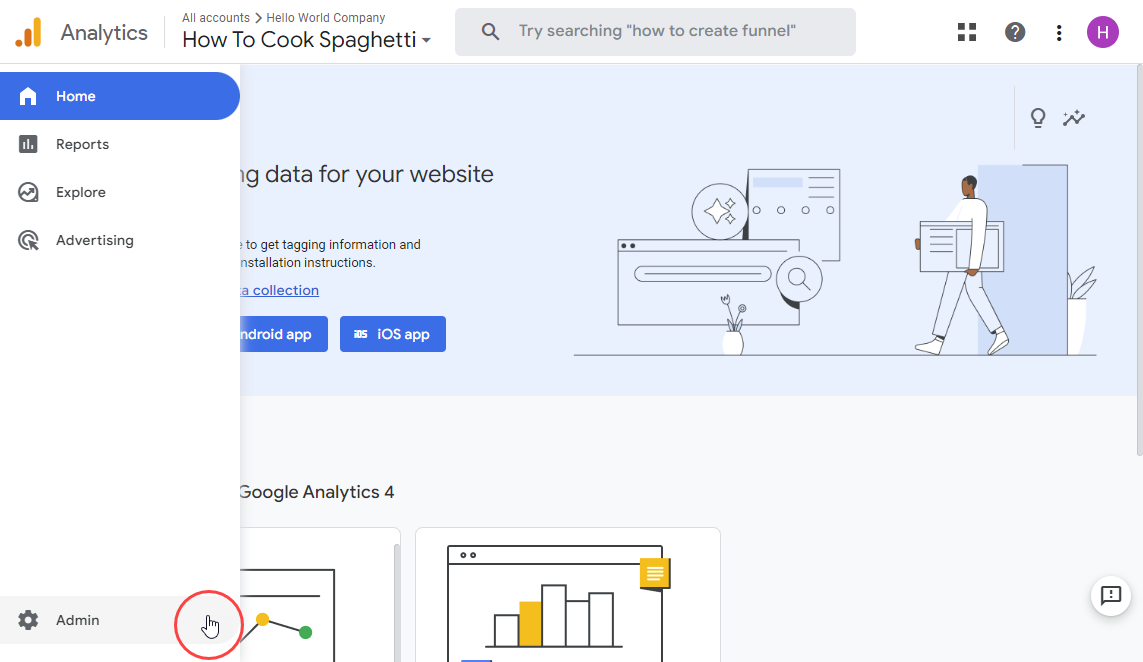
-
Select the desired account and property for integrating your flipbook.
- Beneath your GA4 property in the Analytics admin section, locate and click on Data Streams.
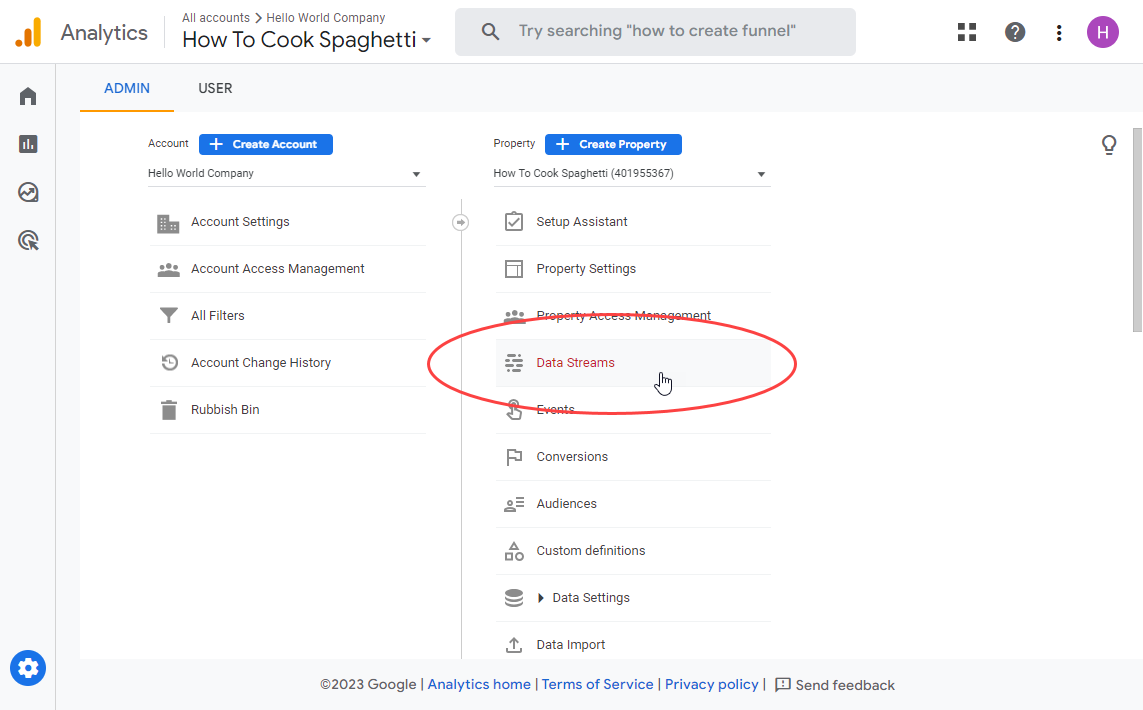
- Choose Web if you don’t currently have a stream added. If not, click Add Stream and then choose Web.
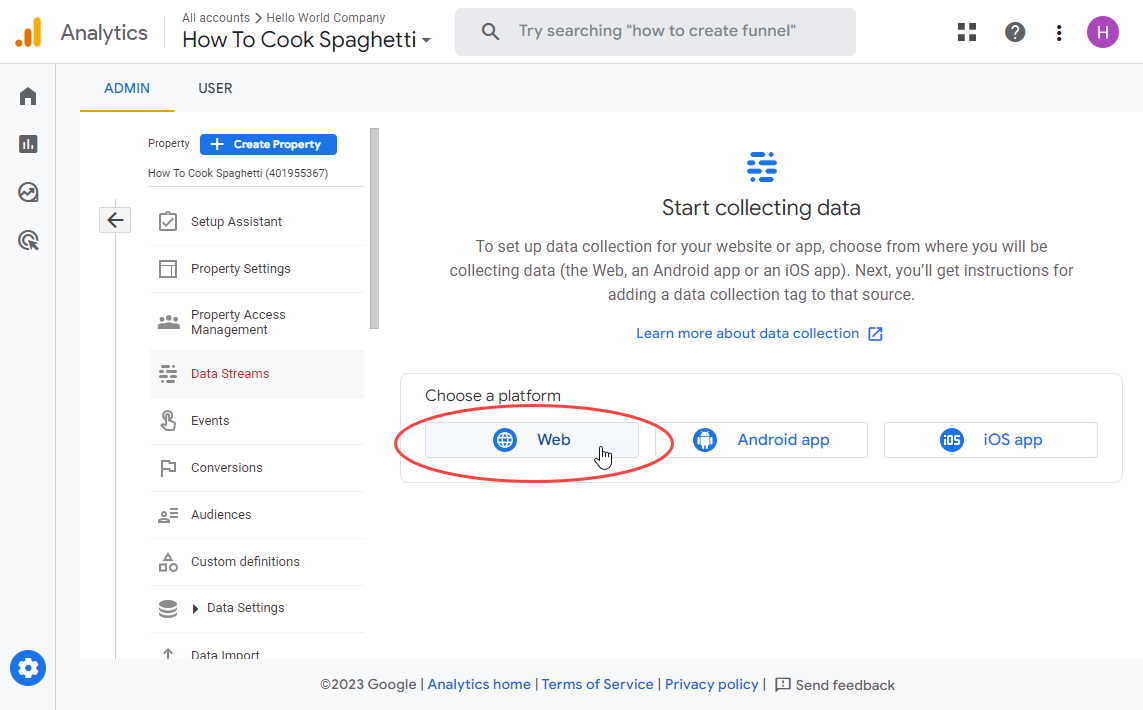
- Provide the URL of your flipbook’s website and assign a meaningful Stream name, such as ‘flipbook’ for easy identification. Click Create stream to proceed.
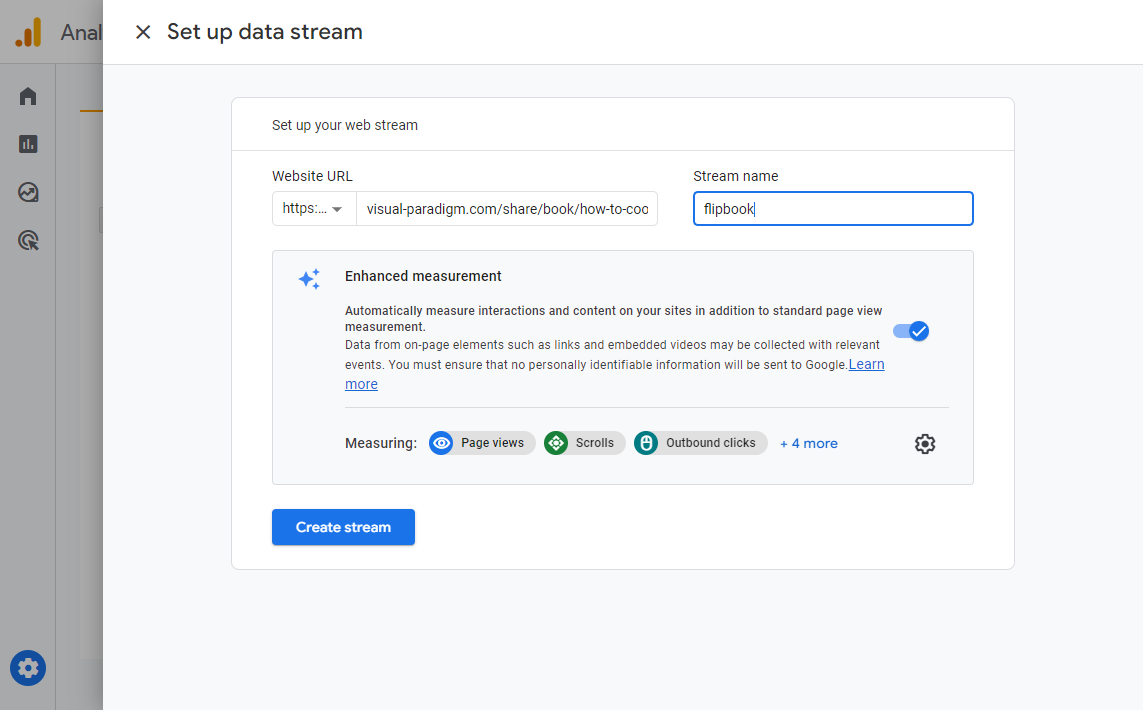
- Copy the unique measurement ID starting with “G-” along with the associated alphanumeric string.
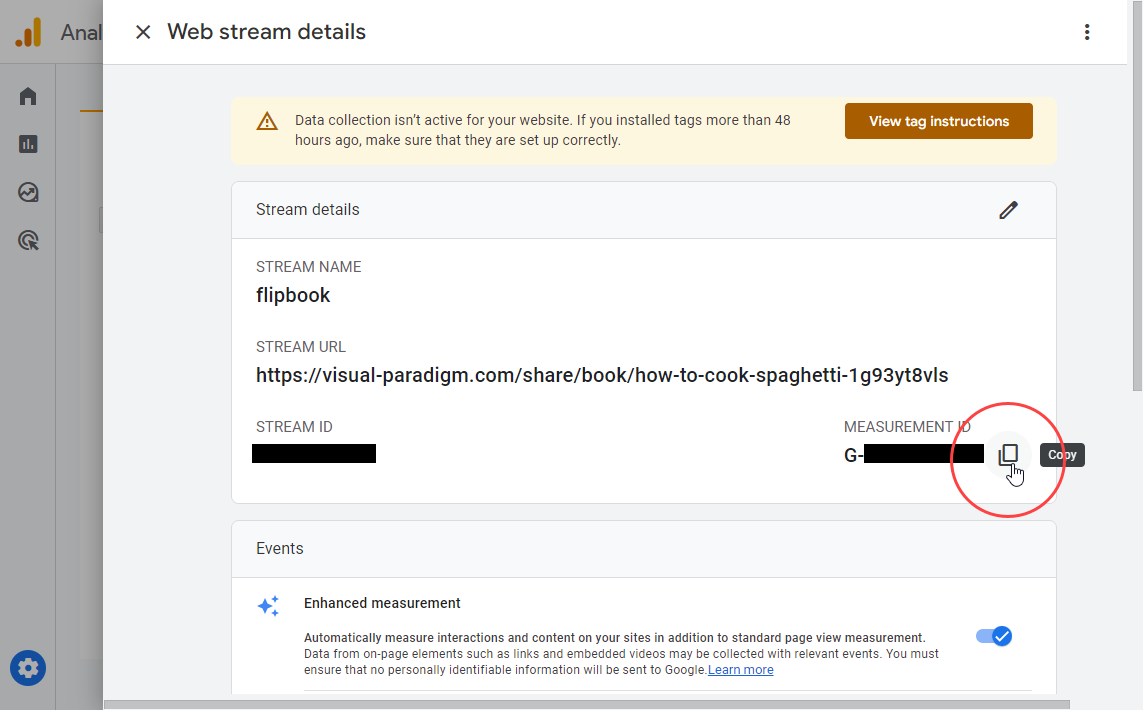
Part 2: Setting up flipbooks in Visual Paradigm
Once you’ve obtained the measurement ID from Google Analytics, seamlessly incorporate it into your flipbook settings. Keep in mind that Google Analytics may take 24-48 hours to process data from your flipbook’s website or app.
- Navigate to your workspace page and access the Flipbooks section from the left-hand menu.
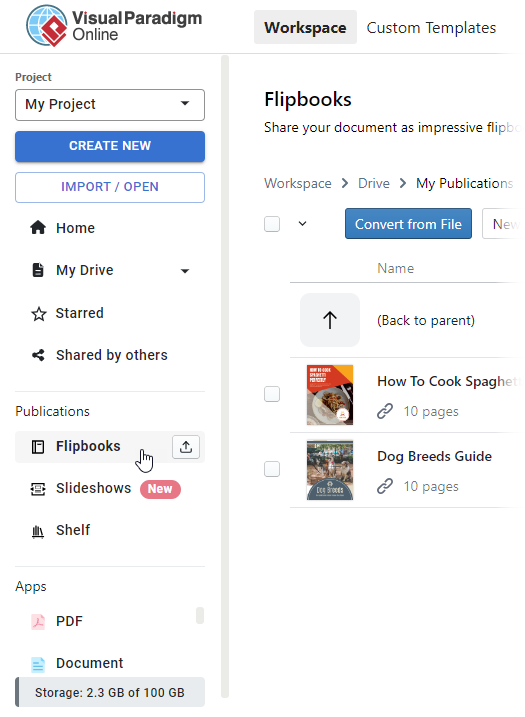
- Locate the flipbook for which you want to track view data and click on the Settings button.
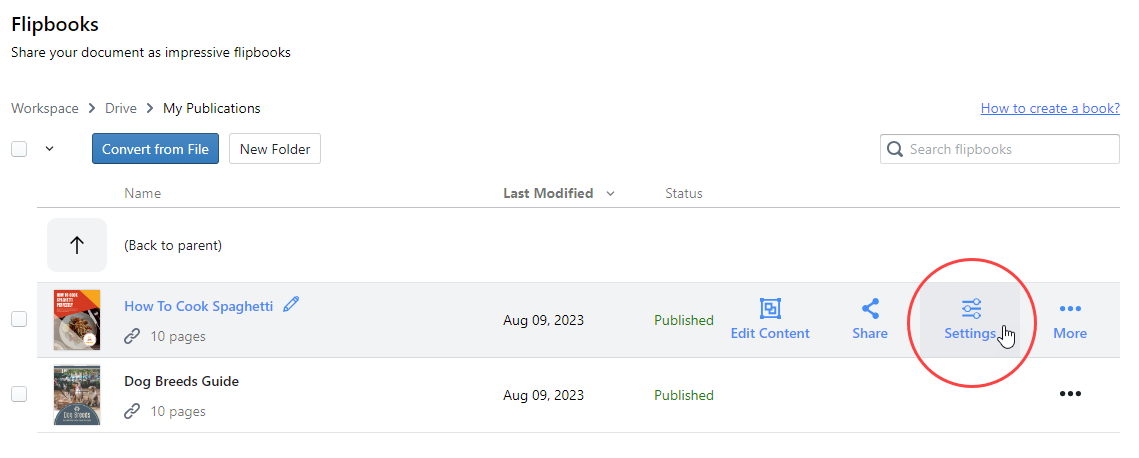
- In the left-side categories within the Settings page, click on Analytics. Paste the Google Analytics measurement ID in the provided field. Once pasted, click Finish.
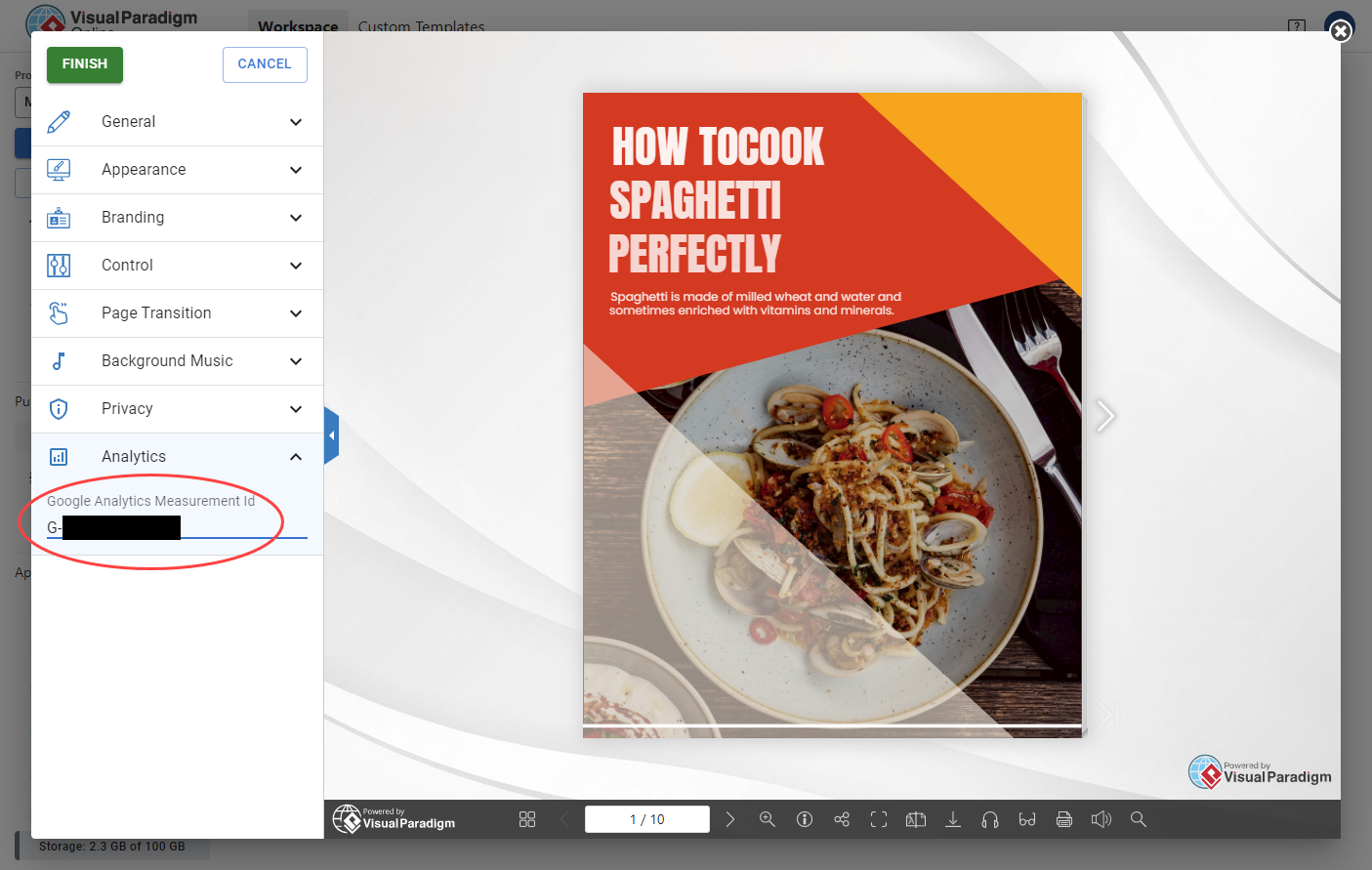
And there you have it! Your flipbook’s statistics are now available on Google Analytics. While real-time data will be accessible shortly after implementing the code, please note that historical traffic data might take up to a day to populate.


