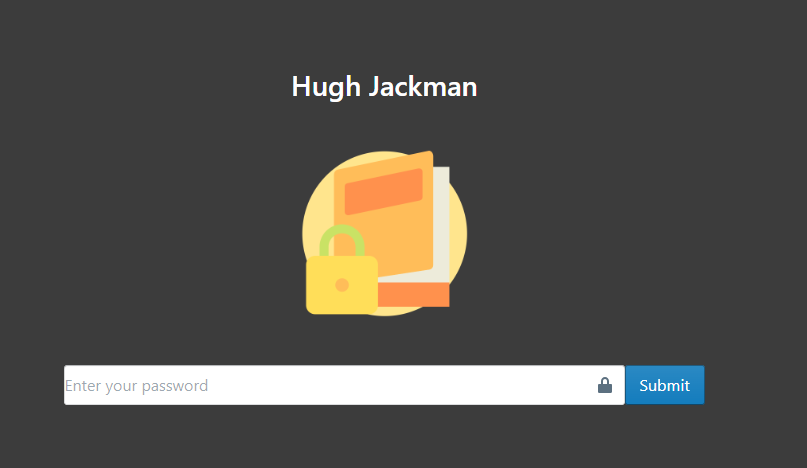Specify Lock Icon for a Flipbook
![]()
In our digitally-driven era, prioritizing the security of our digital content is paramount. As we become increasingly conscious of safeguarding our information, setting a password for our flipbooks in Fliplify is a proactive measure for you. Taking customization to the next level, we can also personalize the lock icon, adding an extra layer of security and aesthetic appeal to our work. In this article, we will guide you through the steps to do so.
Set Password for your Flipbook
Before customizing the lock icon, we need to firstly set password for our work in Sharing.
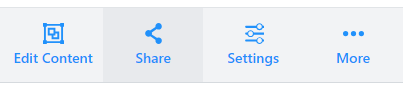
By default, it is shown as Disabled, meaning that everyone can read our flipbook. We can then choose to set one password for everyone, or set it per reader. Let’s take One password for everyone as example here.
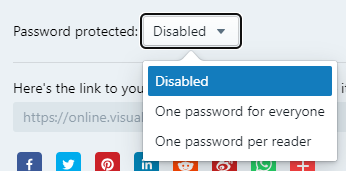
We can click the visible button to read the password, and also edit the password with the pen button on the right.
![]()
Readers then need to enter password before they start reading.
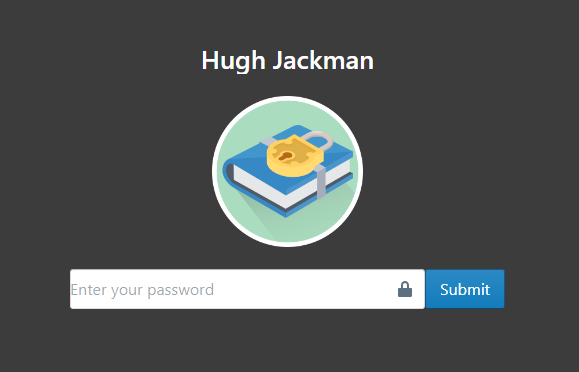
Specify Lock Icon for a Flipbook
Go to Setting of our flipbook.

Find Lock Screen section under Appearance, upload our image as new lock icon.
Here is a tip, choose PNG image format instead of JPG can help us to have a transparent background for the icon.
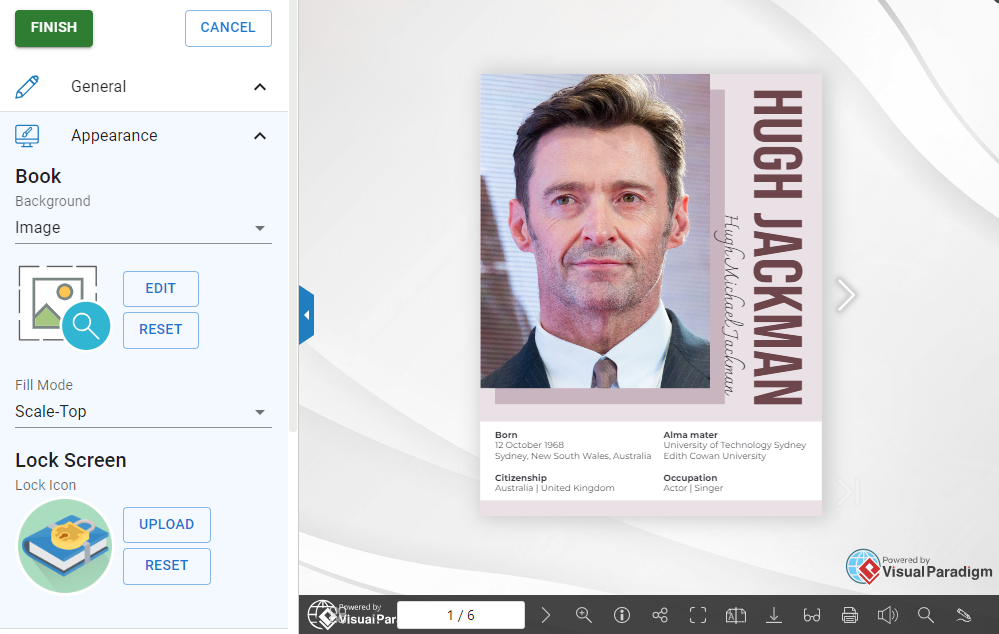
Click Finish to save the changes, and we can see the updated lock icon in the flipbook page.
Reasons Why You Specify the Lock Icon
Customizing the lock icon enhances the visual appeal, engagement, and professionalism of your flipbook, turning a security feature into a strategic design element that contributes to a positive user experience.
- Brand Alignment: By specifying a custom lock icon, you can align the design with your brand aesthetics. This ensures a cohesive visual experience for your audience, reinforcing brand identity and recognition even in the security features.
- Content Relevance: Tailoring the lock icon to be more relevant to the content of the flipbook adds a thoughtful touch. It creates a connection between the icon and the subject matter, providing a sneak peek into the thematic elements of your flipbook.
- Enhanced Engagement: An interesting and unique lock icon can turn a routine security step into an engaging experience. It captures the viewer’s attention, making the process more enjoyable and contributing to an overall positive impression of your content.
- Creative Expression: Customization provides an opportunity for creative expression. Whether it’s incorporating elements of your company logo or using a design that resonates with your audience, the lock icon becomes a canvas for creative expression
![]()
More About Fliplify Flipbook Maker
Dive deeper into the diverse and dynamic features of Fliplify Flipbook that go beyond the traditional realms of digital content. Explore the articles below to discover the myriad capabilities at your fingertips. From animation and annotation to embedding media, these articles serve as your guide to harnessing the full potential of Fliplify Flipbook. Let’s embark on a journey to elevate your digital creations and captivate your audience in new and exciting ways. Click on the links below to delve into each feature and unlock the richness of Fliplify Flipbook:
Flipping into the Future: The Magic of Flipbooks with Animation Capability
Track the Performance of your Flipbook using Google Analytics