AI Image Translator – Edit & Perfect Your Text Easily
VP Online now provide a powerful new feature, AI Image Translator, designed to help you translate the text content within images with high flexibility. Unlike typical translation tools, this tool does not just extract and translate the text, it allows you to edit and perfect the translated content directly within the image, maintaining the original layout and visual design. Let us explore how this tool can help you work smarter and faster across different scenarios.
Why Translate Images?
There are many situations where translating text within images becomes essential:
- Creating multilingual promotional materials: You might be preparing posters, flyers, or banners that need to reach a global audience. Translating the text while preserving the design ensures your message stays impactful.
- Localizing infographics or educational visuals: Educators and students often work with image-based content. Translating visuals without disrupting their format improves clarity and usability across languages.
- Working with international clients and markets: Business reports, presentation slides, and product manuals often contain visuals with embedded text. Translating these helps streamline cross-border communication.
- Content creation for global platforms: Social media graphics, YouTube thumbnails, and digital stories often involve image-based text. Translating them can boost reach and engagement across different regions.
Whether you are a student, a marketing professional, a business executive, or a creative content maker, VP Online helps you translate your visuals smoothly, without the need for complex tools or design experience.
About the AI Image Translator
The AI Image Translator in VP Online is more than just a text extractor or a machine translation tool. It offers a complete workflow from detection to customization — designed with flexibility and quality in mind.
When you upload an image, you can choose whether to keep the text structure as full paragraphs or process each line separately, depending on how the content is organized in your image. Simply select your target language. For part of the languages, the tool also provides automatic font selection to ensure the translated text fits naturally into the design.
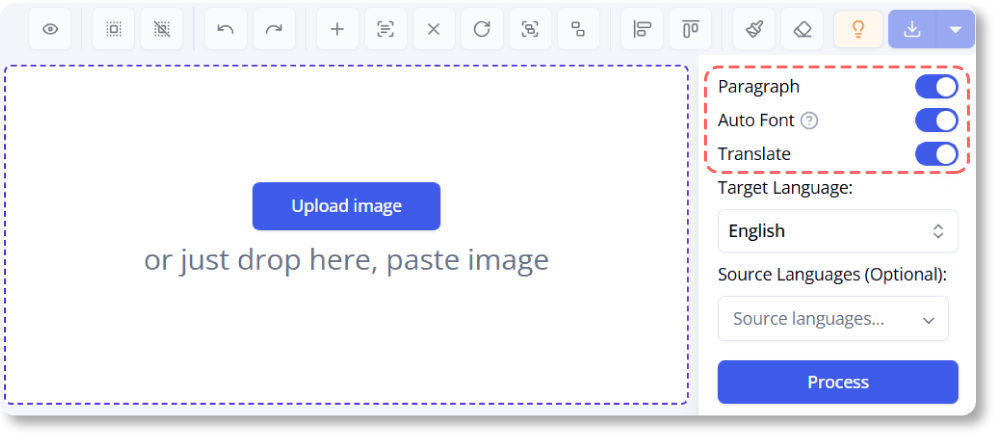
What truly sets this tool apart is that after the translation, you have full control over the result. You can revise, rephrase, or fine-tune the translated text to match your tone, purpose, or brand voice — all directly within the translated image.
Customizable Feature of the Translated Images
One of the key strengths of VP Online’s AI Image Translator is how much control it gives you after the initial translation. Beyond automatic text detection and language conversion, the tool offers a range of editing features to help you clean up, fine-tune, and stylize your translated images with precision.
Clean Up with Precision Tools
When translating text in images, there may occasionally be leftover fragments or visual clutter from the original content. With the drawing and fixing tools, you can easily brush over these unwanted elements and initiate a quick repair. It is an intuitive way to restore a clean look while keeping your translated content polished.
- Click the Draw & Repair Tool
- Adjust the size of the stroke by the slider on the right
- Draw on the parts we want to repair
- Click Repair masked area
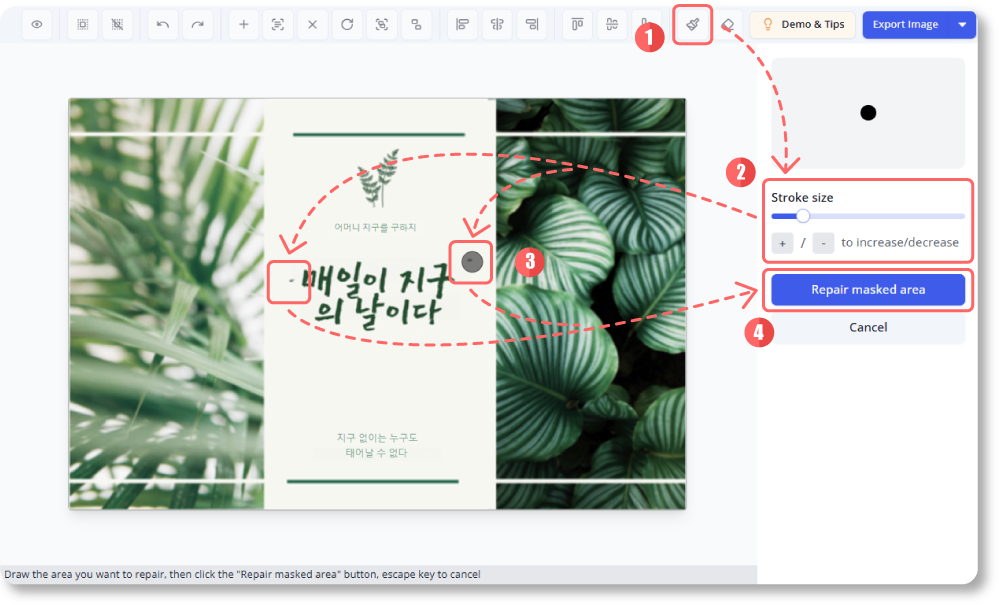
Restore Original Design Elements
If the AI removes parts of the image that should have stayed, especially when text is embedded near complex visuals, the Reveal function allows you to uncover the original layer beneath. This lets you carefully bring back important details that were accidentally erased, using adjustable brush strokes or a soft airbrush effect for greater control.
- Click Rub to Reveal
- Adjust the stroke size, and change the pen to airbrush according to our needs
- Hovering the mouse on the image will show the original layer. click on it to remove the translated part
- Click Confirm to apply the changes
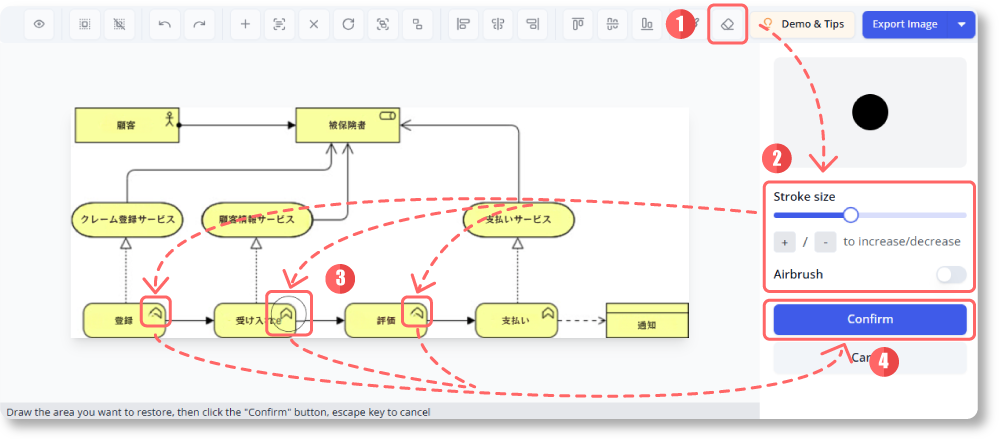
Adjust Fonts and Styles
After translating, you are free to adjust how the text appears. You can edit the font style, size, color, and alignment of the translated blocks to better suit your visual theme. You can choose to apply changes across all text at once or tweak each block individually, the customization options are flexible and responsive. Text resizing also adapts how it wraps within the block, helping you control layout and readability.
Here are some useful buttons:
- (a) Select/ Deselect all text blocks
- (b) Set all selected text to the same size
- (c) Align the text content/ text blocks of the selected text blocks
- (d) Add new text blocks
- (e) Rotate the text blocks for 90 degrees
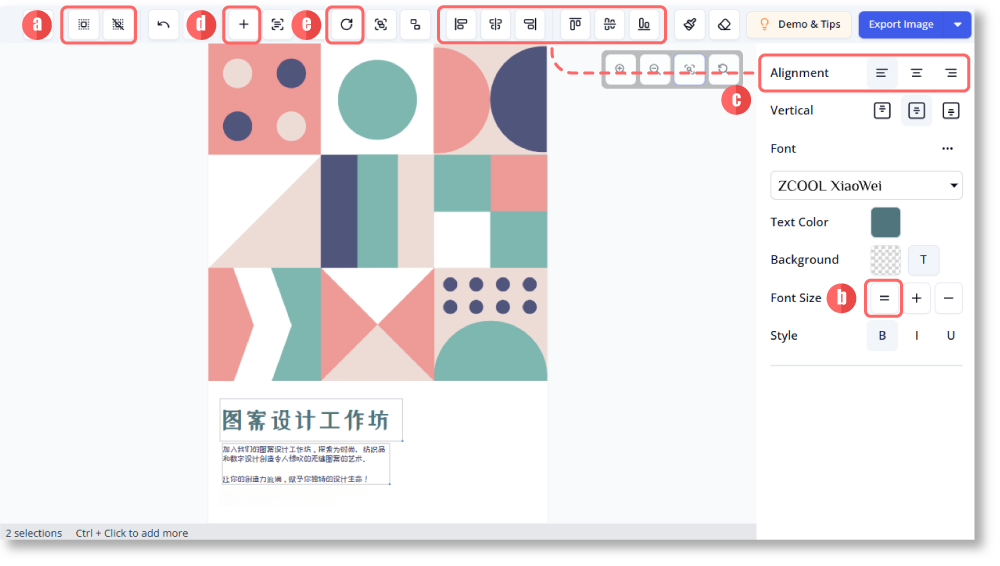
Combine or Separate Text Segments
Although we can set the text detection as paragraph or not before translating, we may have different needs in the same image that customized features can help. With VP Online, you can easily merge multiple blocks into one if the content should be unified, or split a combined block when you need more separation. This gives you precise control over structure — ideal for keeping translations aligned with the original design’s flow.
To split the text blocks:
- Select the wrongly merged text block
- Click Split merged blocks (multiple select is available)
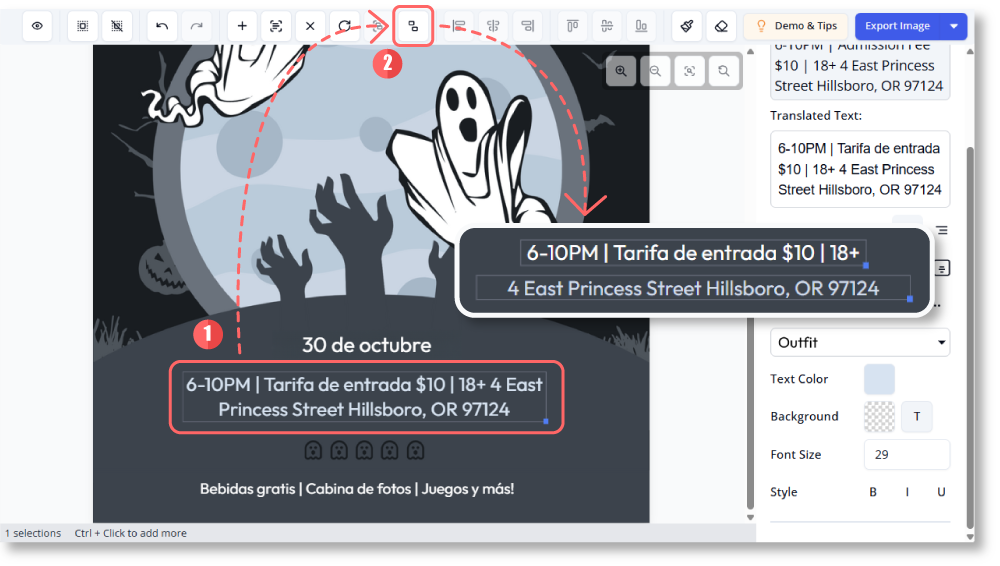
To merged the text blocks:
- Select the wrongly split text blocks ( Pressing the Shift/ Ctrl/ Alt on the keyboard, or pressing the right-click of the mouse to cover the text blocks)
- Apply Merge blocks [Ctrl + M]
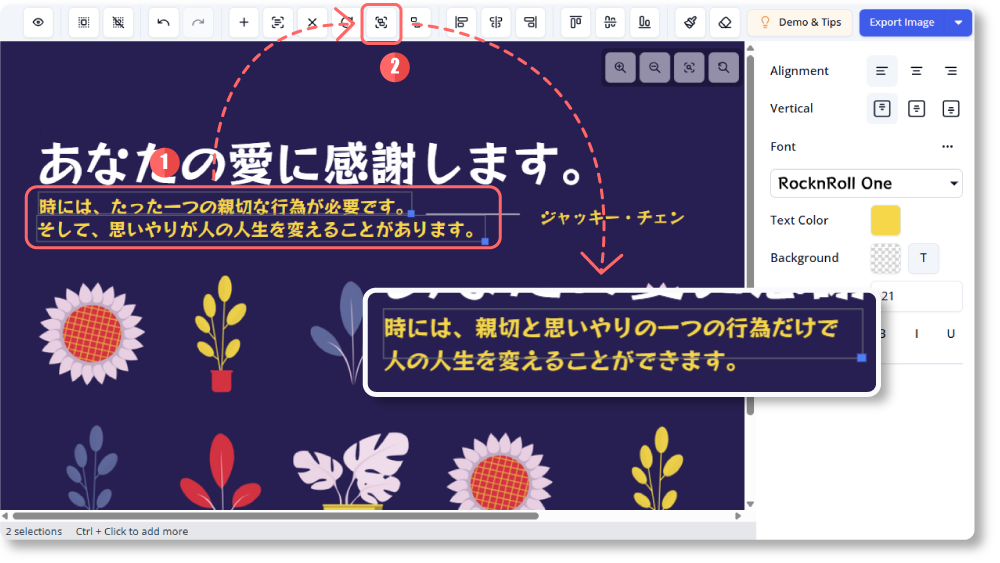
Re-edit Translated Files
Once you are satisfied, the finished image can be exported and downloaded to the device, or copied to the clipboard for quick pasting into documents or slides. What makes this tool even smarter is that your customizations , including the text blocks and styling, are embedded within the exported file. If you re-upload it later, the system remembers your edits, allowing you to pick up right where you left off and revise without repeating the whole process.
- Upload the image
- Customize the translated result
- Export the image as JPG, PNG or WebP
- Upload the downloaded image again
- All text blocks in (3) are kept and shown on the tool to re-edit
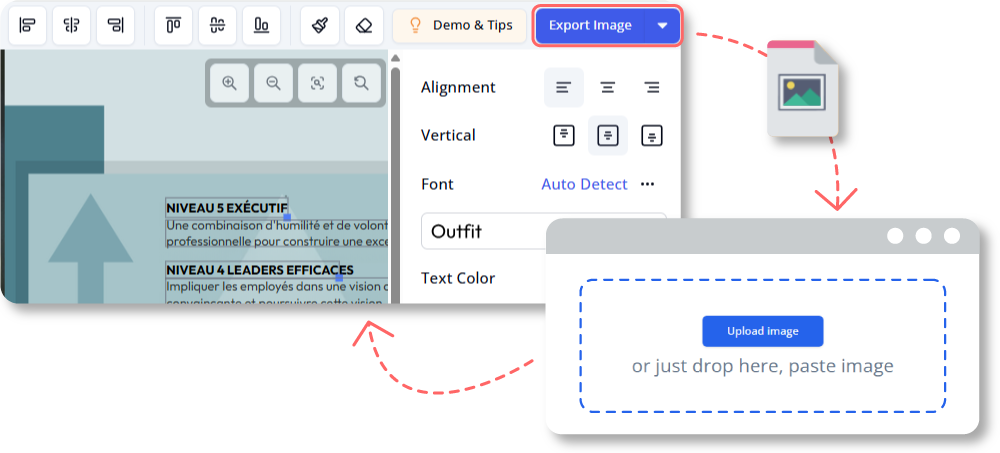
Examples of Image Translation
Here are some sample images edited with the AI Image Translator. Let’s see how the tool accurately translates text while preserving the original layout and design, making it ideal for everything from marketing visuals to educational content.
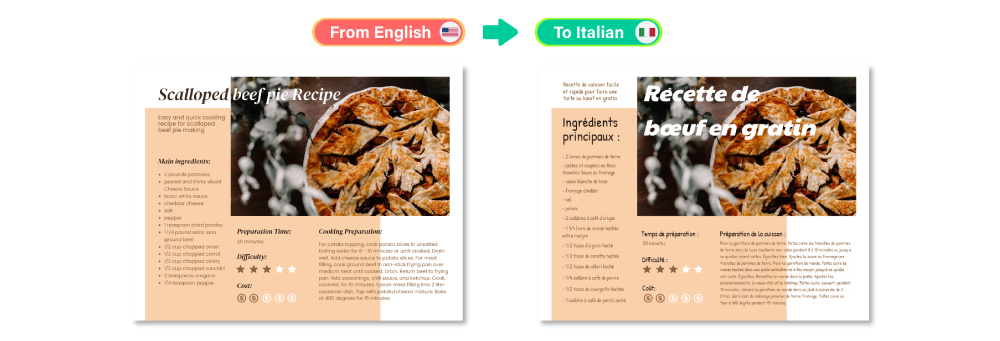
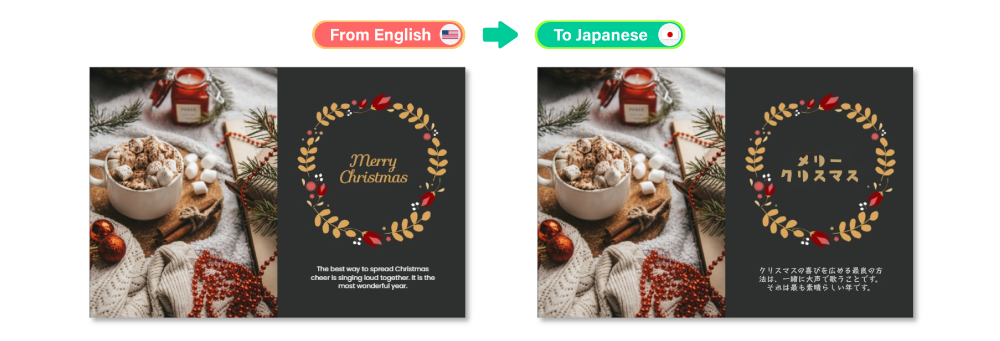
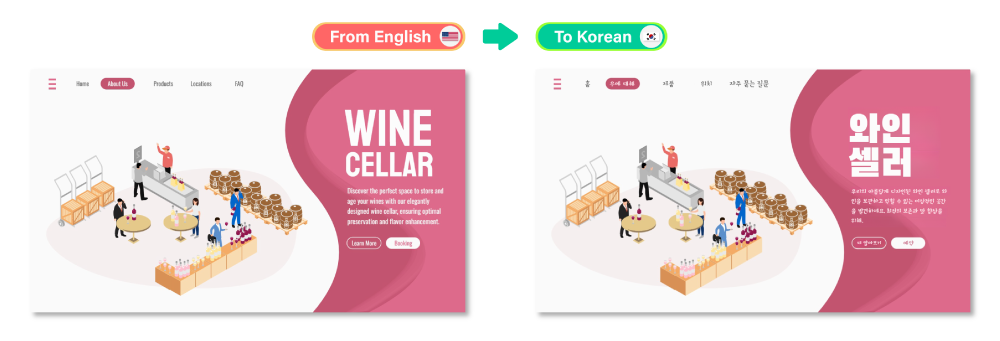
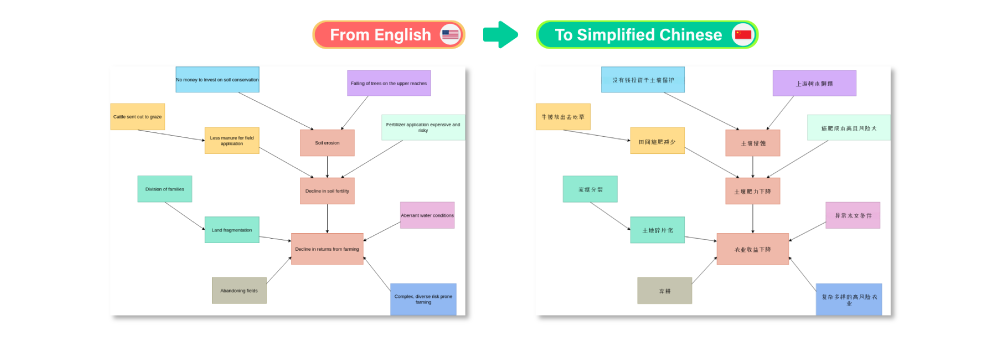
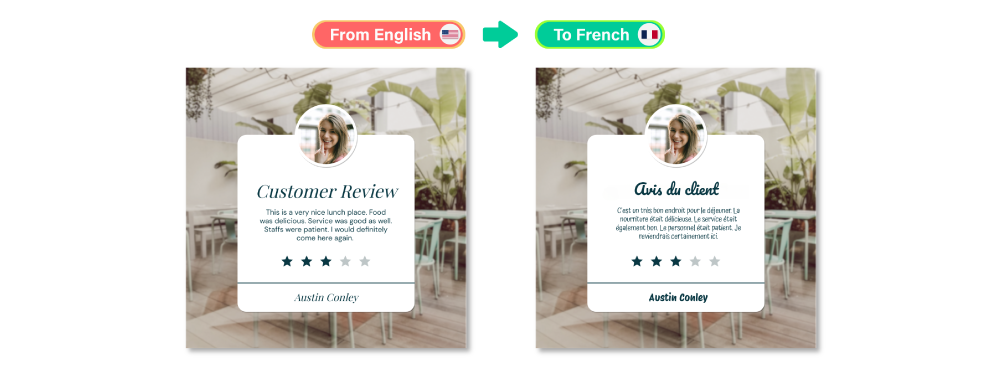
Start Translating Your Image With VP Online
Ready to translate your image now? VP Online’s AI Image Translator makes the process fast, accurate, and easy to customize. Either you are working on graphics for business, education, or content creation, this tool helps you deliver professional results with minimal effort. Upload your image and start translating today!

