Resize a page using Page Resizer
Your design pages can be resized by dragging the page tool button grab handles on their perimeter, or by selecting/ entering an exact size in the Diagram tab of the format panel.
- When editing your design, you can click on the tool button at the top right, open the page tool.
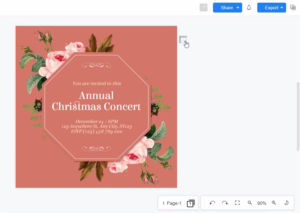
- After that, you can select Page Resizer to show the handles on the page’s outer perimeter.
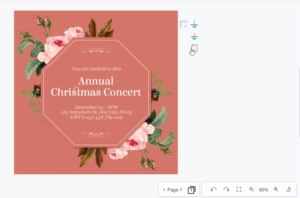
- You can use the handle at the bottom and right side of the document to resize your page. Select the handles on the page’s outer perimeter. Click and drag one of these grab handles to resize the shape. The corners let you resize both horizontally and vertically.
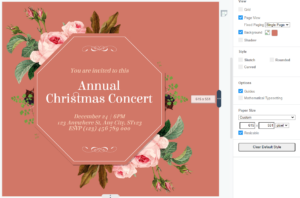
Notes: After dragging the grab handles, the new exact size will show in the Arrange tab of the format panel. You can still resize a page by selecting or entering an exact size in the Arrange tab of the format panel.

