Move Shapes From One Layer To Another
Dividing into different layers is a good may to manage the elements on the work. This article will show you how to do so in the design tool of Visual Paradigm Online.
How To Move Shapes From One Layer To Another
Opening The Layer Panel
First of all, we have to open the layer panel. We have 2 ways to do so:
- Click the View Button -> Click Layers
- Press [Ctrl + Shift + L] on your keyboard
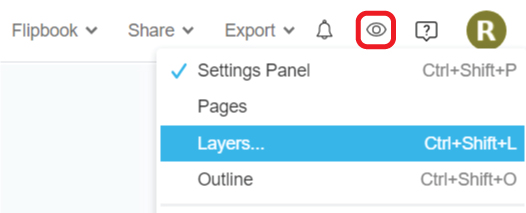
After that, you can see all layers of the design.
When we click elements on the design, the layer containing the selected elements will have a dot on it.
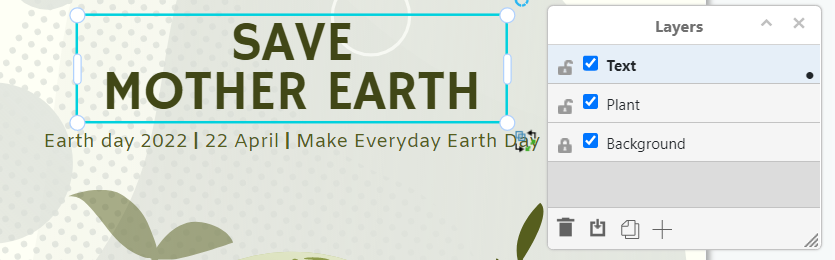
Move Shape From One Layer To Another
Select the shapes you want to edit, then click the [Move selection to …] button on the Layer panel.
It shows all layers of the design, while the one with tick is the current layer the selected shape located.
Click the layer you want to move the shape to.
In the example below, we are moving the pot from Text to Plant.
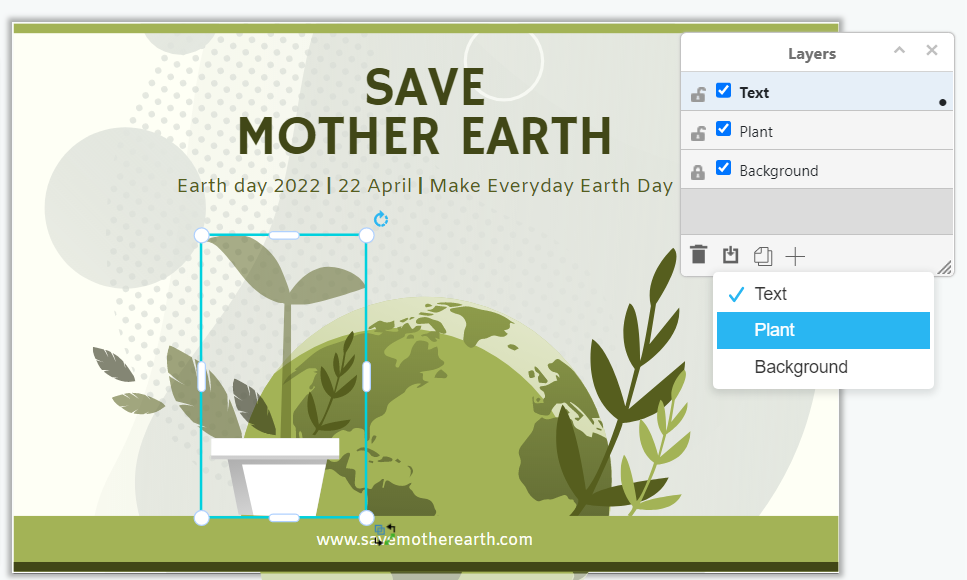
Manage The Layers
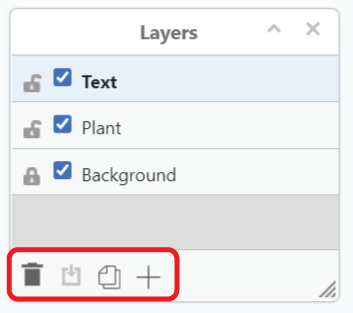
Other than moving shapes from one layer to another, we can also add / delete layers by the layer panel.
There are 4 buttons on it, they are:
- Delete the selected layer
- Move selection to specific layer
- Duplicate the selected layer
- Add a new layer
Try to manage your works by the layer panel when creating!

