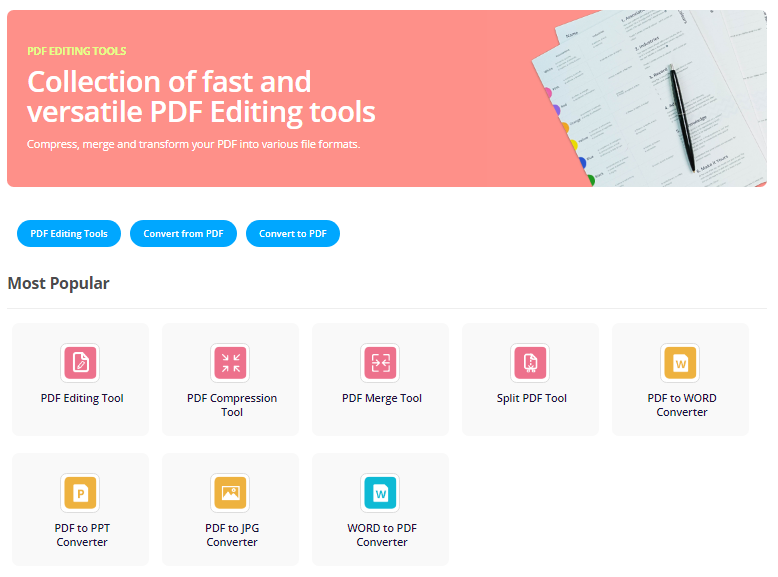How can I open a PowerPoint file without PowerPoint
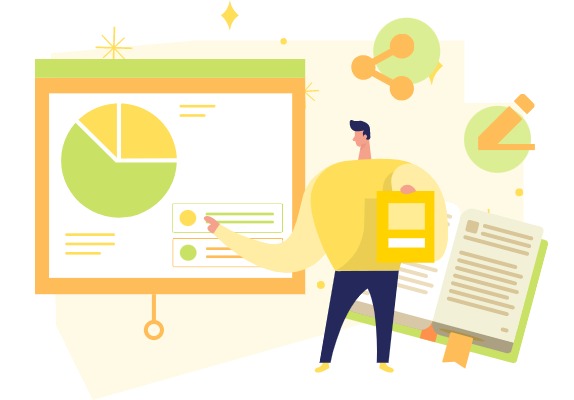
PowerPoint has become an essential file format in our daily lives, especially for creating and delivering presentations. However, there may be times when we need to view or edit PowerPoint files but don’t have access to Microsoft PowerPoint. In such cases, Visual Paradigm Online can be a reliable partner. As an online tool, it doesn’t require any installations and can be accessed anytime, anywhere with just a web browser.
Here are 4 ways for you to view PowerPoint with this VP Online. You are also able to transform it as other formats, such as attractive digital flipbook. Let’s explore these options and see how this versatile online tool can meet your needs!
Option 1 : View with VP Online’s PPT Web Viewer
Read more: How to view PowerPoint Online
VP Online PowerPoint Viewer allows you to view PowerPoint files in any web browser, even if you don’t have Microsoft PowerPoint installed on your device. This means you can easily share and access your presentations on different devices without any software limitations. Also, it retains all the original animations and page transition effects, providing an immersive viewing experience for your audience.
Additionally, you can easily share your presentations with others using a hyperlink, allowing them to view your slides at any time without needing to share the actual PowerPoint file. This makes it convenient for remote presentations or sharing presentations with a wider audience.
In your workspace, select Apps – PowerPoint Viewer and upload our PowerPoint file to the page.
Then move to Slideshow, we can then find that the conversion process starts automatically.
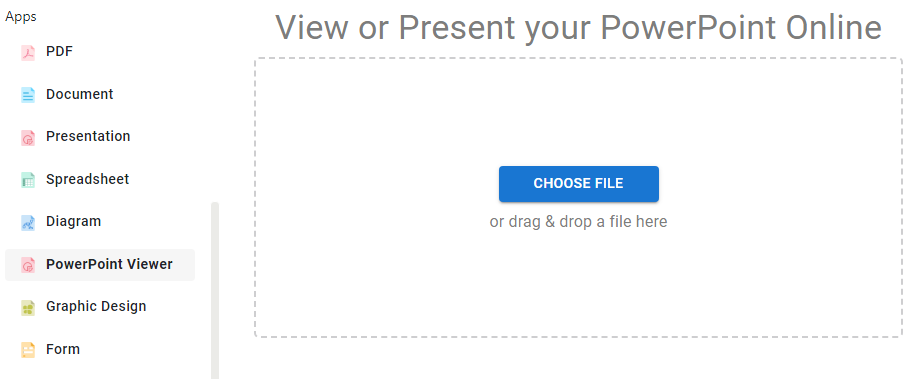
When finished, we can click the file and start playing the PowerPoint.
In the viewer, the bar at bottom shows us the number of pages and length of the effect for each of the pages. We can also easily share it via URL, email and also different social media.
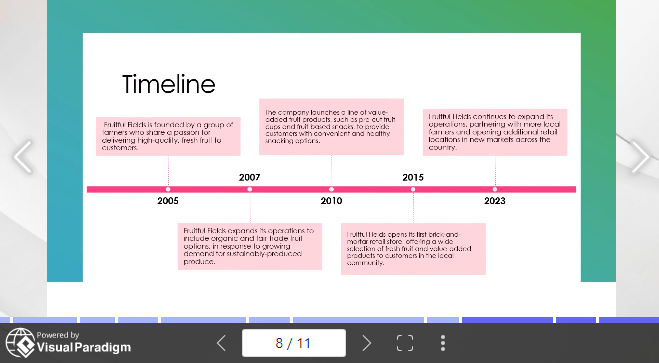
Option 2: Edit with VP Online’s Presentation Tool
Online Presentation Maker is a feature-rich online office suite allows you to view and edit impressive presentations.
Learn more: How to edit your PowerPoint online in minutes
In our workspace, upload your PowerPoint under Apps – Presentation. We will jump to the presentation maker, and then start viewing and editing our PowerPoint.
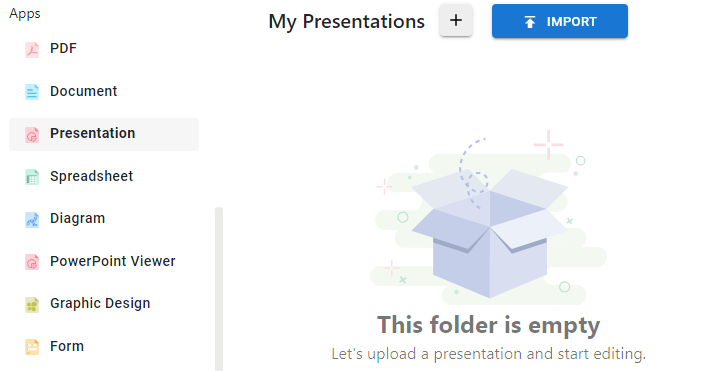
With the Fullscreen presentation button below, we can start playing the PowerPoint that includes all animation and effects. You can also edit it to fit your needs, such as font style, image size and position, and also the pages and layers of the presentation.
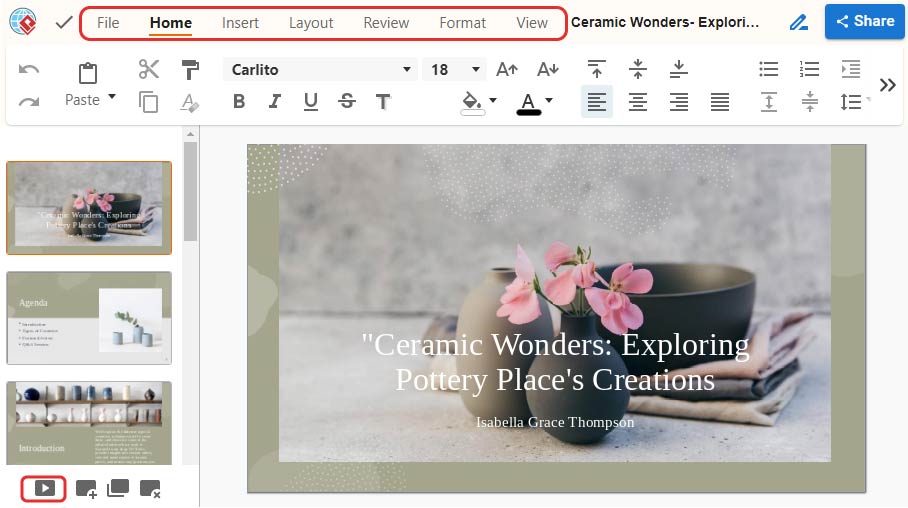
When finished, you can click the Share button on top right and export it as different formats, such as .pdf, .odp, etc. We cam also choose to publish it as slideshow, just as what we can see in PowerPoint Viewer (Option 1).
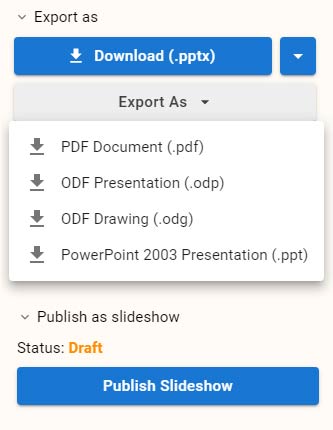
Option 3: Convert PowerPoint file to a E-Book with VP Online’s Flipbook Maker
VP Online Flipbook Maker provides several benefits for converting your PowerPoint files into digital flipbooks. These flipbooks mimic real-life reading experiences, offering interactivity and engagement to your content. They are easily viewable in web browsers and mobile devices, allowing convenient access for readers anytime, anywhere.
Additionally, searchable text within flipbooks enhances usability, enabling readers to quickly find specific information. Lastly, flipbooks are visually appealing and dynamic, making them an ideal choice for sharing PowerPoint presentations as interactive eBooks, enhancing the reading experience for your audience.
Select Convert from File under Flipbooks, you can then upload our work to the page.
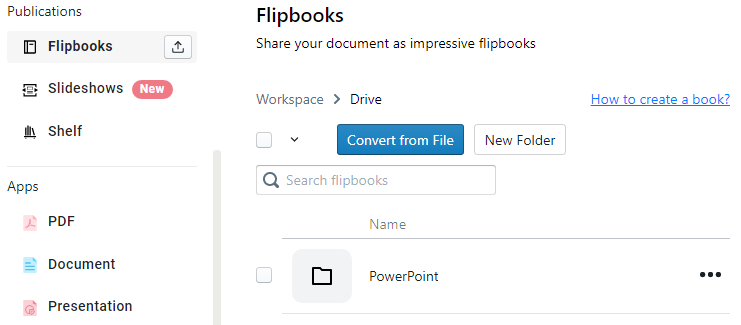
Preview the flipbook in the browser, and publish it by the button above.
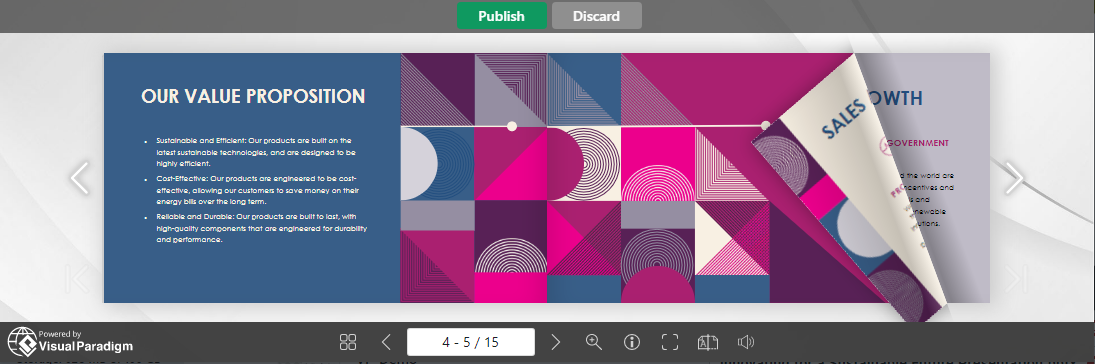
We can then read it online, and share it with others with URL, email and other social medias.
Option 4: Convert the PowerPoint file to a PDF file
If you only need to view the content of a PowerPoint presentation without preserving the animations and effects, you can convert it to PDF, a stable and commonly used file format for sharing with others.
In VP Online Free PDF Editor, we can upload our PowerPoint to the page.
Once your file is detected as .pptx, there will be 2 choices for you:
- Jump to presentation editor
- Convert to PDF and open with PDF editor
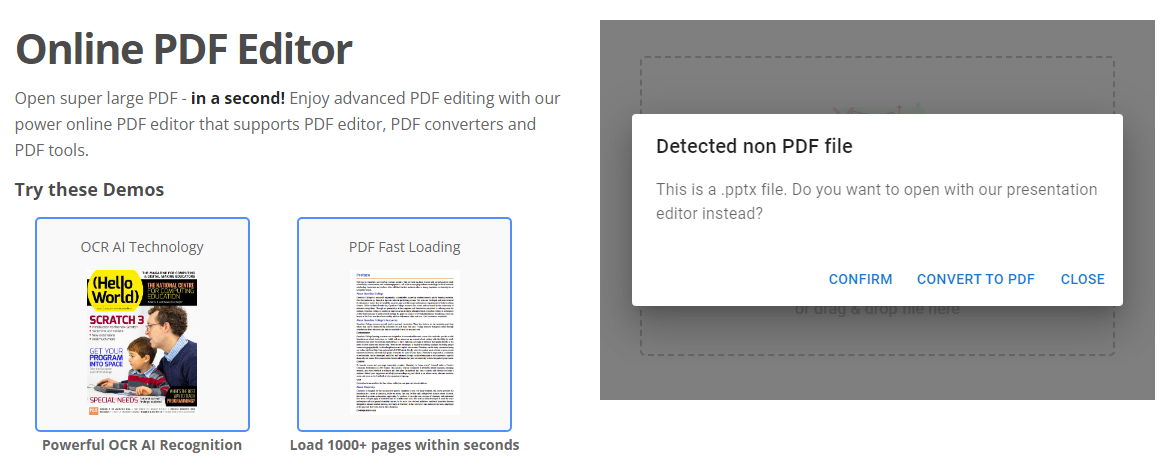
Click ” Convert To PDF“.
We can then save it in our workspace as PDF, and also download the PDF to our devices.
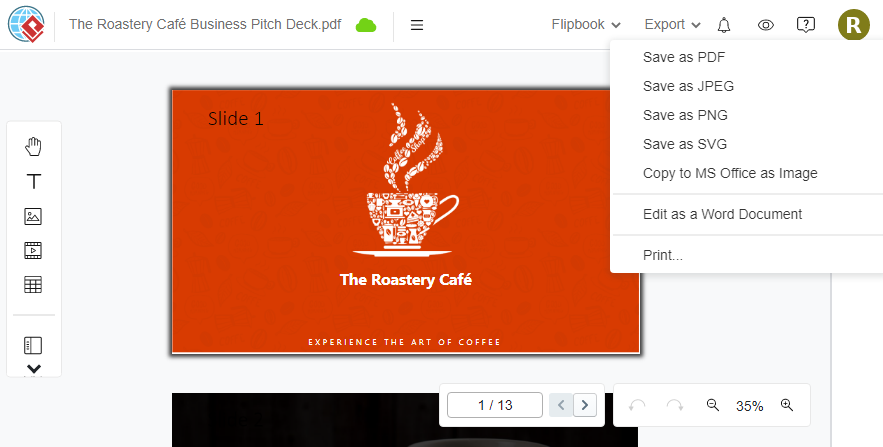
We can further convert the PDF to other formats using the PDF Converter in VP Online to suit your specific needs in different scenarios. This flexibility allows you to easily modify and adapt your presentation content as required.