How to edit your PowerPoint online in minutes
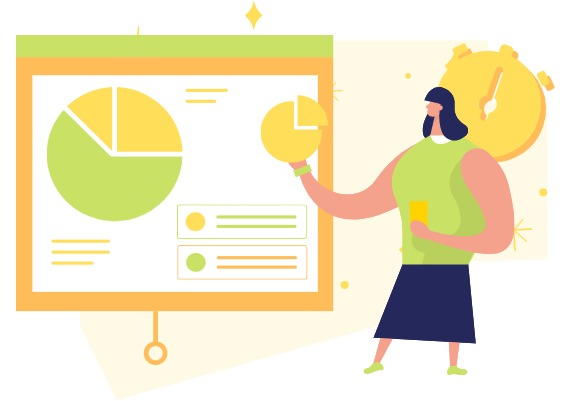
In today’s digital age, creating and editing presentations has become an essential skill for professionals, students, and educators alike. With the availability of online tools, it has become easier than ever to create and edit presentations online. One such powerful tool is the Visual Paradigm Online PowerPoint editor, which allows users to upload their own PowerPoint presentations and make edits anytime and anywhere. In this article, we will show the process of uploading and editing PPTs using an online tool, along with the benefits of using it.
Benefits of Using an Online Editor
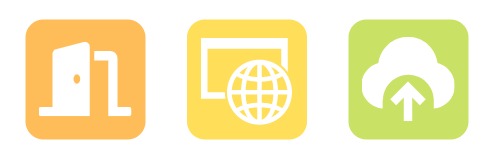
Accessibility: VP Online Slideshow Viewer is a web-based tool that allows you to view and edit PowerPoint presentations from any device with an internet connection. This means you can access and work on your presentations from your computer, tablet, or smartphone, making it convenient for on-the-go editing or presenting on different devices.
Easy-to-use Interface: VP Online Slideshow Viewer offers a user-friendly interface that makes it easy to navigate and edit PowerPoint presentations. It provides a familiar and intuitive editing environment that is similar to Microsoft PowerPoint, allowing users to quickly adapt and make edits without a steep learning curve.
Cloud Storage and Sharing: VP Online Slideshow Viewer provides cloud storage for your PowerPoint presentations, allowing you to store and access your presentations securely in the cloud. It also offers easy sharing options, allowing you to share your presentations with others via links, email, or social media, making it convenient for collaboration, presentations, or sharing with clients, partners, or stakeholders.
More: 10 Benefits of Using VP Online to View PowerPoint
Upload PowerPoint and Start editing
In our workspace, upload our PowerPoint Presentation under Apps – Presentation.
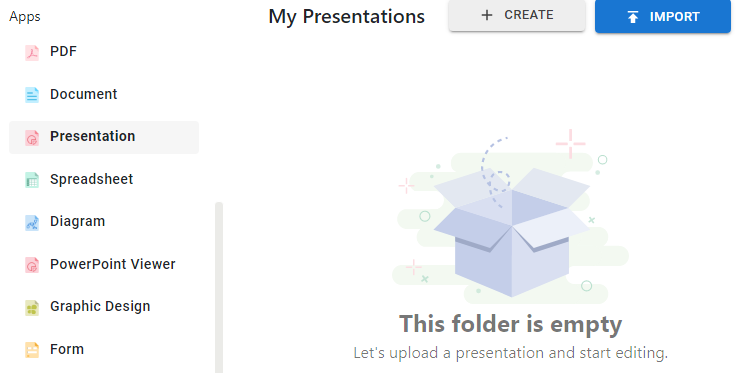
We can then start editing the presentation.
Fonts and effects used in your presentation will be preserved, we can edit them by the way we like, including the font style, format, etc.
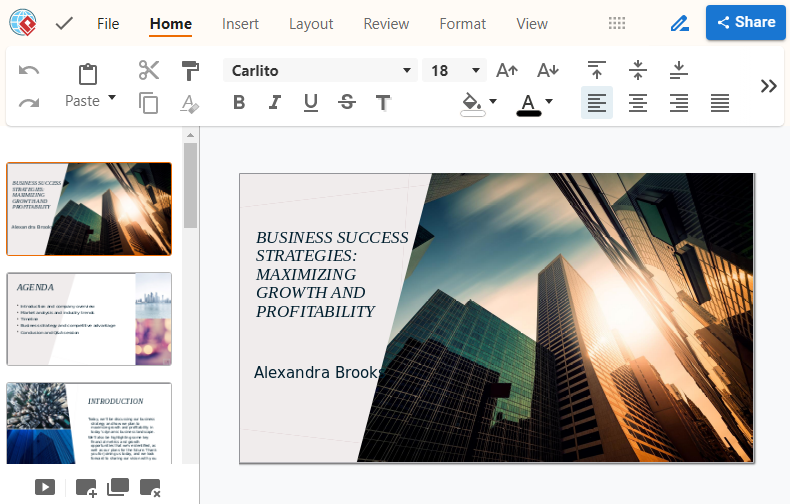
By the Fullscreen presentation button on the bottom left corner, we can preview the presentation.
![]()
With the Share button on top right corner, we can choose to publish and share our presentation as Slideshow.
We can then choose to share it via URL, email and different social media.
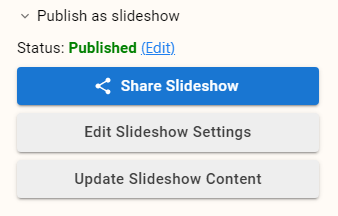
We can then visit the Slideshow of the PowerPoint.
The blue timeline below show the number of pages and the length of each slide.
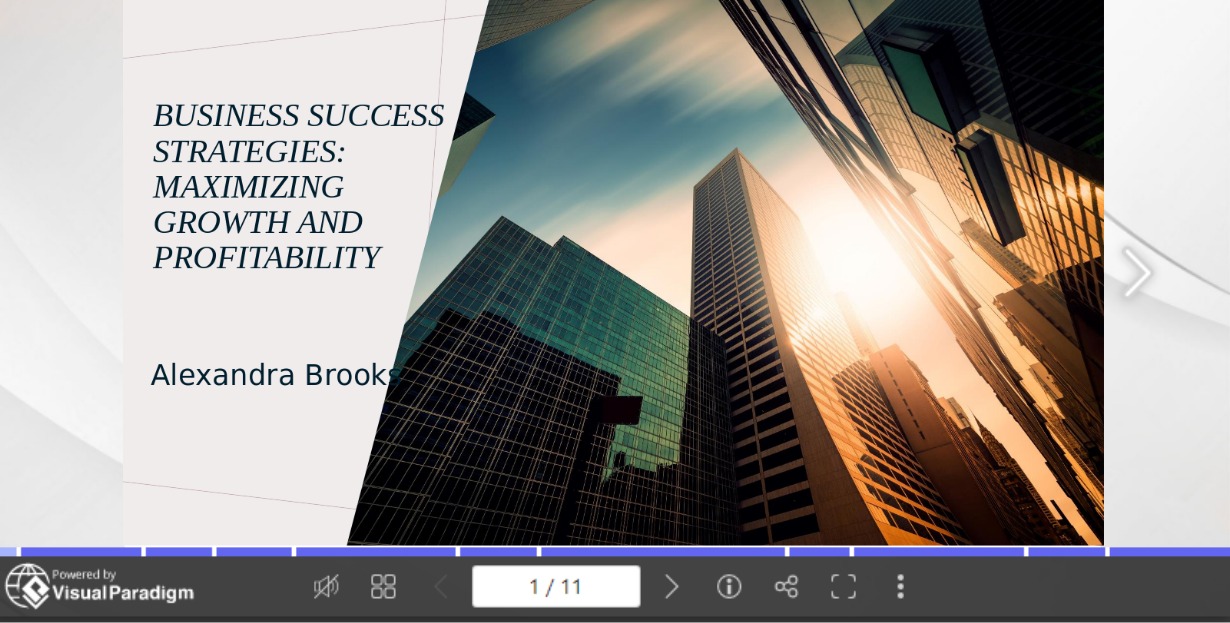
Other than Slideshow, we can also choose to publish it as a flipbook.
Various Presentation Templates
Visual Paradigm Online offers a wide range of professionally designed presentation and slide templates that cater to various industries, themes, and purposes. These templates are visually appealing, with attractive layouts, graphics, and typography, making it easy to create compelling presentations. The templates are customizable, allowing you to easily modify colors, fonts, and other elements to suit your branding or personal style.
Here are some examples for you:
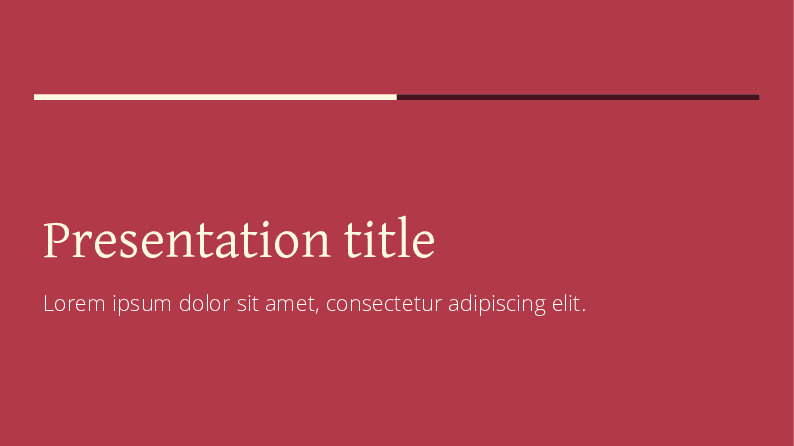
Pink ribbon – Edit Now

A guide to understanding creativity – Edit Now

Video game addiction – Edit Now

