Specify your own logo in a flipbook
Create a flipbook easily with Visual Paradigm Online, you create your brand’s flipbook or conversion documents to flipbook in VP Online. After an online flipbook is created, we can share it with others. You can specify your own logo in the flipbook when you share your flipbook. In this video, you can see how to specify your own logo in flipbook created with Fliplify.
In VP Online, you can specify the brand logo in your flipbook.
- Mouse over your flipbook that you want to specify the background and select “Settings” on your Workspace, My Flipbooks > Drive.
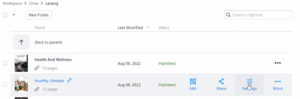
- Select Branding, you can then switch on, or off the display of the brand logo, under the Logo-Viewer option. You can upload your brand logo image file when this option is switched on.
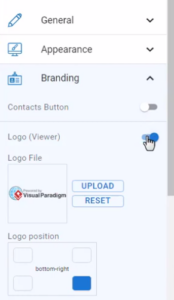
- Press UPLOAD on the Logo File to upload your brand logo, after pressing Confirm button, your logo will be uploaded, and immediately show in the preview on the right-hand side.
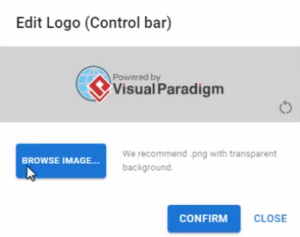
- You can change its position on the Logo position panel, you can choose the bottom left, bottom right, top left, or top right.
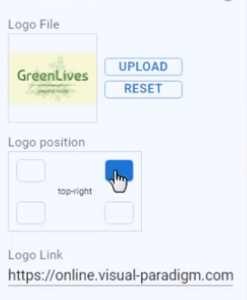
- And specify its URL, so that reader can click the icon to jump to your page. Specify the URL on the Logo Link textbox.
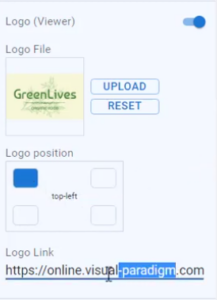
- Press the Finish button to save the change, and your flipbook got your brand logo on it, and a link to your website. Click on it will jump to your specified page.
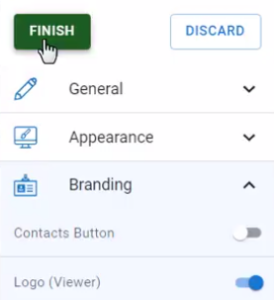
Here are 5 tips to create a good brand logo:
- Ensure Simplicity: A good logo should be simple and easily recognizable. Avoid intricate designs that can become cluttered or confusing when scaled down. Simple logos are more versatile and memorable.
- Reflect Brand Identity: Your logo should effectively represent your brand’s values, mission, and industry. Incorporate elements that reflect the essence of your business and resonate with your target audience.
- Choose the Right Colors: Use colors that align with your brand’s identity and evoke the desired emotional response. Colors should be chosen based on their psychological impact and how they complement each other.
- Select a Versatile Font: If your logo includes text, choose a font that is clear and legible in various sizes. The font should align with your brand’s personality and be adaptable for different applications, from business cards to billboards.
- Test for Scalability: Ensure your logo looks good and remains effective at various sizes and across different mediums. It should be clear and recognizable whether it’s on a website, a promotional item, or a large sign.

