How To Change Units In Diagrams Using Visual Paradigm Online
When creating diagrams, it’s important to be able to design with specific units in mind. In Visual Paradigm Online, you can change the unit of measurement to suit your needs. The design tool allows you to change units to Points (pt), Inches (“), and Millimeters (mm) as per your requirement. In this article, we will explain how you can change the units in your diagrams using Visual Paradigm Online.
Changing the Units in Diagrams
To change the units in your diagrams, follow these simple steps:
- Step 1: Open your diagram in Visual Paradigm Online
- Step 2: Click on “View” in the top menu
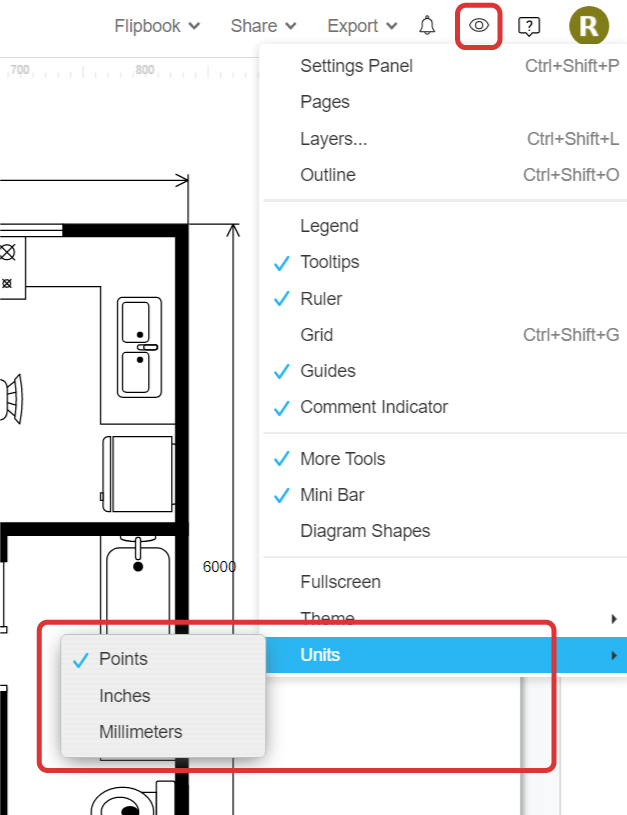
- Step 3: Click on “Units”
- Step 4: Select the desired unit from the dropdown menu. The options include Points (pt), Inches (“), and Millimeters (mm)
- Step 5: The size of your diagram will now be changed according to your selected unit of measurement.
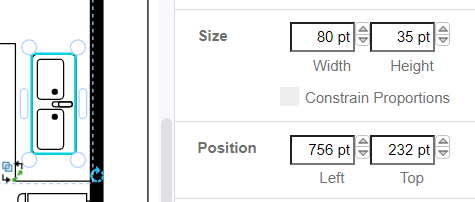
That’s it! Your diagram will now be updated with the new unit of measurement you have chosen. This simple process can be helpful for designers who work with multiple unit systems and need to quickly switch between them.
Using Visual Paradigm Online, you can design your diagrams with precision and accuracy, no matter which unit system you prefer. The tool also provides features such as grids and rulers to assist you in your design process. By changing the units in your diagram, you can ensure that your designs are easy to understand and are consistent with the specifications.
This post is also available in Deutsche, Español, فارسی, Français, Bahasa Indonesia, 日本語, Polski, Portuguese, Ру́сский, Việt Nam, 简体中文 and 繁體中文.














