Hide or display guidelines when moving shapes
When moving elements in your design, by default we will show the alignment guides, to indicate its alignment with surrounding elements. This video will show you how to hide or display guidelines when moving shapes.
Guides are blue lines that appear when you are moving a shape or group of shapes. Use them to help you line up a shape with other shapes that are on the drawing canvas. They are enabled by default.
When you are arranging several shapes horizontally or vertically, additional guidelines will appear to help you space them evenly.
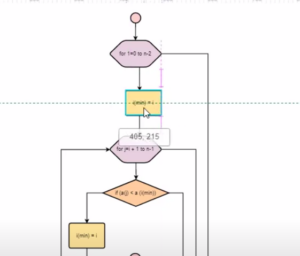
- Make sure nothing is selected in your diagram so you can see the Diagram tab in the format panel.
- You can turn this off by unchecking the “Guides” option, under the Settings Panel of the diagram.
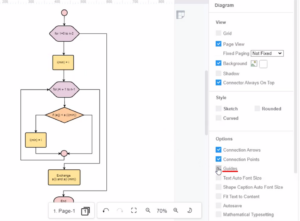
This post is also available in فارسی, Bahasa Indonesia, Polski, Việt Nam, 简体中文 and 繁體中文.








