Link An Element To Another Diagram
When creating diagram, we sometimes may need to explain the elements by another diagram. In this case, we can add a link to that element so that others can click and read another diagram if they need.
How To Link An Element To Another Diagram
After selecting the element, click “Edit Link” under Panel-Arrange.
You can also do it by pressing [ Alt + Shift + L ].
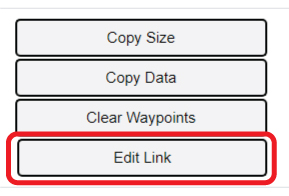
You can then link it with other links by 2 ways:
- Directly enter the link of the diagram page.
You can also link to other web page to fit your needs. - Link with the diagram in your workspace.
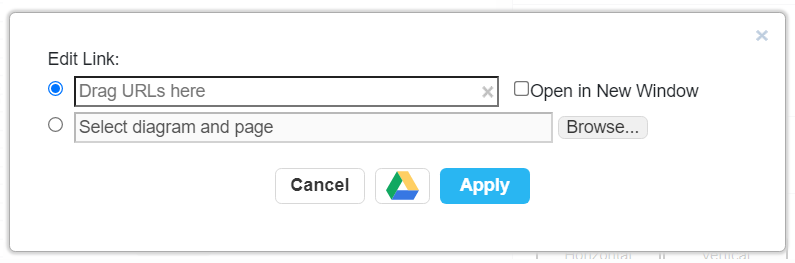
Let’s talk more about [2].
After choosing it, click [Browse…] for the next step.
You can see all the diagram in the same project of your workspace. Choose the one you need and click “OK“.
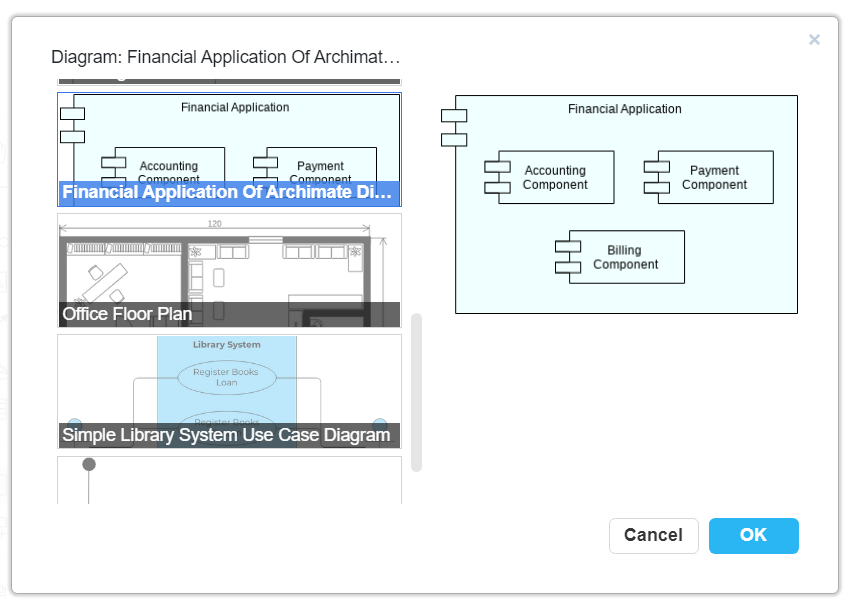
Then, you will find that the selected diagram is written in the text bar of it. Click “Apply“.
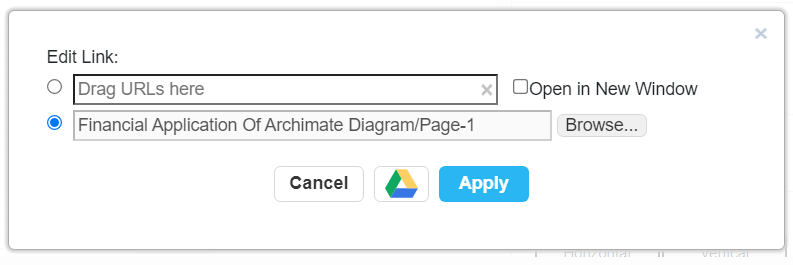
Then, the link to another diagram is added.
When selecting that element, we can find a link under it. Click it and we can then go to the web page of another diagram.
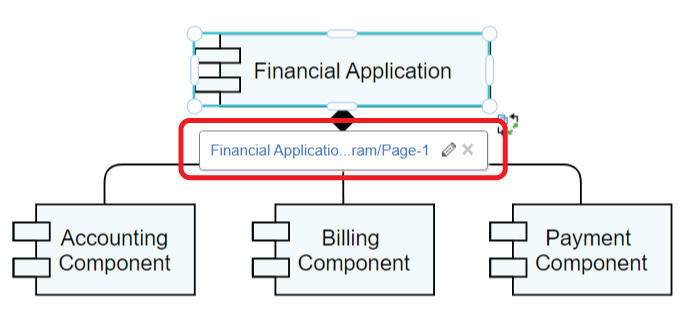
If you want to edit the link, click the pencil on the right of it.
If you want to remove the link, click the cross on it.
This post is also available in Deutsche, Español, فارسی, Français, Bahasa Indonesia, 日本語, Polski, Portuguese, Ру́сский, Việt Nam, 简体中文 and 繁體中文.














