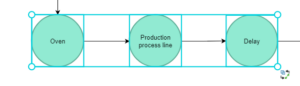Replace existing shapes
Table of Contents
hide
When editing a diagram in Visual Paradigm, you can replace an element with another one, without re-creating its content.
Replace a single shape
- Select a new element from the palette, and drag it over an existing element in your diagram.
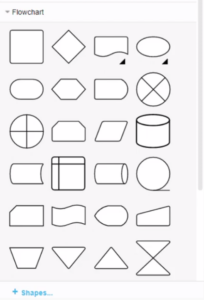
- Hover over the existing shape you want to replace in your diagram until the replace icon appears, then drop your shape to replace it with your selected element.
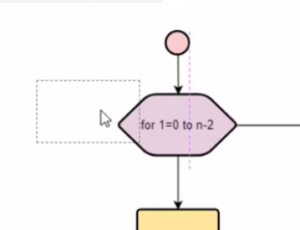
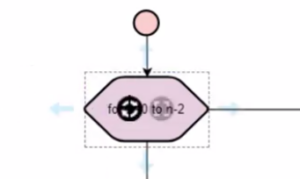
Replace multiple shapes
- Select all the shapes you want to replace.
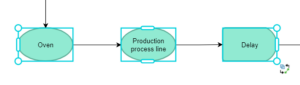
- Select a new element from the palette, and drag it over one of the selected element in your diagram.
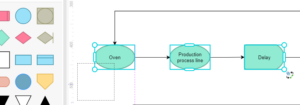
- Hover over one of the selected shapes until the replace icon appears, then drop your shape to replace it with your selected element.
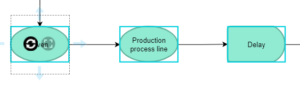
- You can replace multiple shapes with one drag when selecting all shapes.