Select all non-connector shapes on a diagram
Simplifying Diagram Editing with Selecting Vertices
Diagram editing can be a complex task, especially when you need to make changes to multiple shapes simultaneously. However, there is a convenient feature that can significantly simplify this process: selecting vertices. In this article, we will explore how to leverage the \”select vertices\” function to quickly select all shapes in a diagram and apply changes to them collectively.
The Power of Selecting Vertices
When working with diagrams, it is often necessary to make consistent modifications to multiple shapes. This could involve changing colors, resizing, repositioning, or any other adjustments. Instead of individually selecting each shape and performing the desired changes, you can utilize the \”select vertices\” functionality to streamline the process.
- First, you can right-click on the blank area of the diagram.
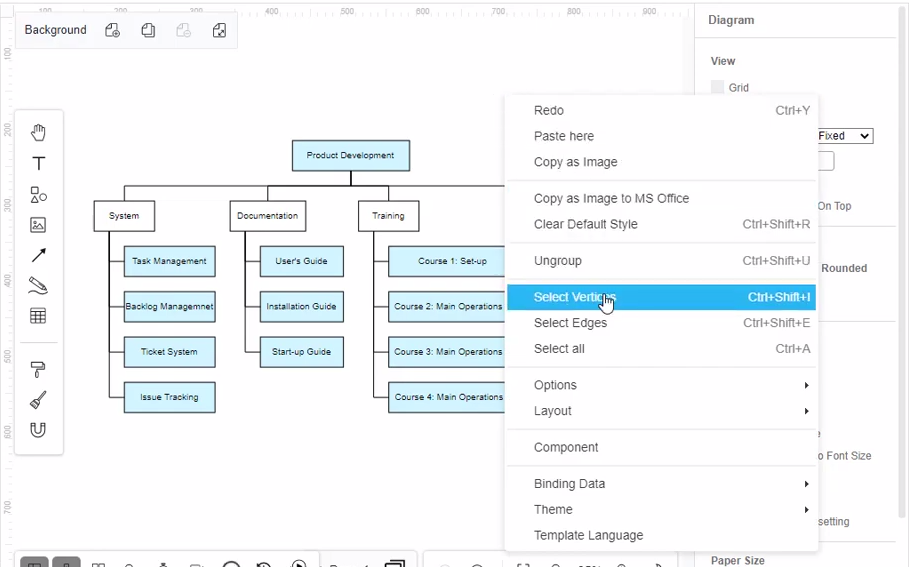
- Click Select vertices, to select all shapes in the diagram.
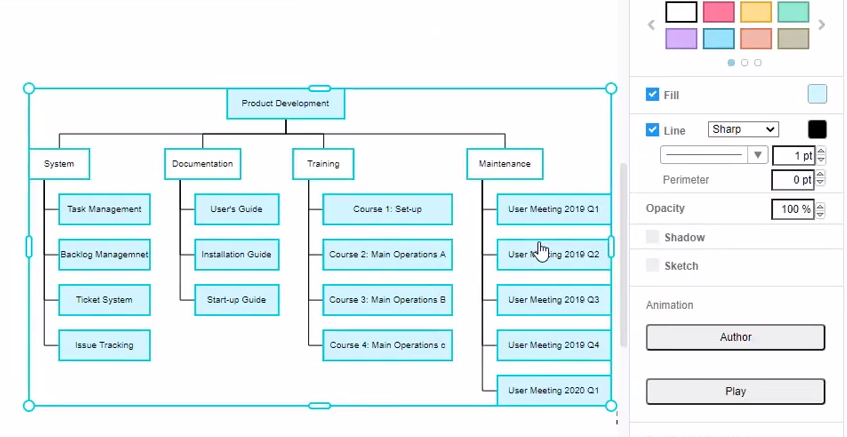
Applying Changes to All Shapes at Once
Once you have selected all the vertices in the diagram, you can effortlessly apply changes to all the shapes collectively. Whether it’s altering the formatting, applying a specific style, or even deleting certain elements, these modifications will be propagated across the selected shapes, saving you valuable time and effort.
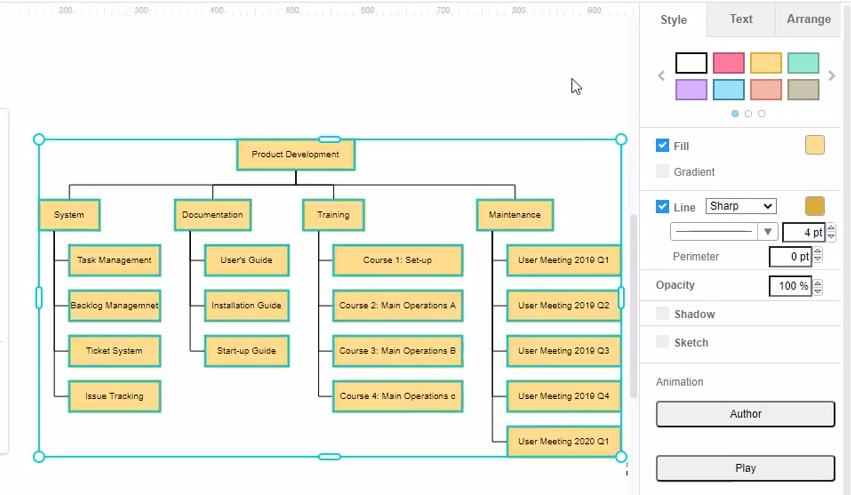
To initiate changes, you can employ various techniques, depending on the diagramming tool or software you are using. Here are some common methods:
– Formatting: You can change the fill color, line style, or font properties of the selected shapes in one go.
– Resizing: By selecting the vertices, you can resize all shapes simultaneously, ensuring consistent dimensions throughout the diagram.
– Repositioning: Moving the selected vertices will relocate all the shapes together, maintaining their relative positions.
– Applying Styles: If your diagramming tool supports predefined styles or themes, you can easily apply them to all the selected shapes, instantly transforming the visual appearance of the entire diagram.
– Deleting or Copying: When you select vertices, you can also remove or duplicate multiple shapes simultaneously, simplifying the editing process even further.
Benefits and Efficiency Gains
Utilizing the \”select vertices\” feature in diagram editing offers several advantages and efficiency gains:
1. Time-saving: Instead of modifying shapes individually, you can make changes to all selected shapes simultaneously, significantly reducing editing time.
2. Consistency: Applying modifications collectively ensures uniformity across the entire diagram, guaranteeing a cohesive and professional appearance.
3. Ease of Use: With just a few clicks, you can select all the vertices and perform desired modifications, eliminating the need for repetitive actions.
4. Error Reduction: By avoiding manual changes to each shape, the likelihood of errors or inconsistencies is greatly diminished.
5. Flexibility: The ability to select vertices enables quick experimentation with different styles, layouts, or design options, allowing for more creative exploration.
Efficient diagram editing is crucial for producing clear and visually appealing visualizations. By utilizing the \”select vertices\” functionality, you can simplify the process of modifying multiple shapes simultaneously. This feature not only saves time but also ensures consistency and reduces the chances of errors. Next time you find yourself working with diagrams, remember to leverage the power of selecting vertices to streamline your editing workflow and achieve impressive results with ease. Create diagrams easily with Visual Paradigm Online. Our diagrams maker tool has a lot of easy ways to help you edit your diagram in Visual Paradigm Online. In this video, you can see how to select all non-connector shapes on a diagram.

