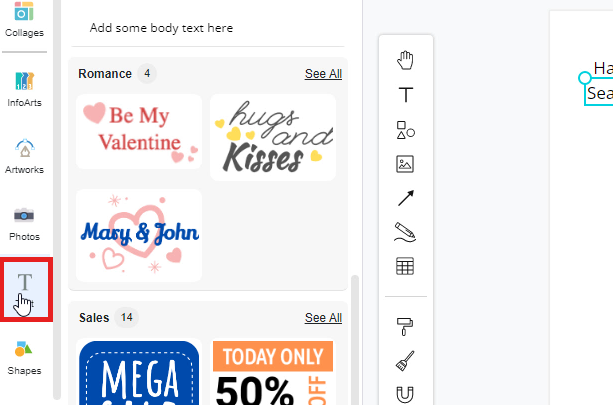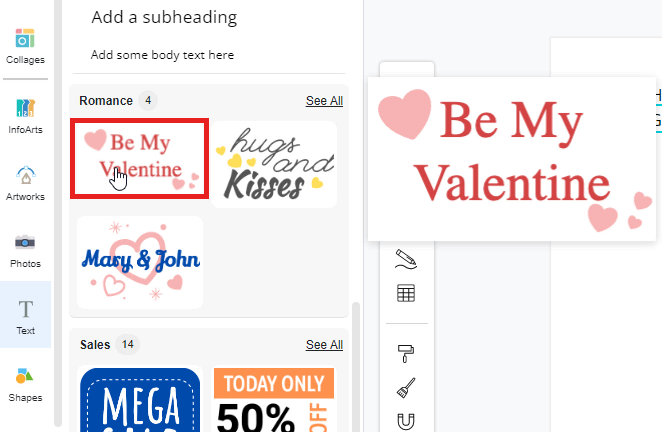The 3 Ways to Create Text in Your Design
In Visual Paradigm Online, you can freely design graphics with the customization of texts, colors, images, shapes, charts, charts, etc. The function of editing text is commonly used to add texts to your design. To save you time in adding texts to your design, this tutorial will teach you how to add texts in a fast way. With the design tool on Visual Paradigm Online, there are three ways (short-cuts) that you can create texts with a few clicks only. This can help you create texts at a fast speed. You can watch to attached tutorial videos or read the guide below.
Double click on the canvas
The first way to add text on canvas is “Double Click”. You can just simply click on the canvas twice, a text box will then automatically appear. And now you can type any text inside the text box.
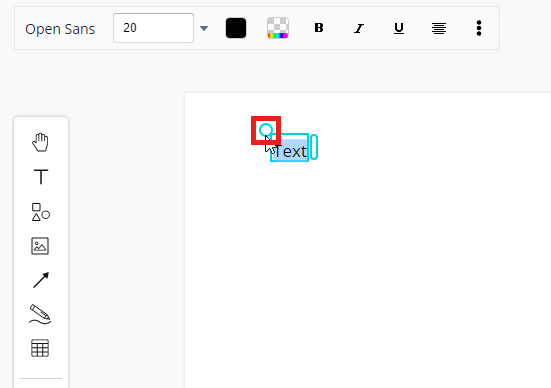
Click on the text icon
The second shortcut for you to add text is to click on the “T” icon. On the left-hand side of your design canvas, you can see a vertical toolbar with different functions. You can just simply click on the icon with a “T” on it, a text box will then appear on the canvas. You can now type the texts on the text box. This is a fast way to create a text box on your canvas with just a click.
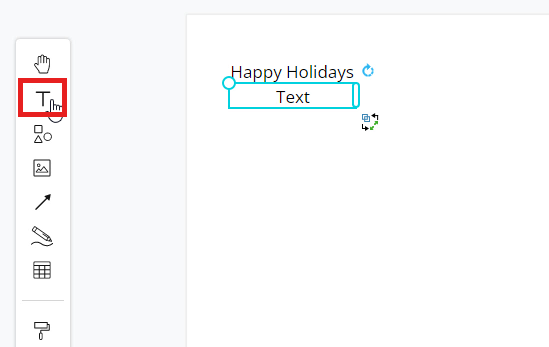
Click on “Text” on the tools palette
The last shortcut for adding text on canvas is to click on the “Text” icon on the tools palette. Visual Paradigm Online provides you with various texts styles for use, that can save you time in designing graphics. On the left-hand side of your window, you can see a design palette. You can first simply click on the “Text” icon on the palette, a window of texts list will then appear. Inside the window, there are various text styles with different categories. You can now select one of the text styles and drag it on the canvas. Finally, you can customize the texts freely on the text box.