How to add web link to your flipbook
We can find different information in the Internet. We may take reference from web content when creating, and also provide further reading to our readers. Try to add link to your Flipbook to show them in a clearer way! In this article, we will show you how to add the link in a few steps.

Enhancing Flipbooks with Web Links
Adding web links to your flipbook can significantly enhance its functionality and interactivity, providing several key benefits. Web links allow readers to seamlessly navigate from your flipbook to external resources, such as additional information, related articles, product pages, or contact forms. This connectivity enriches the user experience by offering easy access to further details without leaving the flipbook, thus maintaining engagement. Additionally, web links can drive traffic to your website, boosting visibility and potentially increasing conversions. By integrating web links, you create a more dynamic and interactive flipbook that not only informs and engages readers but also serves as a gateway to broader content and opportunities.
How to add web link to your flipbook
In the Flipbook maker, select the content that we would like to insert the link, then click the Interaction button in the context toolbar.
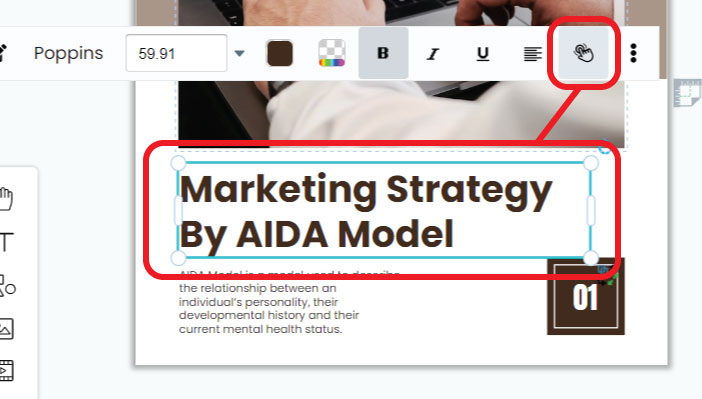
There are several types of interaction we can choose to add the the Flipbook.
In this article, we click Web Link to insert link to the context.
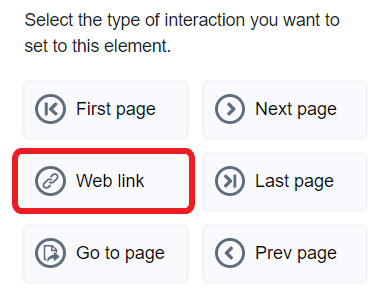
Enter the URL of the page you would like to link to.
We can check “Open in new window” if we want to open the link in a separate browser window or tab.
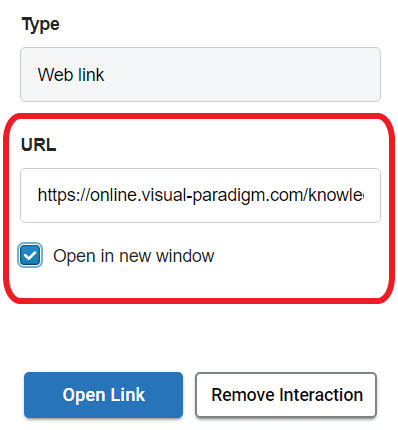
After saving and updating the Flipbook, we can open the link by clicking the edited text content.
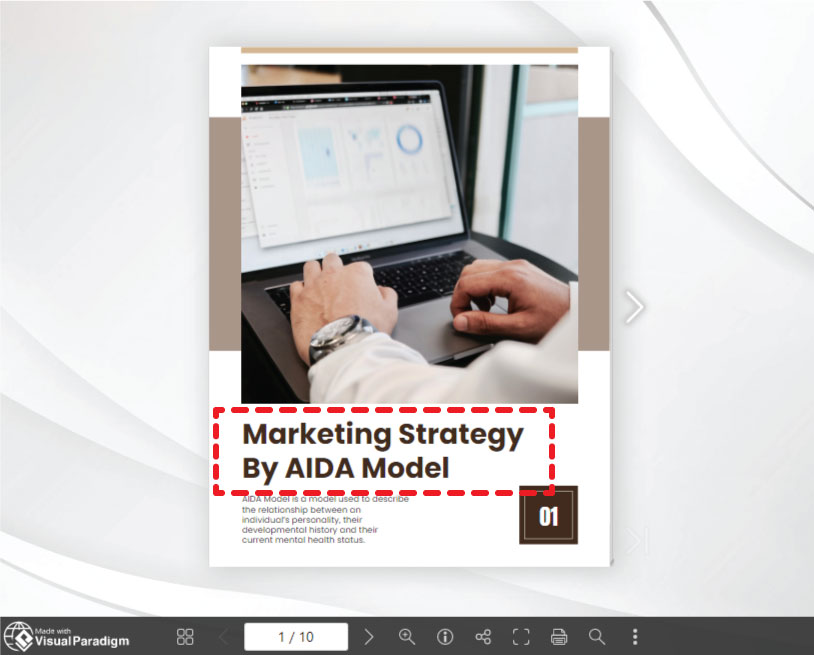
This post is also available in Deutsche, Español, فارسی, Français, Bahasa Indonesia, 日本語, Polski, Portuguese, Ру́сский, Việt Nam, 简体中文 and 繁體中文.














