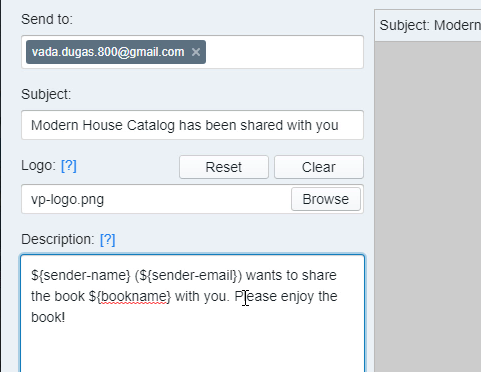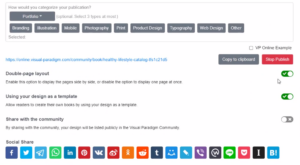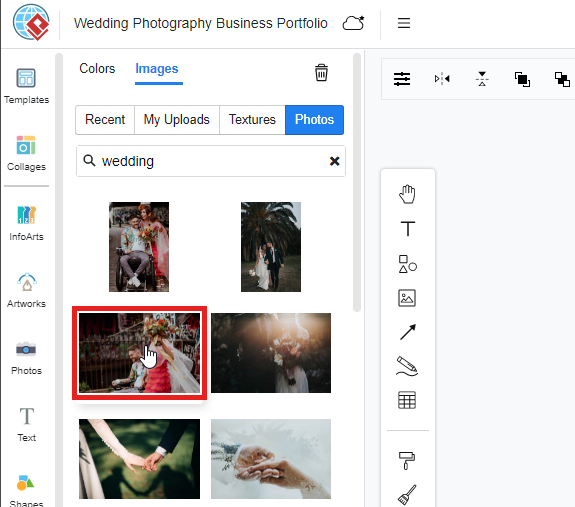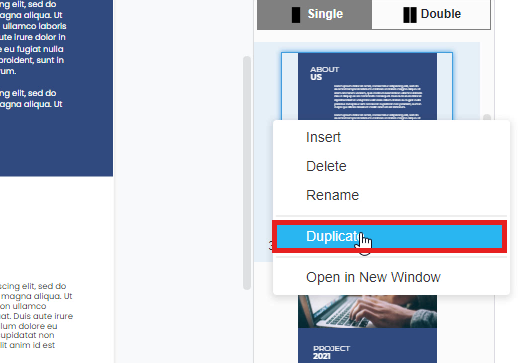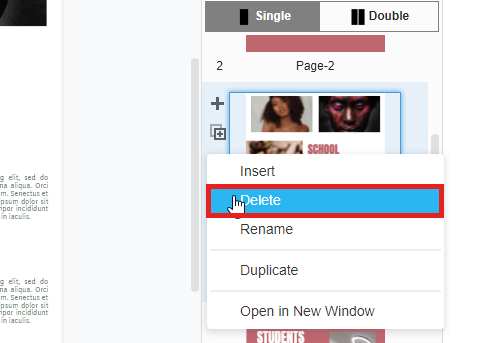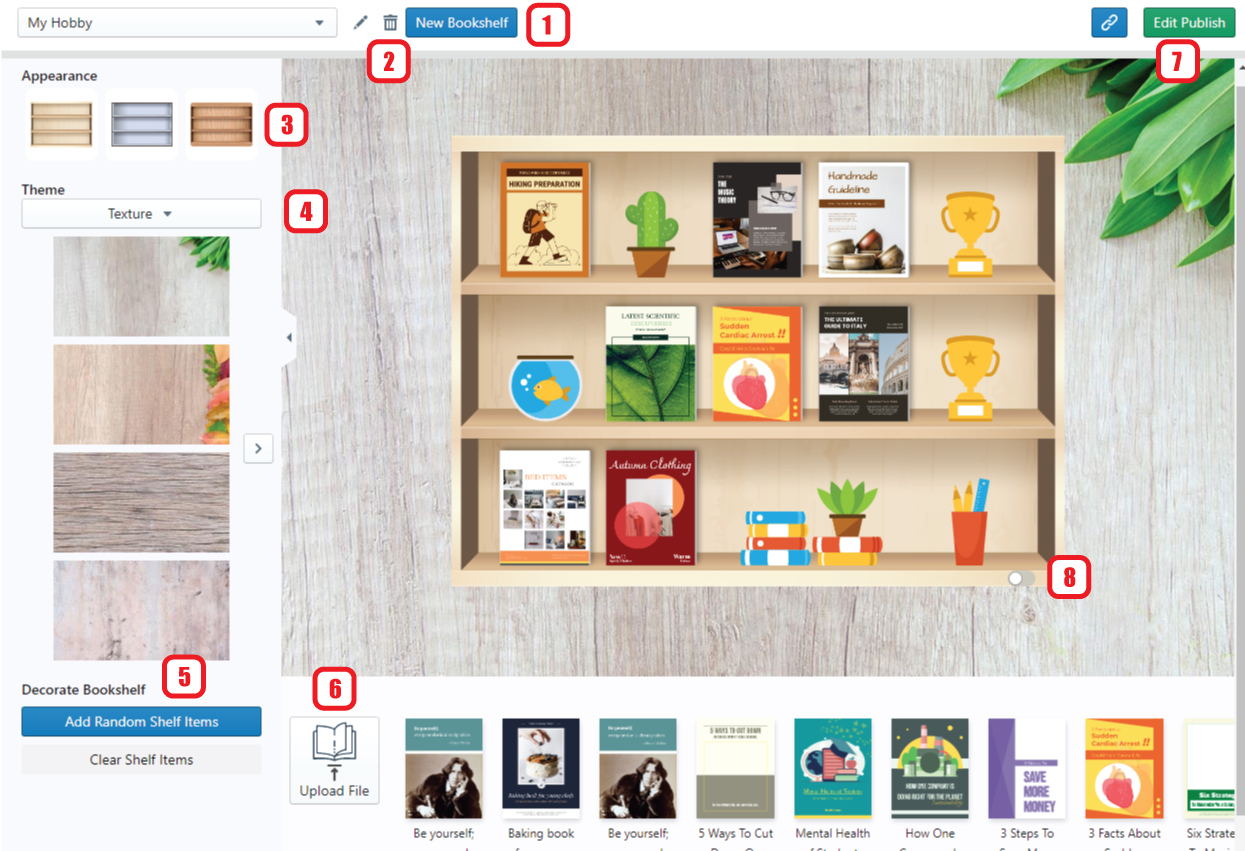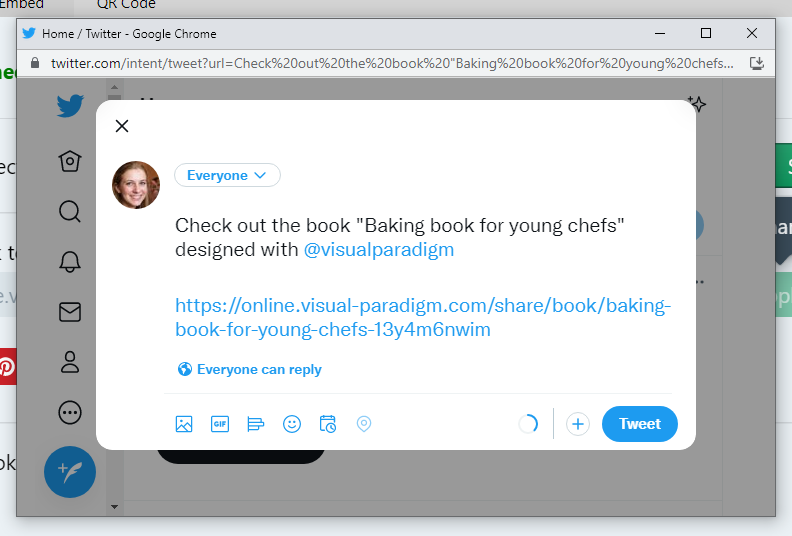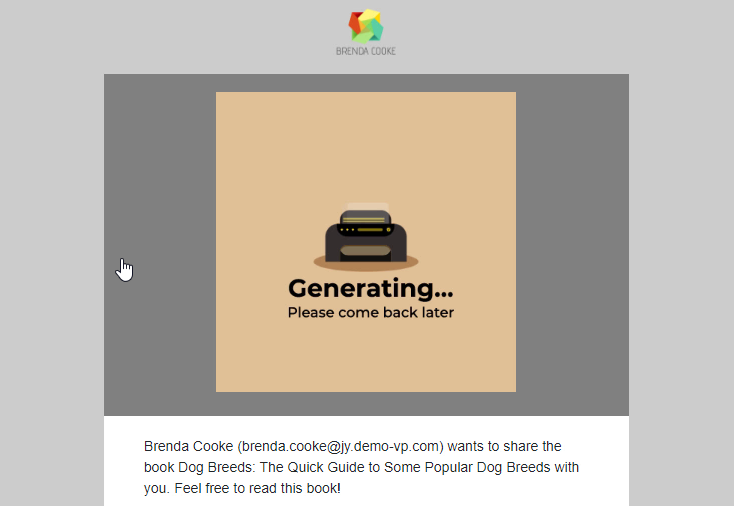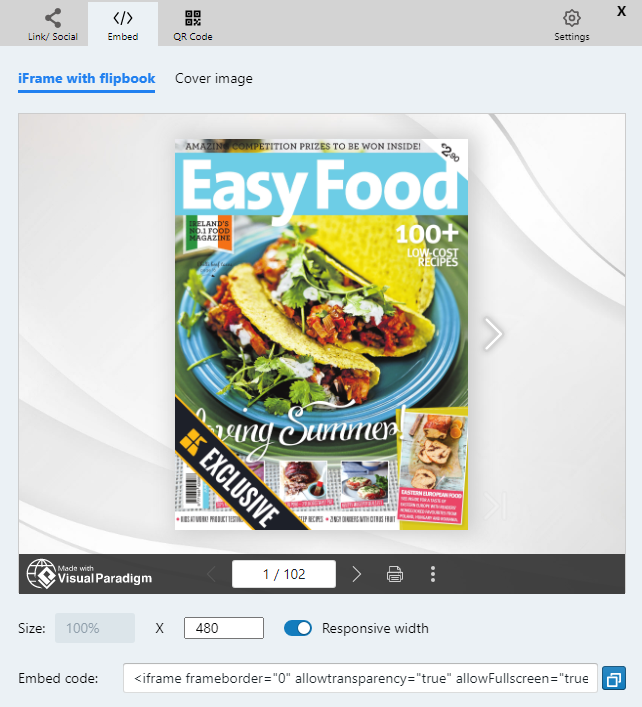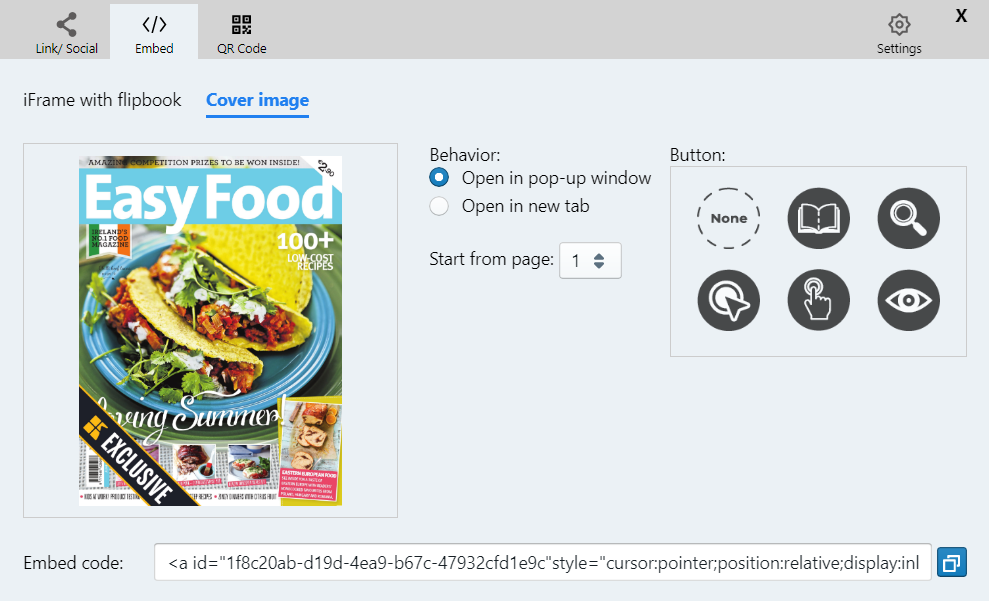Home » Flipbook Maker » Page 6
In Fliplify, you can create flipbooks and publish them online freely. Sometimes you may want to share your designed flipbook with others for reading the books. In VP Online, you can share your designed flipbook through the Email system. Here is a fast tutorial for you to share your published flipbook by sending an Email to receivers. The one who receives your Email can open your published flipbook by clicking a link easily, they are allowed to read your published book online through that share link. https://www.youtube.com/watch?v=ZRpglQXioHM&width=854&height=480 1. You can first click on…
continue reading →
In Fliplify, you can publish your flipbook to our online library. Share your catalog publicly and privately with others. This video will show you how to make your flipbook visible to the public after you create a flipbook with the flipbook maker. https://www.youtube.com/watch?v=jHlyK5yL8aM&width=854&height=480 Share your Flipbook When you create a flipbook in Visual Paradigm Online, you can easily publish a flipbook on Visual Paradigm Online Flipbook Library platforms, and also easily share your flipbook with others. Click the "Share" button on the top tool panel, and select " Publish as Flipbook". You will…
continue reading →
https://www.youtube.com/watch?v=sETLtYAba3s&width=854&height=480 In Fliplify, you can change the design background freely. You are allowed to change backgrounds with different colors, textures, or images. You can even upload your images as the design background too. It is easy for you to change the design background with a few clicks. This is a tutorial to guide you on how to use a stock photo as a design background. You can watch the attached tutorial video or read the guide below. Here are the easy steps for changing the background with a selected photo. 1. To begin…
continue reading →
In Fliplify, you can freely create flipbooks with numerous pages. You can decide how many pages you are going to design for your books and make your design on each of the pages. For each page, you are allowed to add, duplicate or delete any of your pages with our design tool. And to save you time for design, there are some fast ways for you to add, duplicate or delete any of your pages. This tutorial will suggest an easy guide for you to duplicate a page easily in two ways. You…
continue reading →
In Fliplify, you can freely create flipbooks with numerous pages. You can decide how many pages you are going to design for your books and make your design on each of the pages. For each page, you are allowed to add, duplicate or delete any of your pages with our design tool. And to save you time for design, there are some fast ways for you to add, duplicate or delete any of your pages. This tutorial will suggest an easy guide for you to delete a page easily in two ways. You…
continue reading →
After creating some flipbooks, we need a bookshelf to display them well! You can now do it on Fliplify. by managing the bookshelf and adding decorations, you can share your works with others in an interesting way! https://www.youtube.com/watch?v=_0UanKxrHQg&width=854&height=480 How To Manage Your Bookshelf Create A Bookshelf First of all, you need to create a new bookshelf. By clicking " New Bookshelf" under My Bookshelf, a new bookshelf is created and you can then start the setting. Setting Of The Bookshelf Rename the bookshelf Deleted the bookshelf Select the appearance of the bookshelf Select…
continue reading →
After finishing our flipbook, it is time for us to share it with others! We can share it through email and other social media. In this article, we will show you how to share the flipbook via X! https://www.youtube.com/watch?v=2nUMmNeF4b0&width=854&height=480 How To Share The Flipbook Via X After publishing the book, you can go to the workspace under "My Books", there are 4 buttons for each of the books, including, Edit, Share, Setting and More. Click " Share ", then you will see the following browser. In stead of sharing through URL and email, you can…
continue reading →
In Fliplify, you can easily create your flipbooks with various pages. Sometimes you may want to share your designed flipbook with others so that they can read your book via different channels. With Fliplify, you are allowed to share your design flipbook via Email. People who receive your email can open your designed flipbook on the website. You can freely edit the content of the email for your flipbook. You can even apply your brand logo on the email for inviting someone to read your book online. Here is a tutorial for you…
continue reading →
After creating a flipbook in the flipbook maker, do you want to share it in other social media? If we leave the website, can we still show it as a Flipbook? Yes, we can. Fliplify support embedding the flipbook as coding. We can embed it in other website including blogger. https://www.youtube.com/watch?v=tHUCNsE9oag&width=854&height=480 How To Embed A Flipbook In Blogger What is Blogger Blogger is a online content management system for blogs. It is now owned by Google, providing hosting of the blogs, then users can create and manage their own blogs through Blogger. Blogger…
continue reading →
Blog writing is a way to keep track of what's going on in your life. It's also a way for people to see what you've been up to in the past, and what you're up to now. Fliplify's flipbook maker allows you to create your own ebook, and integrate it into your posts written in Blogger. There are mainly two ways of integration. Other than embedding the flipbook in Blogger, you can also choose to add a popup book in the post. This article will show you how you can do it, and also…
continue reading →