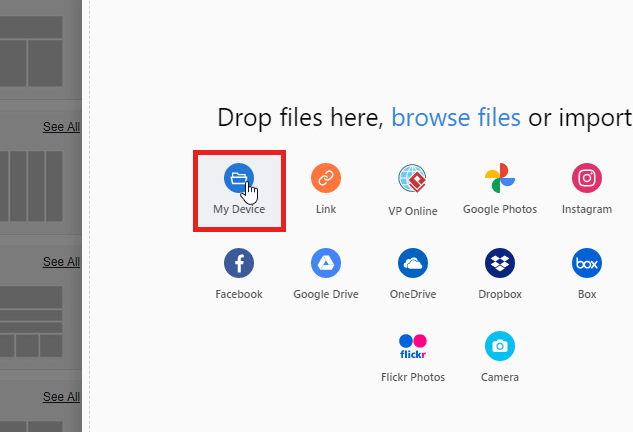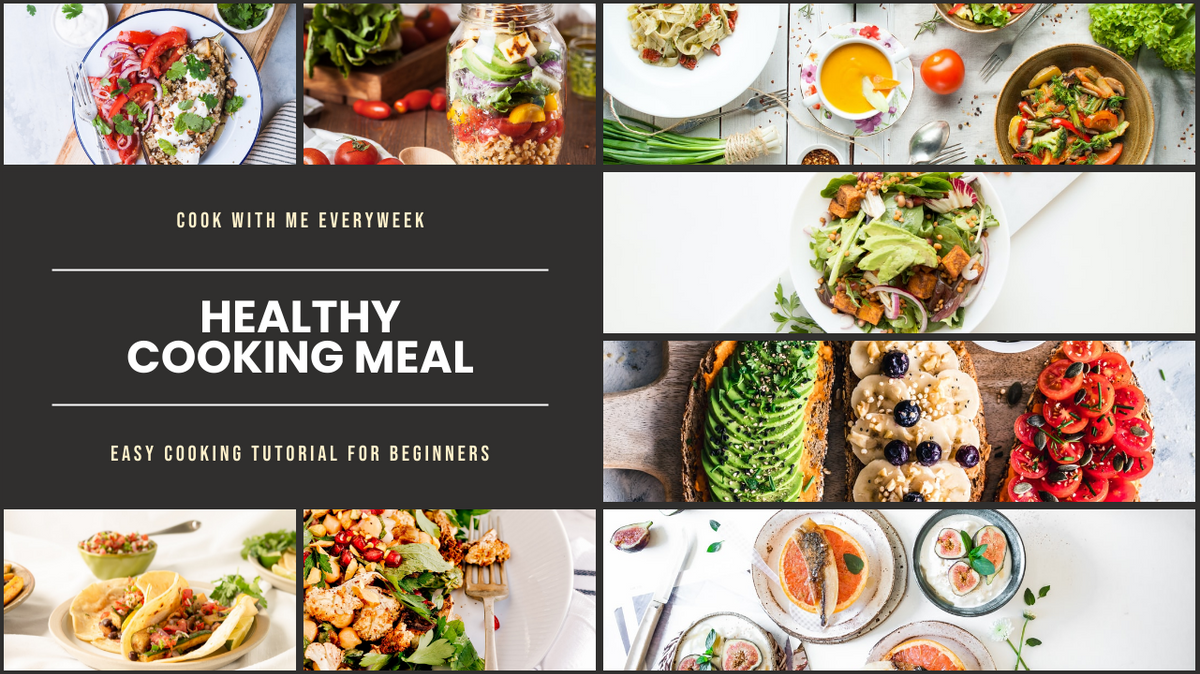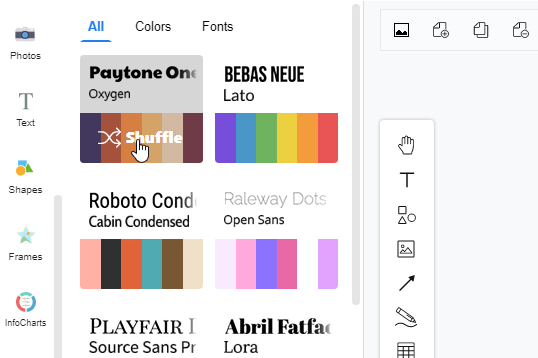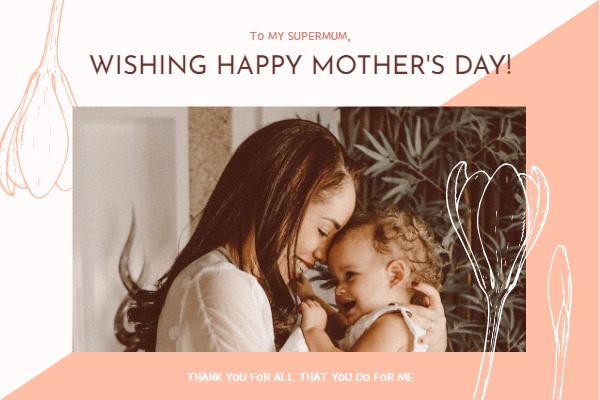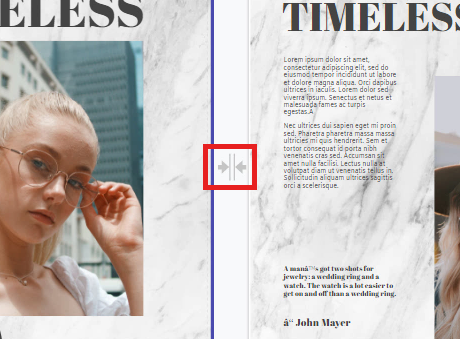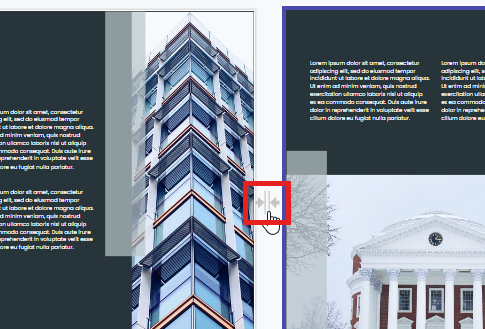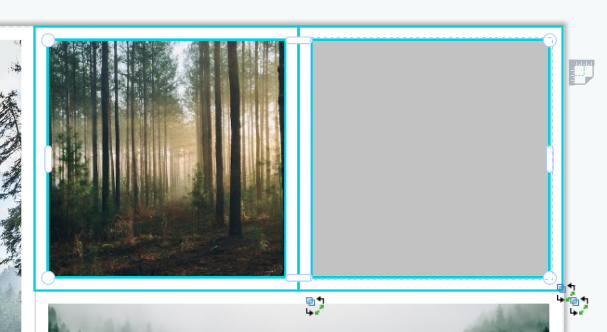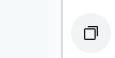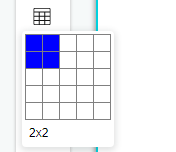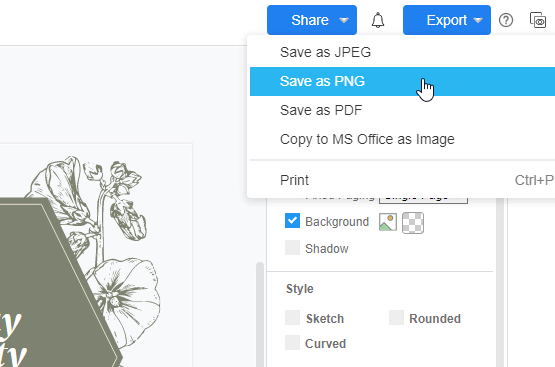Home » Graphic Design » Page 51
https://www.youtube.com/watch?v=S1C8o4UQPZo&width=854&height=480 In Visual Paradigm Online, you can feel free to create photo collages with hundreds of photo grids combinations. You can easily select any kind of photo grid that you like, and then add images into the photo collage. This is a demonstration of how to add images to the selected photo grids. Here are the steps you can easily follow: 1. You can first right-click on the photo grid that you have chosen. Then select "Feed Images" on the list. 2. A window of browsing files will then appear, you can then…
continue reading →
Social media has always been a great platform for people to share their daily lives and memories, and photos are one of the common media used in these posts. Besides posting a photo directly, there are many ways to decorate or edit it to make it look better. For example, adding decorations and text to it, adding frames to it, or you can group them and display them as a small collection. In this case, when we want to display a lot of photos together, putting them in a photo collage is a…
continue reading →
https://www.youtube.com/watch?v=7pdvM3OcM4Q&width=854&height=480 Visual Paradigm Online provides numerous color themes for you to customize the templates. There are different variations of colors combinations that you can choose based on your preference and own style. From basic color themes to fancy color themes, you can make your own choice of colors with one click. This is a fast tutorial for teaching you how to select color themes for your design. Follow the below steps now! 1. On the left-hand side of the page, there is a list of tools for design. You can first click on…
continue reading →
We like to record different moments by taking pictures. However, it is not easy to take a good photo without any equipment or preparation. In this case, filters are useful tools that can help us improve the quality of our photos. https://www.youtube.com/watch?v=N_15dvfoERc&width=854&height=480 How To Touchup The Photos With Filters After selecting the photos, we can see a section called "Filters" under panel-Style. Unlike the filter templates provided above, we can edit the effect of the photo by adjusting the values. Show all options by clicking "More Option". Move the point on the bars…
continue reading →
https://www.youtube.com/watch?v=IvMrzOh2jws&width=854&height=480 For creating books in Visual Paradigm Online, you may need to design images or texts that will go across two pages often. There is a page combine function that allows you to stick two pages together so that you can preview your design pages side by side. What if you want to separate the combined pages? Here will be a quick step that you can split the two pages with just one click. 1. At the middle top of the design page, you will see a grey colored icon. It is a…
continue reading →
https://www.youtube.com/watch?v=gcgdZ8k7bnE&width=854&height=480 For creating books in Visual Paradigm Online, you can preview design pages side by side with the double-page function. Sometimes, you may need to design images or texts that will go across two pages. There is an easy-to-use page combine function that allows you to stick two pages altogether on your book design. You can read through the steps below for learning how to combine two pages with just a click. 1. When you are currently at the double-page view, you will see a grey-colored icon in the middle of the two…
continue reading →
When doing creation with photo collages, sometimes we may find that the number of cells is not enough. However, it takes time to find a new one that fit your needs. In this case, we can split the cell horizontally or vertically in order to customize the collage by ourselves. https://www.youtube.com/watch?v=rxNbnpGtKlU&width=854&height=480 How To Split A Cell In Classic Collage First of all, you need to click the collage you want to edit. Then click the cell one more time to select it. It is because collage is also a kind of group ,…
continue reading →
After creating your masterpiece with Visual Paradigm Online you may like to review your work again and again, to ensure your work content is in the perfect state before publishing. In this video, we will show you how to browse your work easily. The steps are as follow; Open up the page panel via the button at the bo right panel. Click on the scrolling bar on the page panel and drag down/up Noted: Make sure you click on the page panel before you browse with your mouse wheel so that you…
continue reading →
In presenting certain amount of data, using table is a good choice to keep your presentation simple and neat. In this video, you can see how to create table in a pages with just few clicks!!! The steps are as follow; Click on the table button at the left side panel in your canvas Hover over the "square" and select your desire number of rows and columns Finalise your decision over the "row x columns" Click on the table panel to comfirm and drag it to canvas Customize the width and height of…
continue reading →
https://www.youtube.com/watch?v=qUYkdGmg478&width=854&height=480 For designing graphics, you may need to export the design in different formats for a particular use. In Visual Paradigm Online, you are allowed to export your design work to a variety of formats. After finishing your design in Visual Paradigm Online, you can save your design in different formats like JPEG, PDF, PNG, or copy it to MS Office as an image. This tutorial will provide you with a fast way to save your designs as PNG. With a few clicks, you can save your work with a transparent background easily.…
continue reading →