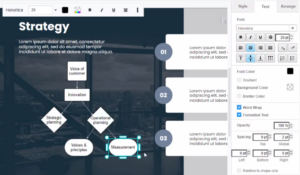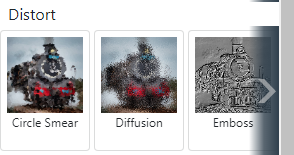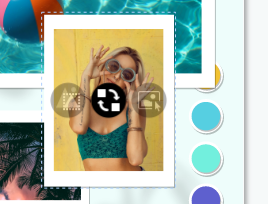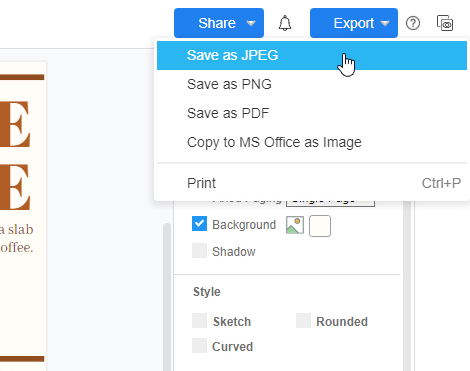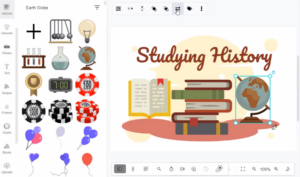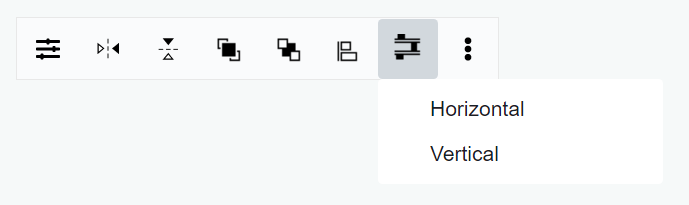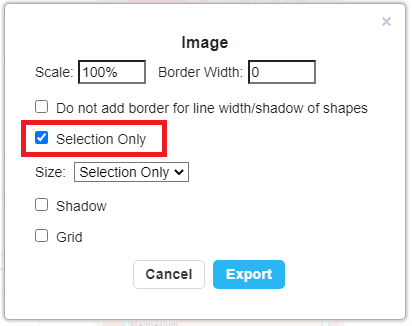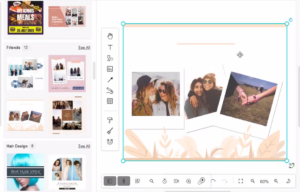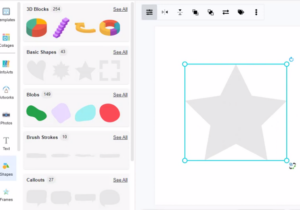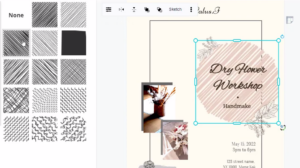Home » Graphic Design » Page 53
In VP Online, you can create a flowchart by selecting the flowchart tool, then design a flowchart into your works. https://www.youtube.com/watch?v=JdaI5HJ8UPk&width=854&height=480 What is Flowchart A flowchart is a type of diagram that represents a workflow or process. A flowchart can also be defined as a diagrammatic representation of an algorithm, a step-by-step approach to solving a task. The flowchart shows the steps as boxes of various kinds, and their order by connecting the boxes with arrows. Create a flowchart in a presentation When creating a presentation, you can create a flowchart for your…
continue reading →
Many designers may have to made use of two to three software to get their design done and one of the most important steps is to adjust the lighting or colortone of the photo to fit in their design. Here in InfoART, our effect template can help you to twist the style of the photo in one click. In this video, you can see how to do it in a convenient way. The methods in adjusting the photo are as follow; Select your photo to be edit Click "Select" to open up the…
continue reading →
Sometimes you might find that the photo does not look quite settling, after direct insert from the gallery. In this video, you can see how to swap photos between frames in your collage. The steps are as follow; Hover your cursor to the photo you like to swap Click on the "arrows" button directly Drag to the photo you would like to swap with Would you like to create your own collage now? Try out the free collage maker online visual paradigm now and here is some sample you can use directly!!! Greenery Inspiration…
continue reading →
https://www.youtube.com/watch?v=VvaESUIa14o&width=854&height=480 After finishing your designs, you may want to export them in different formats for a particular use. In Visual Paradigm Online, you are allowed to export your design work to a variety of formats. After finishing the design in Visual Paradigm Online, you can save your design in different formats like JPEG, PDF, PNG, or copy it to MS Office as an image. This tutorial will provide you with a fast way to save your designs as JPEGs. With a few clicks, you can save your work with a transparent background…
continue reading →
When designing in Visual Paradigm Online, you can replace an icon or shape with another similar one, without re-creating it. In this video, you can see how to quickly replace it in your design. https://www.youtube.com/watch?v=hjfWbGAOwXA&width=854&height=480 Replace the icon or shape with a similar one Select an artwork in your design. Press the "Change Image" button in the context toolbar, you can see the search result for the artworks in a similar one. Select an icon you like, and click on the search result to replace the artwork. In Visual Paradigm Online, you can…
continue reading →
When listing a number of elements, we may want to evenly distribute the spacing between them. In this article, we will show you how to do so by the function in VP Online. https://www.youtube.com/watch?v=yCgSx2gnMTs&width=854&height=480 How To Evenly Distribute The Spacing Between Shapes Select the shapes we can select the shapes by rubber ban / hold "Shift" and select them one by one. Choose to evenly distribute vertically / horizontally On the tool at the top of the editor, there is a button called "Distributed...", and you will see 2 buttons after clicking it,…
continue reading →
Maybe you have created a big project but sometimes you just want to export partially for your own references. Here is a tutorial video that allows your to understand how to how to do that in few steps!!! The steps are as follow; Select the portion by dragging your mouse of over that area Click export and chose "save as JPEG" Chose the "selection only" tickbox and click export Chose your location to retrieve file and click download Would you like to try out these functions now? They are full with simplicity!!! Below…
continue reading →
A photo collage is a collection of photos that are put together to make a single image. It is a stylish and creative way to display your photos. In this video, you can know how to create a collage in your design. https://www.youtube.com/watch?v=UVSKqzDKf8g&width=854&height=480 Visual Paradigm Online editor provides you with a lot of collage templates that you can use to keep your memories in photos. You can choose your favorite templates with different categories and styles. By uploading your photos to the editor, you can make your photo collage easily. Create Collage You…
continue reading →
You can create a photo by adding a photo frame in Visual Paradigm Online. Visual Paradigm Online has a massive gallery of photo frames from classic to creative abstract layouts, but you can still create a new photo frame by yourselves. This video will show you how to design your own photo frame, try to customize your own photo frame! https://www.youtube.com/watch?v=pexJ2MzHlmM&width=854&height=480 Design your Own Photo Frame You can create your own photo frame in Visual Paradigm Online by using any shape you want. Simply select a shape from the palette and put it…
continue reading →
In Visual Paradigm Online, you can apply different sketch effects to all the artworks in our library for you to create something awesome design. This video can show you how to quickly apply sketch style in your design. https://www.youtube.com/watch?v=dZySlhsespM&width=854&height=480 Quickly apply sketch style Turn your shapes into pencil sketch drawings. There are different patterns to give you choice and apply to your design. Adjust each design with our visual design tool to get the perfect effect to match your design. When editing your design, you can select an element, and press Sketch from…
continue reading →