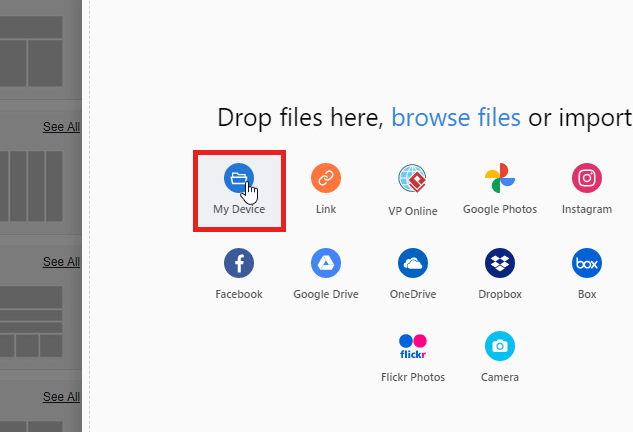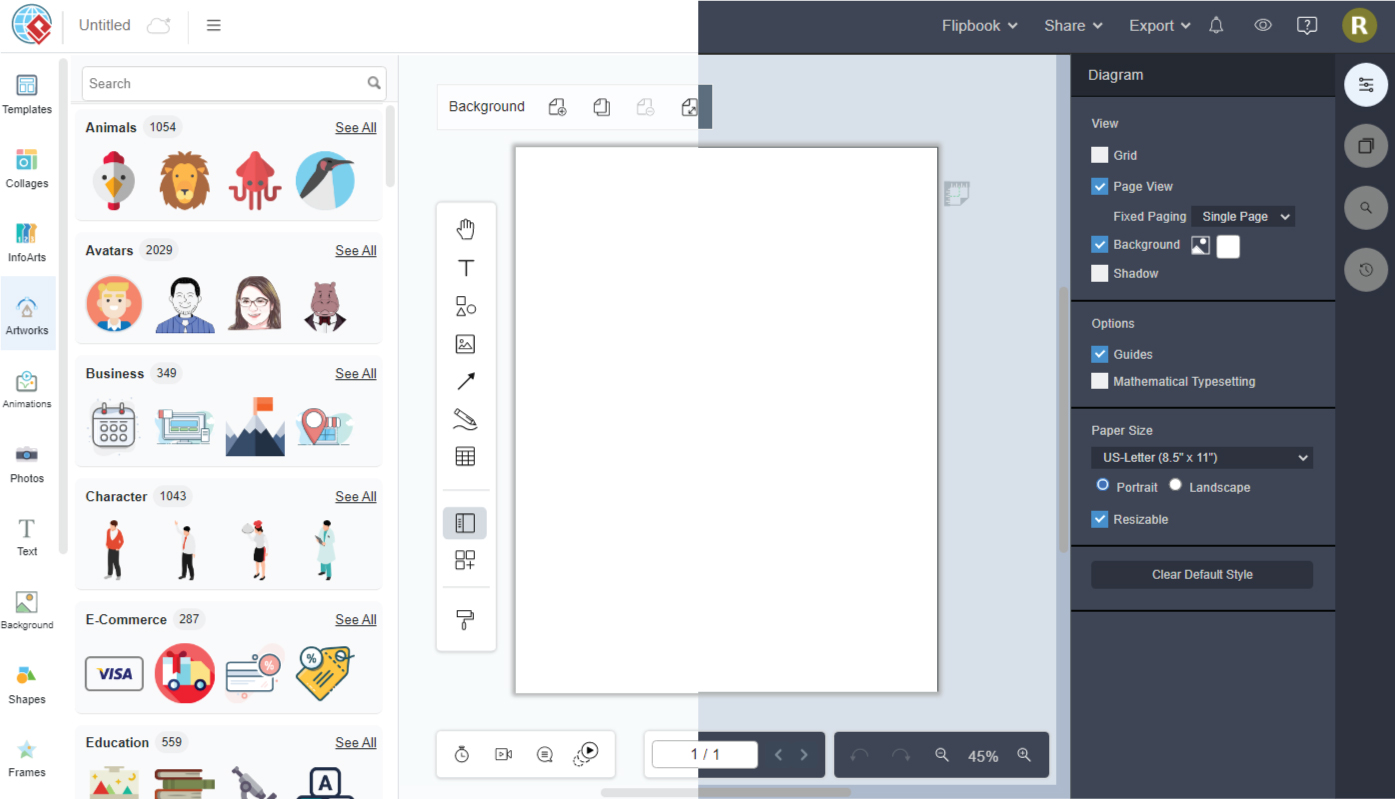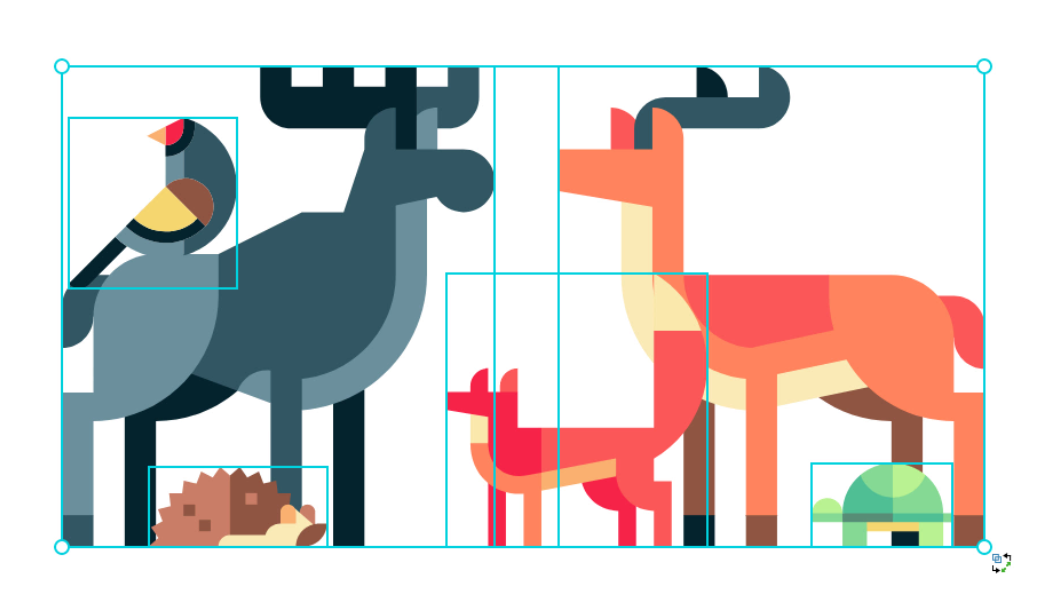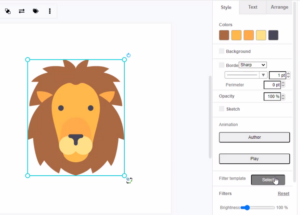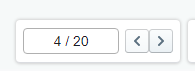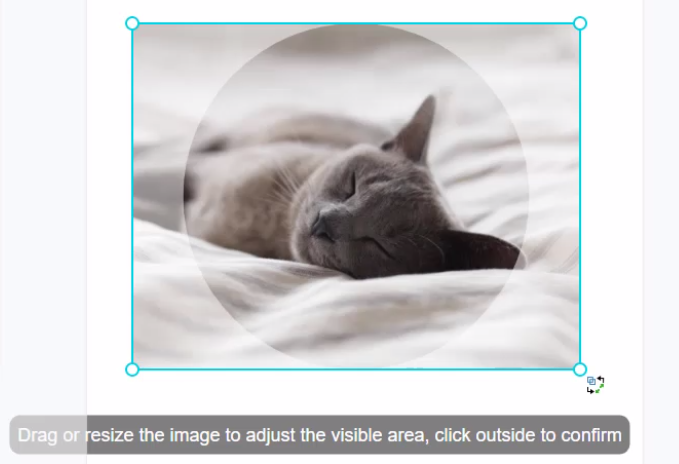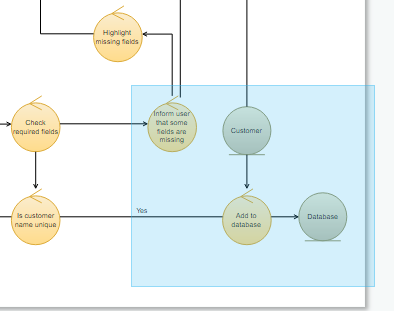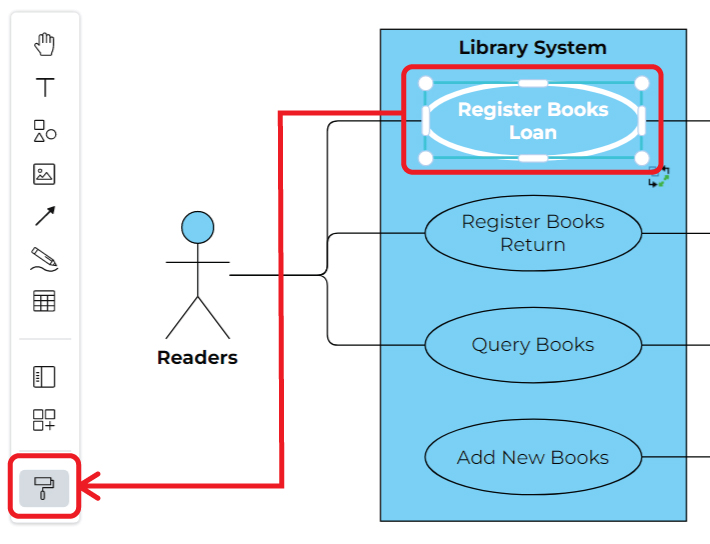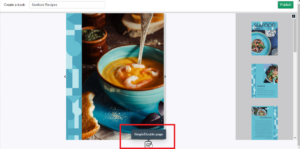Home » Archives for March 2022 » Page 5
https://www.youtube.com/watch?v=S1C8o4UQPZo&width=854&height=480 In Visual Paradigm Online, you can feel free to create photo collages with hundreds of photo grids combinations. You can easily select any kind of photo grid that you like, and then add images into the photo collage. This is a demonstration of how to add images to the selected photo grids. Here are the steps you can easily follow: 1. You can first right-click on the photo grid that you have chosen. Then select "Feed Images" on the list. 2. A window of browsing files will then appear, you can then…
continue reading →
Each person may have a preference for the color theme of the design tool they use. VP Online design tool also provides 2 color theme for user to choose, which are the light theme and the dark theme. Choose the one you like and start your creation! https://www.youtube.com/watch?v=mu1ow7ywnqo&width=854&height=480 How To Change The Color Theme Of The Editor Click the View on top right corner, we can see 2 choices under Theme, which are Dark and Light. Why You Need To Change The Color Theme Other than personal preference, the style and using of…
continue reading →
In addition to placing elements in different layers, grouping is a very important feature that helps you manage them together. By grouping them, you can edit the size and position of the selected elements together. Their versions will be at the same scale, which allows you to pack them just as a new element for further creation. How To Group Multiple Shapes Together https://www.youtube.com/watch?v=z4gzWNVtQ_I&feature=youtu.be&width=854&height=480 Steps Of Grouping Multiple Shapes You can select the shapes you want by 2 methods: Click them one by one Use rubber band to cover the shapes you want…
continue reading →
Visual Paradigm supports a wide range of filter templates for you to create something awesome design. https://www.youtube.com/watch?v=o_b7Vt2XJXA&width=854&height=480 Our filter templates editor features a rich set of filters for you to make your artwork awesome. Everything from Bevel, Blur, Bumps, Color, Distort, Fill and Transparency, Image Effect, Images Paint and Draw, Material, Overlays, Scatter, and Texture, are right at your fingertips. When editing artworks you can go to Format Panel, Style to open the Filter template panel. Then choose a Filter template for changing artwork's style. Your selected style will immediately apply to your…
continue reading →
Have you ever taken a photo that you just wish was flipped the other way? Maybe you're working on a design project and the image you're using needs to be flipped horizontally or vertically. Whatever the reason, flipping a photo is an easy way to make small adjustments that can have a big impact on the final product. https://www.youtube.com/watch?v=zbTWJjrt1vc&width=854&height=480 With Visual Paradigm Online, flipping a photo is a breeze. In this blog post, we'll show you how to use the features tool to flip your photo horizontally or vertically. Step 1:…
continue reading →
In design software, such as flipbook maker of Fliplify, the ability to navigate between pages is essential for managing complex projects. Whether you're working on a digital prototype, a presentation, or a multi-page document, being able to move seamlessly between pages is crucial. In this article, we will explore different methods of navigating pages within your design, using both the page list and navigation buttons. Navigating Pages in Your Design Method 1: Using the Page List The page list is a convenient feature that allows you to quickly jump to different pages within…
continue reading →
You can create a photo by adding a photo frame in Visual Paradigm Online. Select from our gallery of photo frames from classic to creative abstract layouts, the massive photo frames will add the perfect touch to your photos, try to customize and make it your own. https://www.youtube.com/watch?v=TF85M-tyjgM&width=854&height=480 You can frame your photo by selecting a frame in the palette. Then right-click on the frame and choose Select Image from the popup menu to upload a photo. You can choose to import files or specify the image source in several ways. After that,…
continue reading →
Mastering Keyboard Shortcuts: Boosting Your Productivity In today's fast-paced digital world, efficiency and productivity are highly valued. One effective way to enhance your productivity is by mastering keyboard shortcuts. By leveraging these powerful shortcuts, you can streamline your workflow, save time, and navigate through tasks with ease. In this article, we will explore the importance of keyboard shortcuts and provide you with a comprehensive guide to mastering them like a pro. To select all elements at once, you can use one of the following methods: Method 1 (Drag Over With Mouse): Click on…
continue reading →
When you are doing creation, especially for a diagram, it is important for the content to be in the same format so that audience can quickly understand that they are in the same category. Sometimes you may already do many customization for a word, such as font size, font color, background, etc. It will take a long time if you click and change them one by one. In this case, "Format Copier" in our online design tool can help you to replicate the format of one shape to another. https://www.youtube.com/watch?v=BCrki2VgyqE&width=854&height=480 How Does…
continue reading →
Flipbooks have revolutionized the way we present digital content, providing an engaging and interactive reading experience. One of the key features of a flipbook is the ability to switch between different page modes, such as single page or double page, offering flexibility and customization to the reader. In this article, we will delve into the process of previewing and selecting page modes in a flipbook before publishing. Exploring Page Modes in Flipbook Publishing https://www.youtube.com/watch?v=phNKCbHee0I&width=854&height=480 Previewing Your Flipbook Before publishing your flipbook, it is crucial to review its layout and appearance to ensure a…
continue reading →