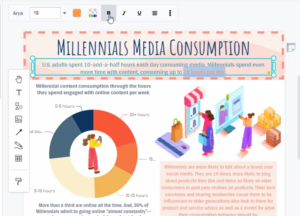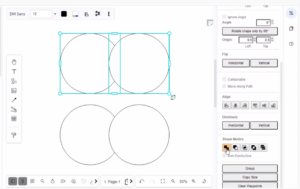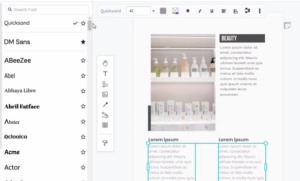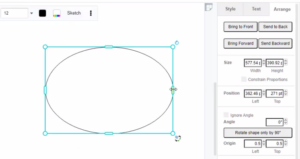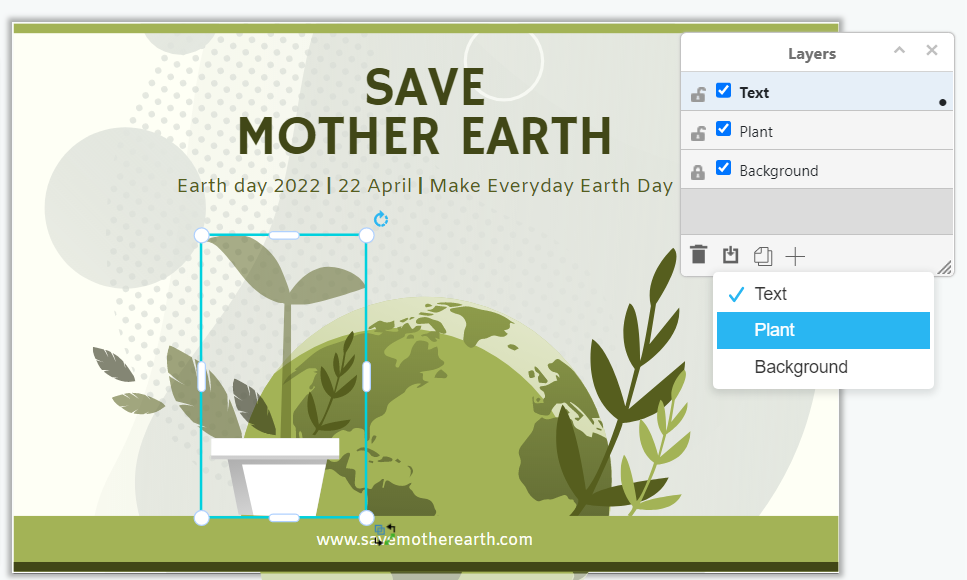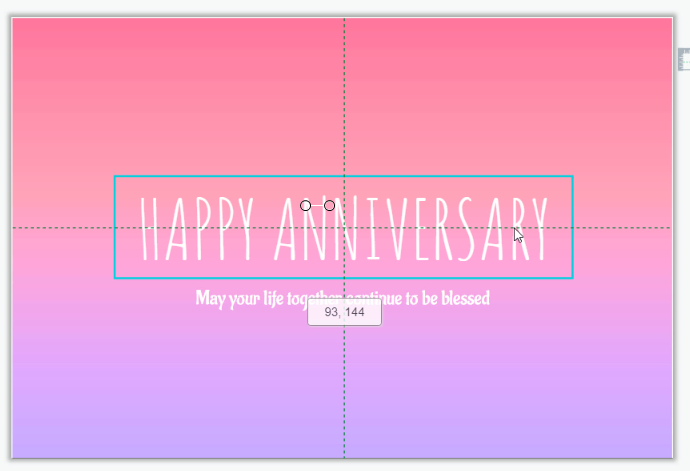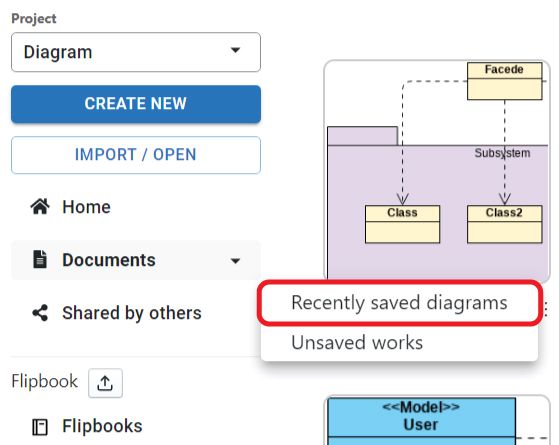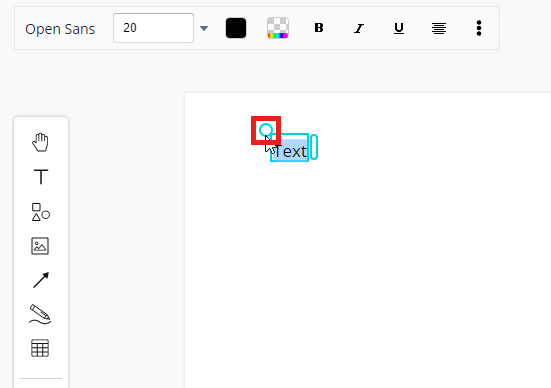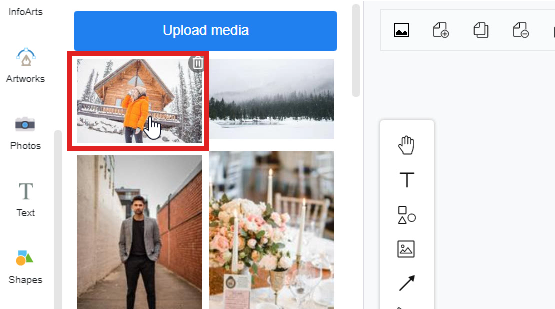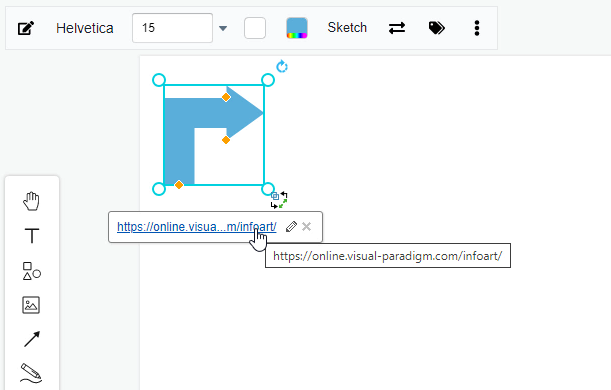Home » Graphic Design » Page 54
Using the right font in your design does not just make your design beautiful but also helps convey your message. Visual Paradigm's Text Editor features hundreds of fonts that will help you perfectly craft your words. The font list comprises Google fonts and other fonts picked by professional graphic designers, ensuring that so you have a rich collection of typography to choose from no matter what kind of design you are creating. This video will show you how to select part of the text to specify its font styles. https://www.youtube.com/watch?v=fcZcqZGBqUI&width=854&height=480 When editing text…
continue reading →
Boolean operations can make two or more shapes interact to produce different shapes. Compound shapes are the result of so-called Boolean operations. Results are fully editable at all times. All shapes will retain their special properties, such as rounded corners or sides. Compound shapes are also known as Boolean groups. Visual Paradigm Online graphic editor provides powerful features that let you reshape objects. We support combine, substract, intersect, exclude and divide shapes. You can customize the shape that you want. This video will show you how to combine shapes. https://www.youtube.com/watch?v=hy0bwDvZBjY&width=854&height=480 Combine shapes When…
continue reading →
Using the right font in your design does not just make your design beautiful but also helps convey your message. Visual Paradigm’s Text Editor features hundreds of fonts that will help you perfectly craft your words. This video will show you how to adjust font settings with the font pane. https://www.youtube.com/watch?v=bDZz1sRMtm4&width=854&height=480 When editing your design, you can see the font panel on the top of the design. You can use this panel to change the text’s font face, size, color, etc. Use the style options to: change the font type and size Apply…
continue reading →
All shapes can be resized by dragging the round blue grab handles on their perimeter, or by entering an exact size in the Arrange tab of the format panel. This video will show you how to resize the shape without locking the aspect ratio. https://www.youtube.com/watch?v=YshUCqI0NhY&width=854&height=480 For some elements, its resize behavior is being enforced to have the ratio of width and height being maintained, such as the circle, which will keep their proportions when they resize (always remaining a circle). If you don't want to keep their proportions, you can try to resize…
continue reading →
Dividing into different layers is a good may to manage the elements on the work. This article will show you how to do so in the design tool of Visual Paradigm Online. https://www.youtube.com/watch?v=EH5-irePEog&width=854&height=480 How To Move Shapes From One Layer To Another Opening The Layer Panel First of all, we have to open the layer panel. We have 2 ways to do so: Click the View Button -> Click Layers Press [Ctrl + Shift + L] on your keyboard After that, you can see all layers of the design. When we click elements…
continue reading →
When editing the design, instead of move the elements freely, we sometimes need to move them just vertically or horizontally. There are 2 ways for you to do it easy in the design tool. https://www.youtube.com/watch?v=ZQ9kgzlOfuU&width=854&height=480 How To Move A Shape Only Horizontally / Vertically Hold Shift Key When Moving If you hold the Shift Key and then start moving the element, you will find that its move straightly horizontally or vertically. Moreover, there is no alignment guide on the screen so that you can focusing on the selected shape. Move Along The Alignment…
continue reading →
After finishing the design, we can choose to save in the different location, such as VP Online and Google drive. We may sometimes forget where is the file so that we cannot find them out. In this case, the list of "Recent saved diagrams" can have you to define where you place the design file. This article will show you what it is. https://www.youtube.com/watch?v=j4e25Au7DjA&width=854&height=480 How to Find Out the Save History of My Artifacts After click the Recent saved diagrams under My Documents, we have the following table. Storage Storage represent the location…
continue reading →
In Visual Paradigm Online, you can freely design graphics with the customization of texts, colors, images, shapes, charts, charts, etc. The function of editing text is commonly used to add texts to your design. To save you time in adding texts to your design, this tutorial will teach you how to add texts in a fast way. With the design tool on Visual Paradigm Online, there are three ways (short-cuts) that you can create texts with a few clicks only. This can help you create texts at a fast speed. You can watch…
continue reading →
In Visual Paradigm Online, you can design graphics with any kind of image freely. There are two ways for you to add images to the design. The first one is choosing images to form the photo library of Visual Paradigm Online. There are thousands of images in different categories provided for you to use for free. Another way to add images is by uploading your images for design from your device. This is a tutorial to guide you on how to upload images to the document to design your work. You can watch…
continue reading →
In Visual Paradigm Online, you can easily design various elements like texts, images, shapes, etc. on the design canvas. Sometimes you may want to share a link for the readers to click on for visiting particular websites. So how can we add some links to our design? With the design tool in Visual Paradigm Online, you are available to attach any link to the design element. When people read through your design, they can just click on the element and jump to the link in the window. This is a tutorial for teaching…
continue reading →