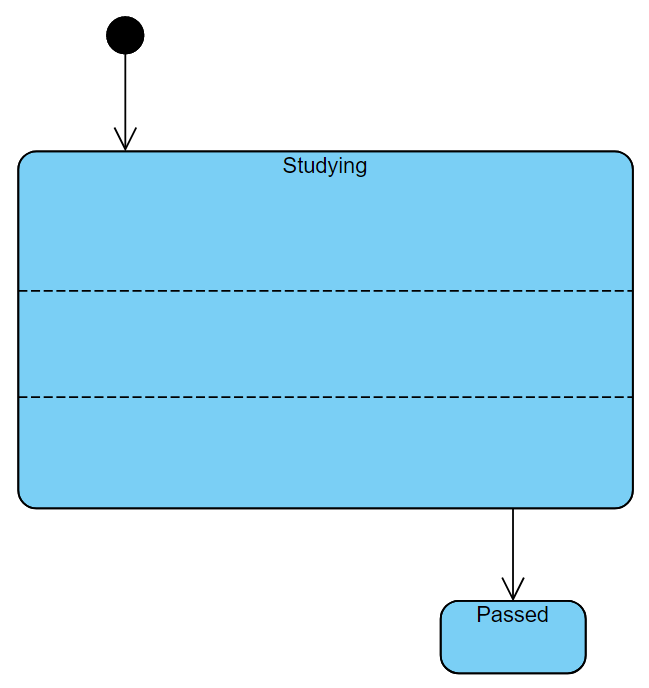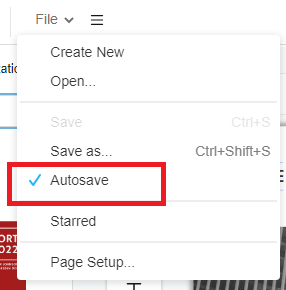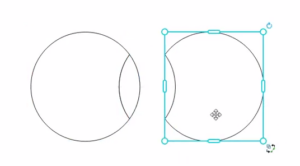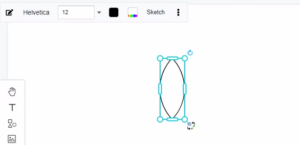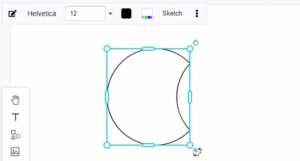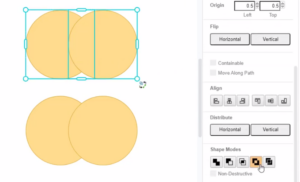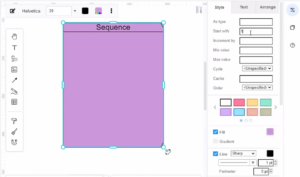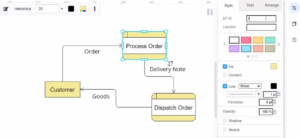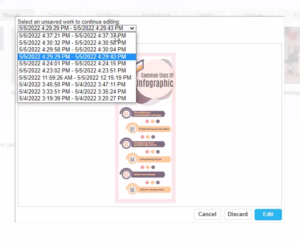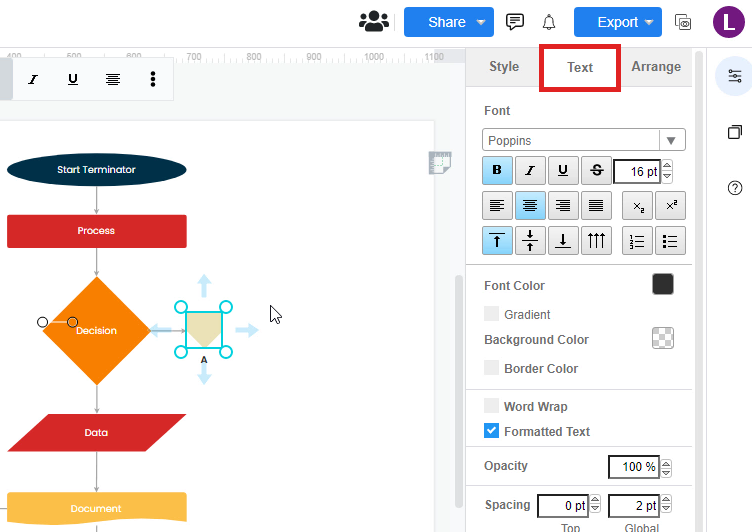Create Regions In State
In a UML state machine diagram (aka state diagram), a region is a container inside a state that can hold pseudo states, states, and transitions. Typically, region is used to define nested states and transitions. By using regions, you can include more details about the internal transitions of a particular state. In this article, you will learn how to add states in a region. https://www.youtube.com/watch?v=S0JYoM5QW-8&width=854&height=480 How To Create Regions In State Add A New Region When creating state machine diagram, click on the state and right-click. You will then find 2 buttons: Add…continue reading →