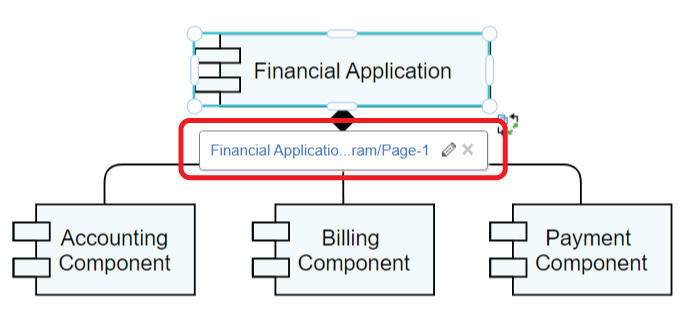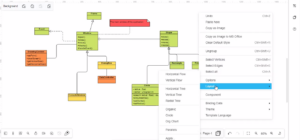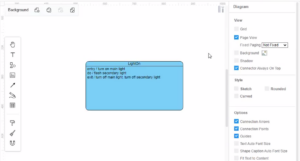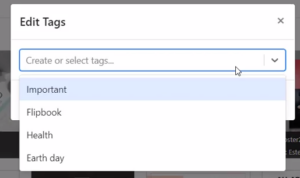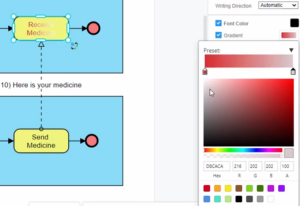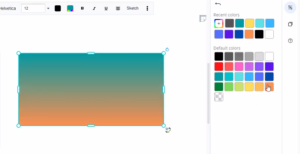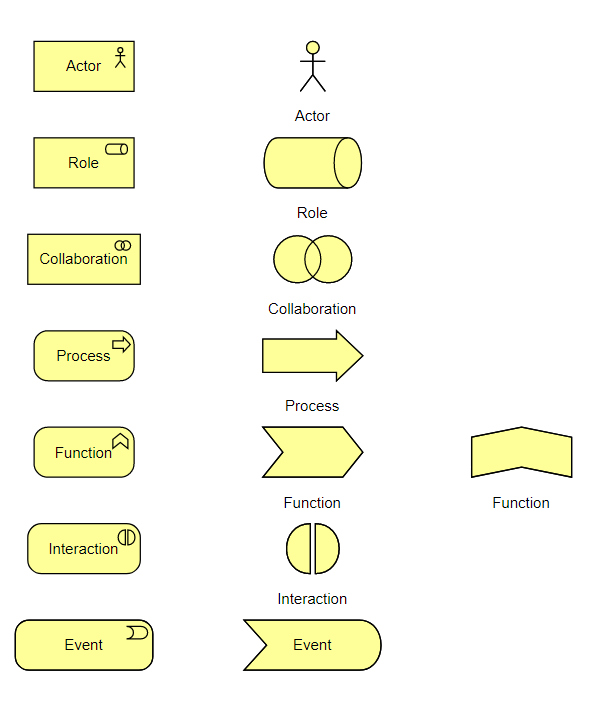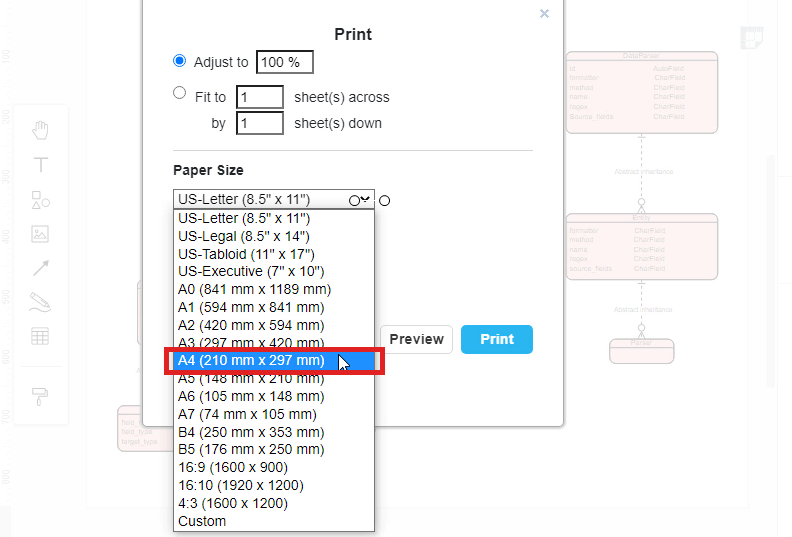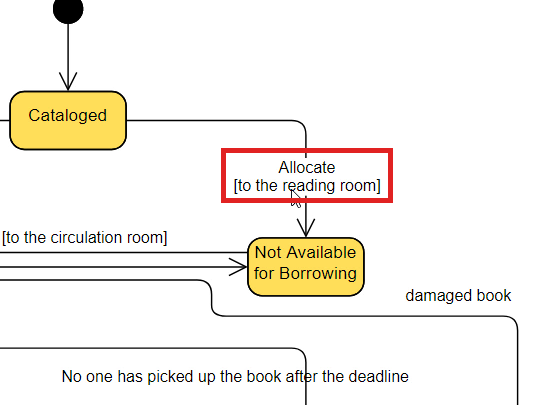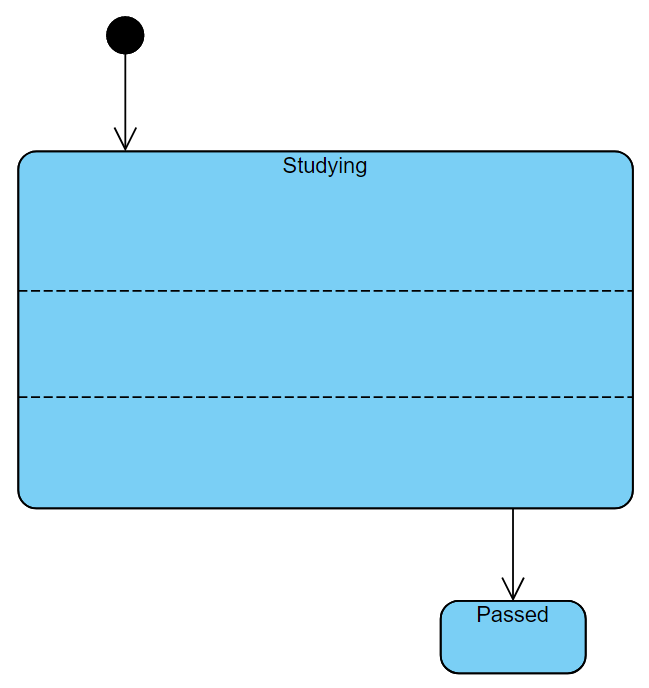Link An Element To Another Diagram
When creating diagram, we sometimes may need to explain the elements by another diagram. In this case, we can add a link to that element so that others can click and read another diagram if they need. https://www.youtube.com/watch?v=75xLKUS3pNo&width=854&height=480 How To Link An Element To Another Diagram After selecting the element, click "Edit Link" under Panel-Arrange. You can also do it by pressing [ Alt + Shift + L ]. You can then link it with other links by 2 ways: Directly enter the link of the diagram page. You can also link to…continue reading →