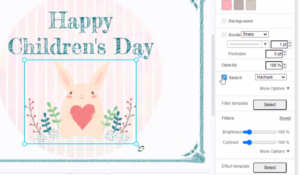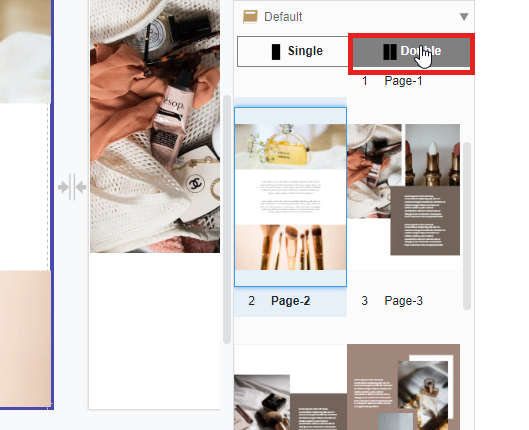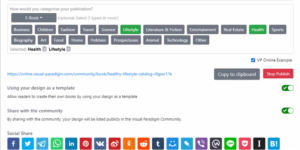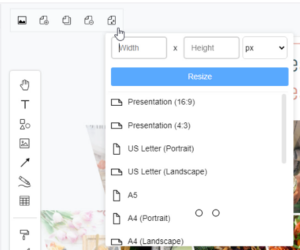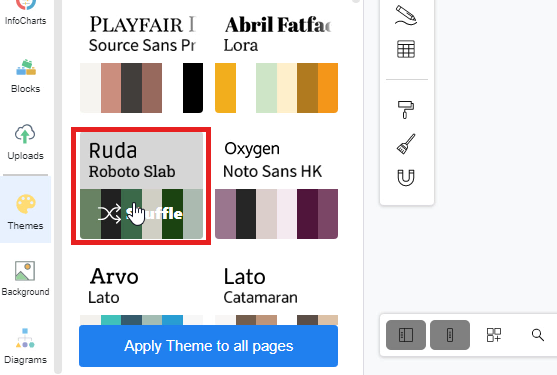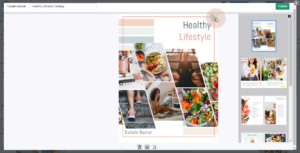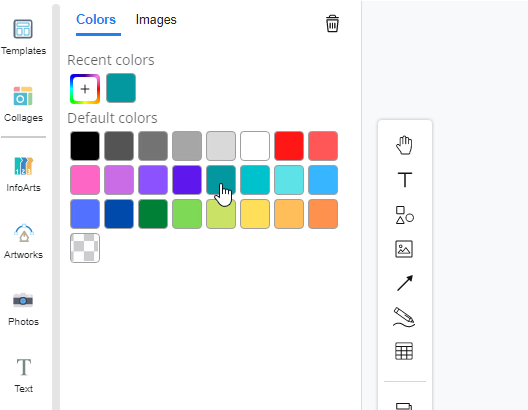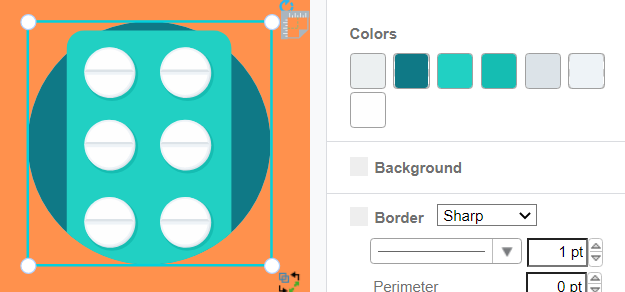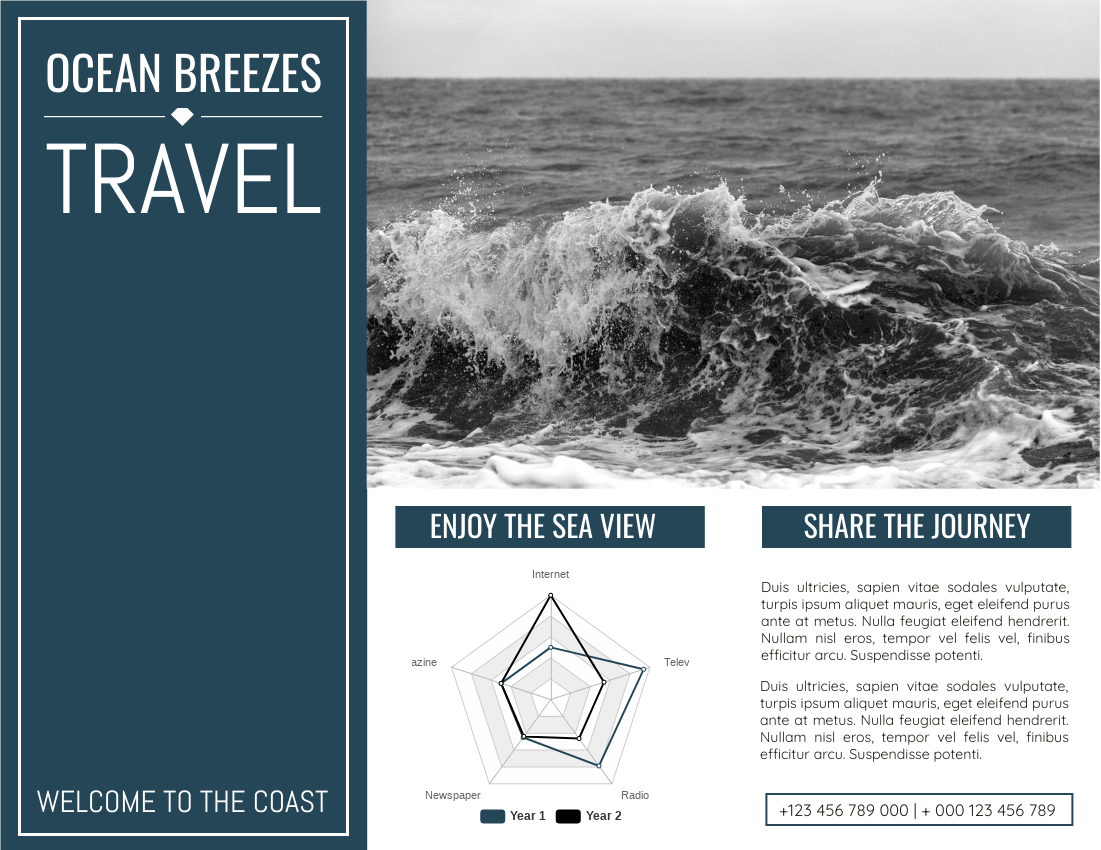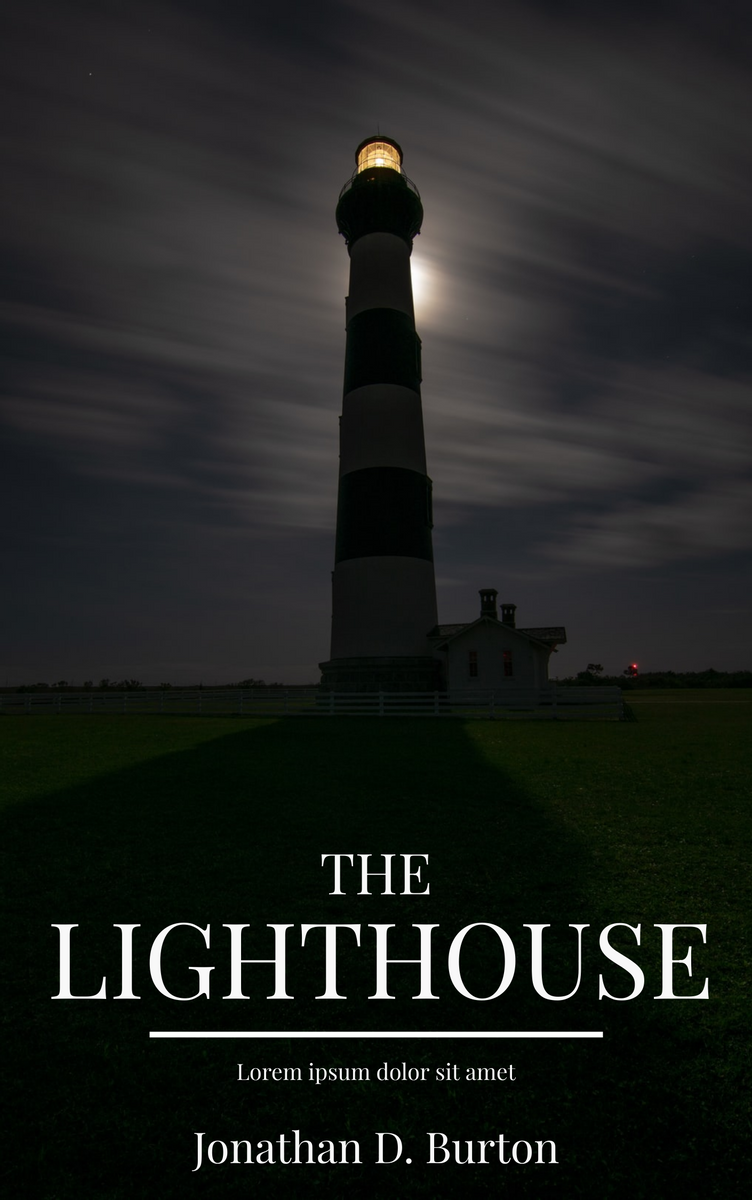Home » Archives for March 2022 » Page 6
In the Visual Paradigm Online, you can apply different sketch effects to all the artworks in our library to make your design become stylish and outstanding. https://www.youtube.com/watch?v=HjWPEMn_hSw&width=854&height=480 How to use the sketch style? After selecting a graphical element, you can go to Format Panel, Style, to click the "Sketch" button to apply a sketch effect to the artwork. You can also press the More Options to further customize the sketch style. Sketch Styles After turning your artworks into pencil sketch drawings. There are different patterns to choose from: Hachure, solid, zigzag, cross hatch,…
continue reading →
https://www.youtube.com/watch?v=g6jGgMqqRUE&feature=youtu.be&width=854&height=480 For creating designs in Fliplify, you can preview each of the design pages on the right-hand side by scrolling down the page list clearly. If you are creating a book, sometimes you may need to design images that will go across two pages. There is a convenient way to facilitate you to read with two pages put together. Here are the easy steps for you to preview book pages side by side comfortably. 1. You can first click on any page of the page list. 2. Next, you can click on…
continue reading →
When you publish a flipbook in Fliplify, sharing it with others is a breeze. You can effortlessly distribute your flipbook via a unique URL, making it accessible to anyone, anywhere. Beyond just sharing, Fliplify gives you complete control over your flipbook's accessibility. You can adjust sharing settings as needed, enabling you to start or stop sharing at any time. This flexibility ensures that you maintain control over your content, keeping it updated and relevant for your audience. https://www.youtube.com/watch?v=RAl-C31Ynx0&width=854&height=480 Stop Sharing Your Flipbook with Public You can go to Workspace, My Books to organize…
continue reading →
When you finish a design but want to change the size, Fliplify makes it easy to resize all pages at once, helping you create eye-catching booklets effortlessly. Simply select or enter the exact size from the buttons in the arrangement options on the format panel. This feature allows you to adjust your entire booklet to the perfect dimensions without any hassle, ensuring a professional and polished final product. https://www.youtube.com/watch?v=vwlaqurZD44&width=854&height=480 Different templates also have fixed sizes by default, you can also change the desired paper size via the format panel at once. Use the…
continue reading →
https://www.youtube.com/watch?v=xp6WpRs8S60&width=854&height=480 Visual Paradigm Online provides numerous color themes for you to customize the templates. You can easily choose a theme for your design with one click. When creating a book, you may need to set up a theme for all of your pages. This is a fast tutorial on setting up a theme for all pages in your book. Here are some steps for you to apply a theme to all pages that you can follow easily. 1. Various color themes are provided in Visual Paradigm Online for you to make your…
continue reading →
https://www.youtube.com/watch?v=uy9KkC6efjU&width=854&height=480 When you publish and preview your flipbook, you can easily navigate between pages to review your design and content. There are two convenient methods to help you understand and explore your flipbook more effectively: Dragging page corner Hover over the corner of a page to drag it, allowing you to flip through pages as if you're turning physical pages. This method provides a realistic page-turning experience, giving you control over the navigation between pages. Click the page list Use the page list on the right to quickly jump to different pages. This…
continue reading →
https://www.youtube.com/watch?v=1wXphYJhKSM&feature=youtu.be&width=854&height=480 For making designs in Fliplify, you can easily set up the backgrounds of your design with default colors. Sometimes you may want to set the same color background with multiple pages, but it may be time-consuming for setting the background to each page one by one. Here is a function allowing you to set background for multiple pages at once. Let's see how to set the color of all pages in your design in a faster way. 1. If you want to change the background color of the specific pages, here is…
continue reading →
All the artworks in our library are customizable. You can change the color as you like to fit the color theme of design. https://www.youtube.com/watch?v=N4_DImoCOEQ&width=854&height=480 How to customize the color of an artwork? After selecting an element, we can see the break down color of it under the panel Style. Each color box represents one of the colors of the selected element. When pointing to each color box, the colored section is pointed out so you can know which section is under edition. The color picker is divided into 3 parts Recent colors…
continue reading →
A brochure is a common paper document used to introduce detailed information about companies, products, organizations, and even individuals. Sometimes they are also used in advertising. People may read a large number of brochures every day, including many false or useless news. In order to attract their attention, it is important to show some data to make your brochure credible, while adding charts in your brochure is one of the useful ways. Using Charts In Brochures A chart is a data visualization method that displays data through different shapes and symbols. Different charts…
continue reading →
Book cover is one of the most important things of a book. It is used to represent the content of your book, telling your readers what you want them to find in the book. Before we read a book, we must firstly know how its book cover looks like, which means that the book cover will affect the first impression of the book. For such an important part, we have to ask ourselves several questions before we do the creation. These question will help us to know what we should put in our…
continue reading →