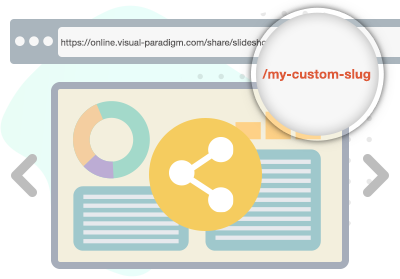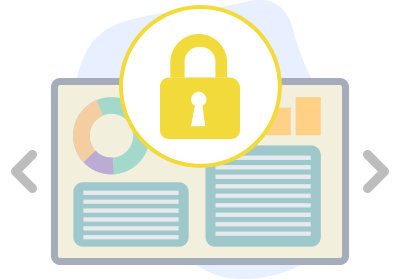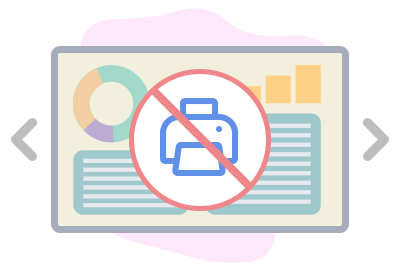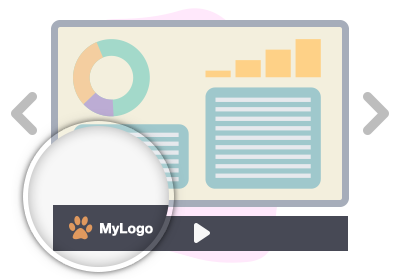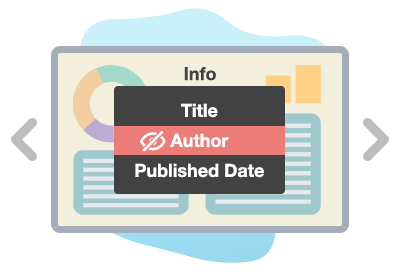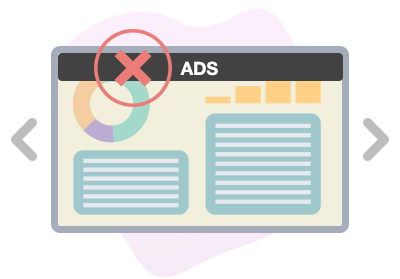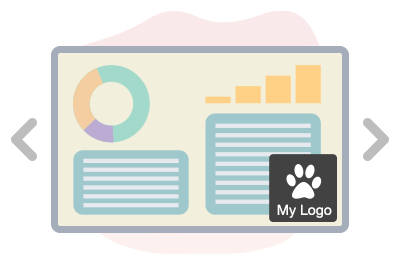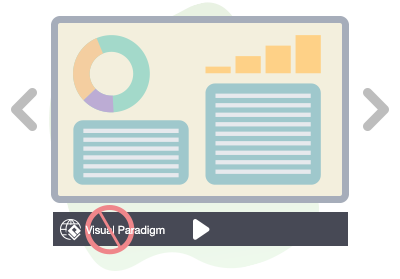Home » Office Suite » Page 2
Sharing your slideshow with a community can be a brilliant way to foster collaboration and engagement. By opening up your presentations to a wider audience, you create an opportunity for valuable feedback, insights, and diverse perspectives. Sharing your ideas, knowledge, and creativity within a community not only boosts your own growth but also contributes to the collective learning experience. It's a platform for mutual inspiration, learning from others, and building connections that can lead to fruitful collaborations. Embracing this approach empowers you to refine your content, receive constructive input, and create a dynamic…
continue reading →
Organizing our slideshows on a bookshelf provides a structured and visually appealing way to manage and access our presentation content. Similar to how books are neatly arranged on shelves for easy retrieval, arranging slideshows on a virtual bookshelf allows us to categorize, store, and access our presentations efficiently. This approach offers a user-friendly experience, enabling quick navigation and selection of the desired slideshow. With a bookshelf-like organization, we can maintain a well-organized library of presentations, making it simpler to locate and share relevant content for different occasions or purposes. This method not only…
continue reading →
Incorporating a custom URL slug for a slideshow offers a range of valuable benefits that enhance accessibility and branding. By tailoring the URL to reflect the content or theme of the slideshow, you create a memorable and easily shareable link that resonates with your audience. This not only adds a professional touch but also simplifies the process of sharing the link, making it more user-friendly and recognizable. A custom URL slug also contributes to search engine optimization (SEO), improving the visibility of your content and making it more discoverable online. Moreover, it aligns…
continue reading →
Safeguard your valuable content by password-protecting your slideshow. Discover the benefits of adding an extra layer of security to your presentation, ensuring that only authorized individuals can access your sensitive information. Explore how password protection enhances data confidentiality, prevents unauthorized distribution, and maintains the integrity of your content. Customize your slideshow security with individualized passwords for each recipient. Learn how to tailor access to your presentation by assigning unique passwords to different viewers. Discover the power of personalized security measures that ensure only designated individuals can view your content. Explore the step-by-step process…
continue reading →
Preventing unauthorized printing on slideshows offers multiple benefits. By disabling printing, you can maintain control over your content, ensuring it's only accessed digitally. This safeguards your intellectual property, prevents unauthorized distribution, and maintains the integrity of your materials. Additionally, it encourages engagement with the digital content, enhancing the overall user experience. Consider disabling printing to protect your content, maintain confidentiality, and optimize the impact of your presentation. Disabling printing on a slideshow can offer several advantages: Intellectual Property Protection: Safeguards your intellectual property by limiting the potential for unauthorized replication and distribution. Confidentiality:…
continue reading →
Incorporating your own branding logo into slideshows offers a range of benefits that enhance your presentation's impact and professionalism. By adding your logo, you establish a strong visual connection with your brand, making it instantly recognizable and reinforcing brand awareness among your audience. This not only imparts a sense of authenticity but also creates a consistent and cohesive visual identity across all your materials. The logo serves as a stamp of credibility, showcasing your commitment to quality and professionalism. Additionally, it can set the tone for your presentation and create a memorable impression,…
continue reading →
Hiding the author name on a slideshow offers distinct advantages that contribute to a more focused and versatile presentation. By removing the author's name, the content becomes more universally relatable, allowing viewers to connect with the material without being influenced by the presenter's identity. This approach fosters a sense of impartiality, enabling the audience to focus solely on the content's merit. Moreover, it encourages a collaborative environment where the information itself takes precedence over the source. This practice is particularly beneficial when the presentation is being shared in various contexts or when the…
continue reading →
Removing ads from a slideshow brings numerous advantages that contribute to an enhanced viewing experience and effective communication. By eliminating distractions, the audience can fully engage with the content without interruptions or irrelevant messages. This streamlined approach maintains the presenter's control over the narrative, ensuring that the message is conveyed clearly and without any external influences. Additionally, removing ads conveys a professional image, as it reflects a commitment to delivering a polished and focused presentation. The absence of ads also enhances the overall aesthetics of the slideshow, resulting in a more cohesive and…
continue reading →
Incorporating our own logo into slideshows holds significant value, as it reinforces our brand identity and imparts a professional touch to our presentations. By adding a logo, we establish a strong visual connection with our brand, fostering instant recognition and building brand consistency. This subtle but impactful addition communicates authenticity and reliability to our audience, reinforcing our commitment to quality. Additionally, the logo serves as a symbol of trust, signifying our authority in the subject matter and elevating the credibility of our content. Moreover, a well-placed logo ensures that our brand remains top-of-mind…
continue reading →
The removal of the Visual Paradigm Online logo from the slideshow presents a dual advantage. Firstly, it liberates valuable space within the presentation, providing ample room for content, graphics, and visuals to flourish without any encumbrance. This results in a cleaner and more visually appealing layout that effectively captures the audience's attention. Moreover, this newfound space offers the opportunity for customization, allowing users to seamlessly insert their own logo or branding elements if desired. This level of personalization not only ensures a tailored and branded experience but also establishes a sense of ownership…
continue reading →