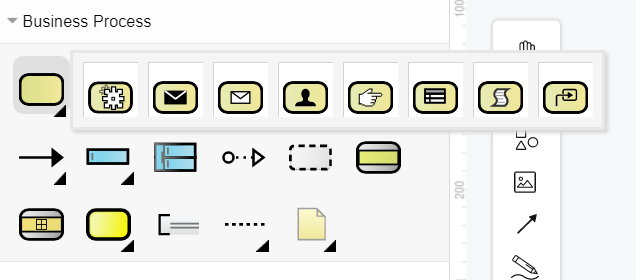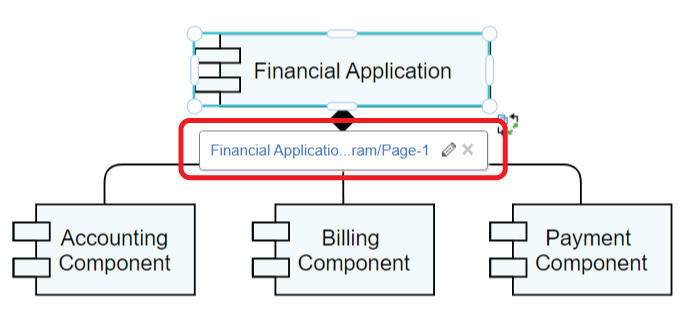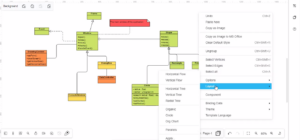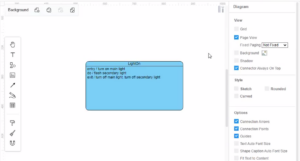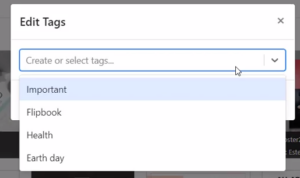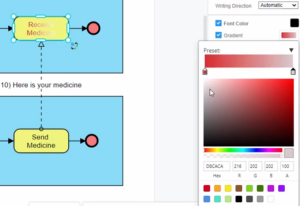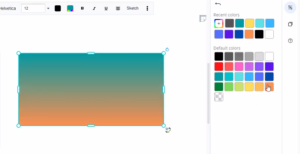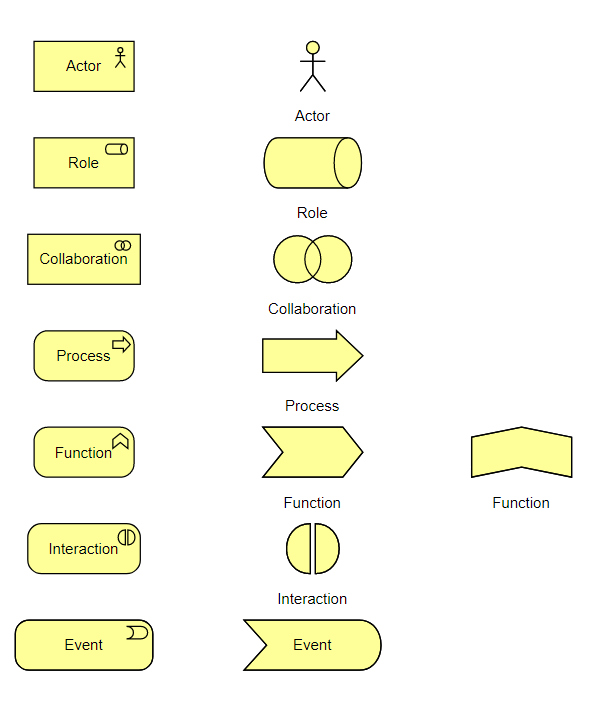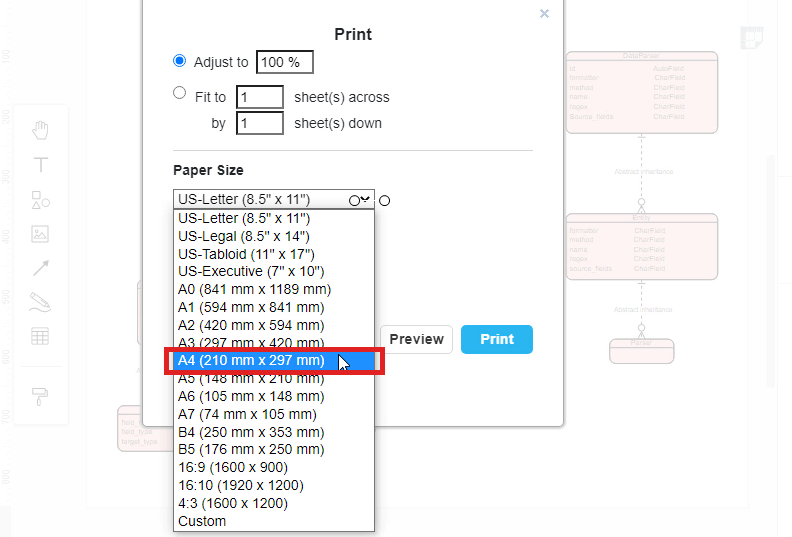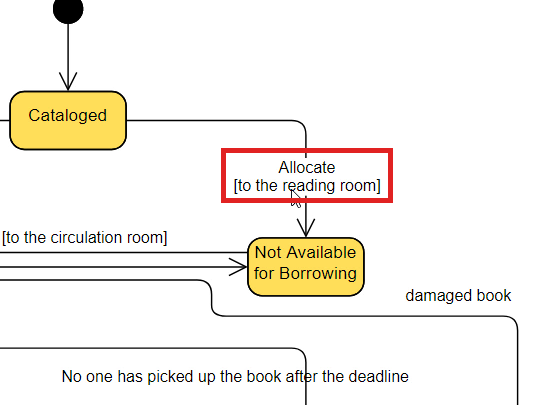Specify The Task Type
When creating a diagram, there are usually different types for the elements. Specifying the type of it can helps us to display the diagram in a better way. https://www.youtube.com/watch?v=RkkIadN32O4&width=854&height=480 How To Specify The Task Type Take business process diagram as example. After selecting the task or a sub-process, we can see Type under Panel-Style. The default type of the task is "Unspecified". All choices there are the type of the selected task. After changing the type, the outlook of the task will also change according to the choice. Another Way To Specify The…continue reading →