How to convert PDF to MS PowerPoint
MS PowerPoint is file format that we usually use in a presentation. Sometimes we may sand the share our document as PDF, but we still prefer convert it to PDF for preparing a great presentation. VP Online Free PDF Converter can help you to finish the conversion in a few steps!
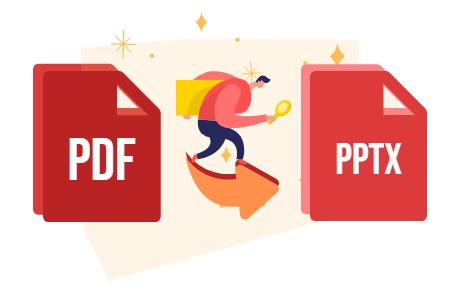
What is MS Powerpoint?
A presentation program included in the Microsoft Office family of productivity tools is Microsoft PowerPoint. It enables users to make slide shows with text, photographs, graphs, charts, and other features. Business meetings, presentations, and educational courses frequently employ PowerPoint presentations.
The Benefits of Converting PDF to PowerPoint
PowerPoint and PDF are both popular tools for presentations and document sharing, but each has its own unique benefits and uses. While PDFs are great for sharing static documents that need to be viewed exactly as they were created, PowerPoint offers a dynamic platform for creating and sharing interactive presentations.
One major benefit of using PowerPoint over PDF is the ability to edit and update content. With PowerPoint, you can easily make changes to text, images, and other elements within your presentation, whereas editing a PDF can be much more difficult and time-consuming.
Another advantage of using PowerPoint is its ability to add multimedia elements such as videos, audio, and animations. This makes your presentations more engaging and interactive, which can help keep your audience interested and retain information better.
In conclusion, while both PowerPoint and PDF have their own unique benefits, PowerPoint provides a more dynamic and flexible platform for creating presentations. Whether you’re looking to engage your audience, edit your content, or optimize your presentations for search engines, PowerPoint is a great tool to consider.
How to convert PDF to MS PowerPoint
Upload PDF to workspace
In the workspace, go to dashboard, click Apps-PDF.
Select Tools – Convert PDF to and upload your document.
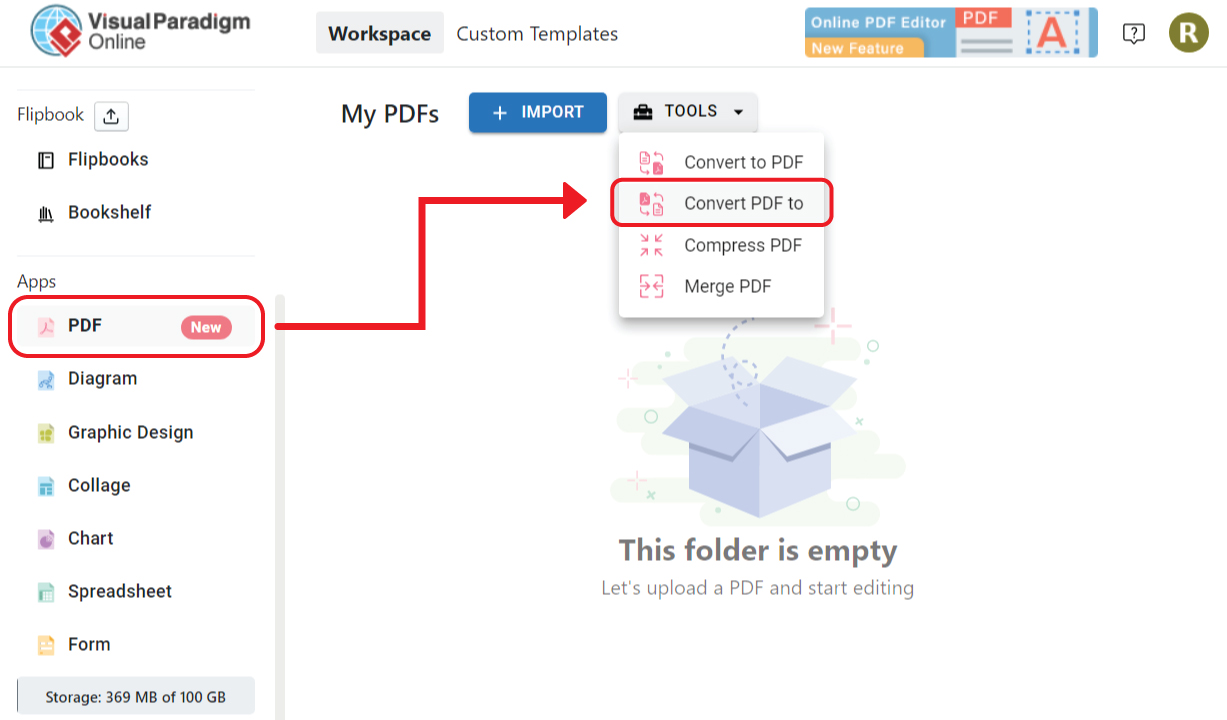
Select PPTX, and press the Convert button to start the conversion.
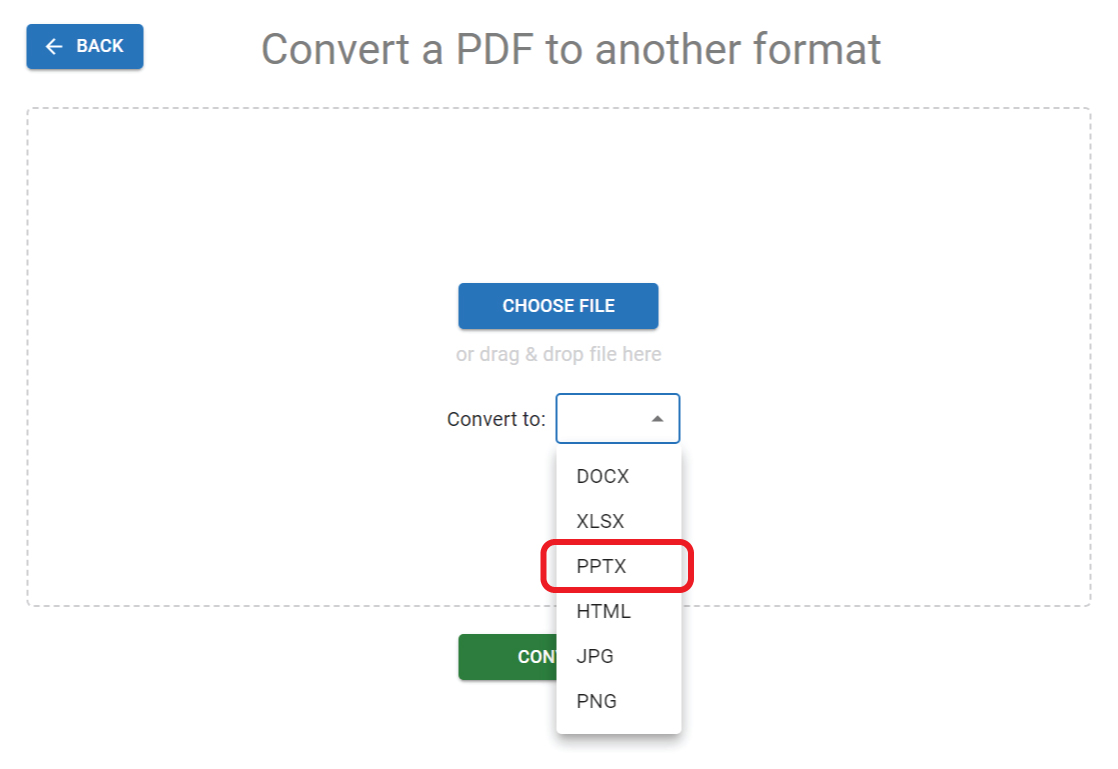
After that, press the Download button to start your conversion.
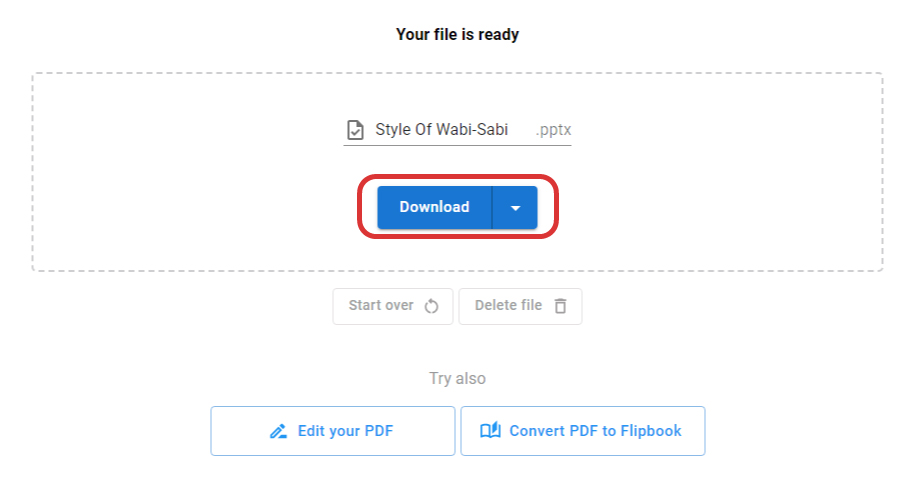
Edit your document in MS PowerPoint
We can now open the document with MS PowerPoint, edit it to fit our needs and start our works.
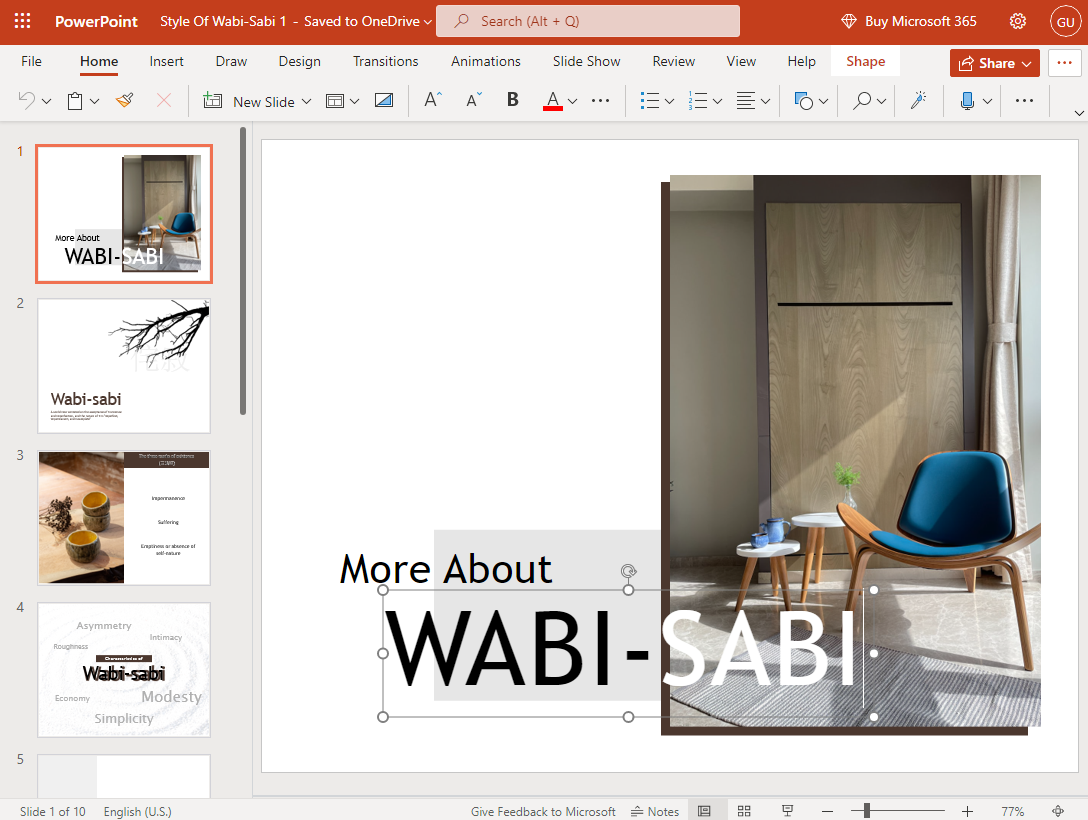
More about VP Online PDF Tools
Convert PDF to MS Word Document
https://blog.visual-paradigm.com/how-to-convert-pdf-to-ms-word-document/
Convert PDF To MS Word on iPhone
https://blog.visual-paradigm.com/how-to-convert-pdf-to-ms-word-on-iphone/
Convert PDF to MS Excel
https://blog.visual-paradigm.com/how-to-convert-pdf-to-ms-excel/
Convert PDF to MS Excel on iPhone
https://blog.visual-paradigm.com/how-to-convert-pdf-to-ms-excel-on-iphone/
Convert PDF to MS PowerPoint
https://blog.visual-paradigm.com/how-to-convert-pdf-to-ms-powerpoint/
How to convert PDF to MS PowerPoint on iPhone
https://blog.visual-paradigm.com/how-to-convert-pdf-to-ms-powerpoint-on-iphone/
Convert PDF to HTML
https://blog.visual-paradigm.com/how-to-convert-pdf-to-html/
Convert PDF to Images
https://blog.visual-paradigm.com/how-to-convert-pdf-to-images/
How To Edit PDF On iPhone
https://blog.visual-paradigm.com/how-to-edit-pdf-on-iphone/
How to merge PDFs
https://blog.visual-paradigm.com/how-to-merge-pdfs/
How to perform OCR on a PDF
https://blog.visual-paradigm.com/how-to-perform-ocr-on-a-pdf/
How to Delete Pages from PDF using PDF Tools
https://blog.visual-paradigm.com/how-to-delete-pages-from-pdf-using-pdf-tools/
How to split a PDF into multiple files
https://blog.visual-paradigm.com/how-to-split-a-pdf-into-multiple-files/
How to extract pages form a PDF
https://blog.visual-paradigm.com/how-to-extract-pages-form-a-pdf/

