How to split a PDF into multiple files
Split Large PDF Files with Ease Using VP Online Free PDF Tools!!!
PDF is an convenient format to store data. Sometimes, we may want to split a PDF into multiple files for better focusing. VP Online PDF tools can help you to do it in a few steps. See how to do it in this article and try it now!

What does split PDF mean?
Split PDF is a feature that allows you to divide a single PDF document into multiple smaller PDF files. This feature is useful in a variety of situations where you need to extract specific pages or sections of a larger document and separate them into smaller, more manageable files.
How does it benefit us?
One of the main benefits of splitting a PDF is increased organization and easier accessibility. By breaking a large PDF into smaller, more manageable pieces, you can more easily find and access the information you need without having to search through an entire document. Additionally, splitting a PDF can also help reduce the file size, making it faster and more convenient to transfer or share the documents with others.
Another benefit of split PDF is that it can improve collaboration and communication, especially in a professional setting. For example, if you are working on a project with multiple team members, you can split the PDF into sections that each team member is responsible for and then easily compile the separate files back into a single document when the work is complete.
How to split a PDF into multiple files
Upload PDF to workspace
After entering our workspace, click Apps- PDF, then press Split PDF Pages under Tools.
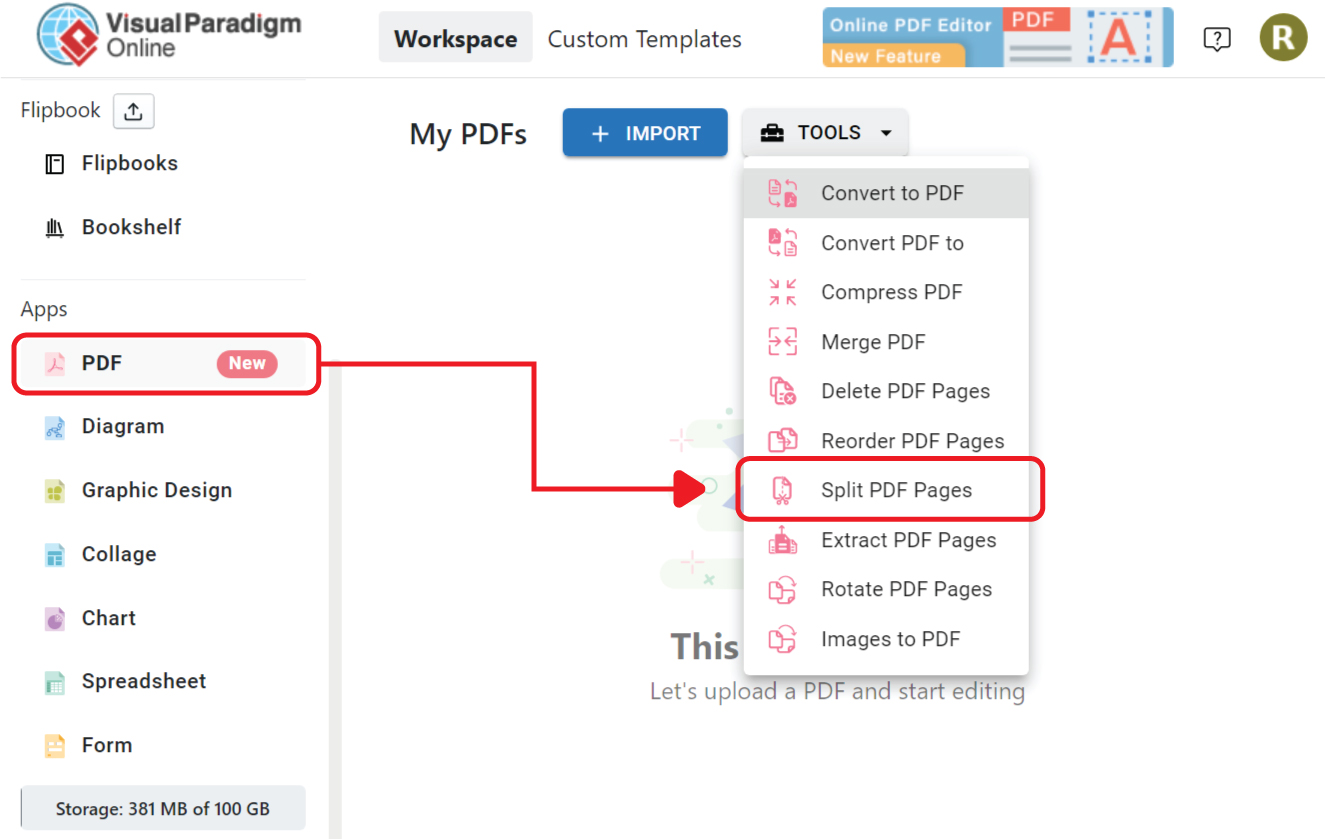
Upload PDF, we can also directly drag and drop the file to the page.
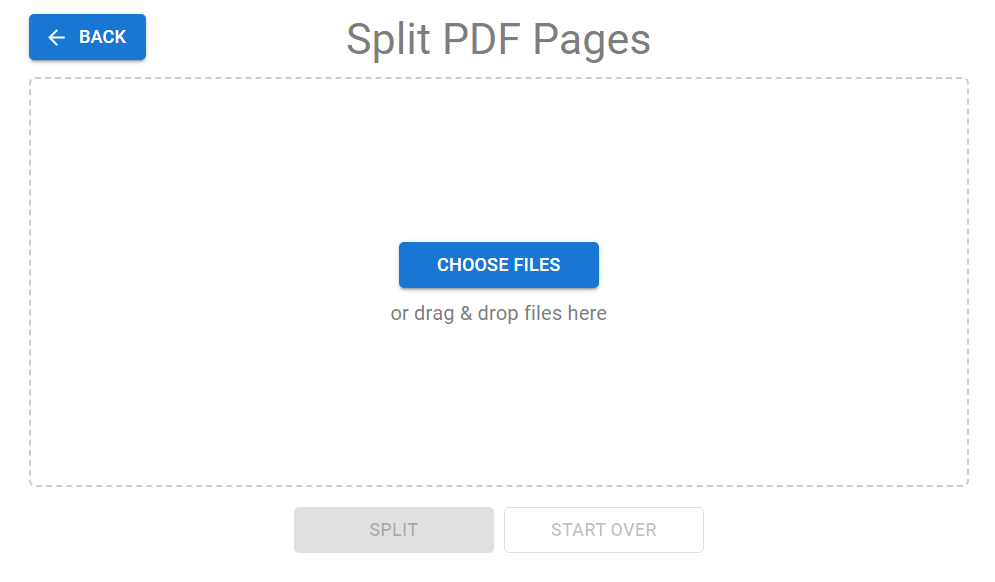
Split the PDF
All pages of the PDF will be shown on the editor.
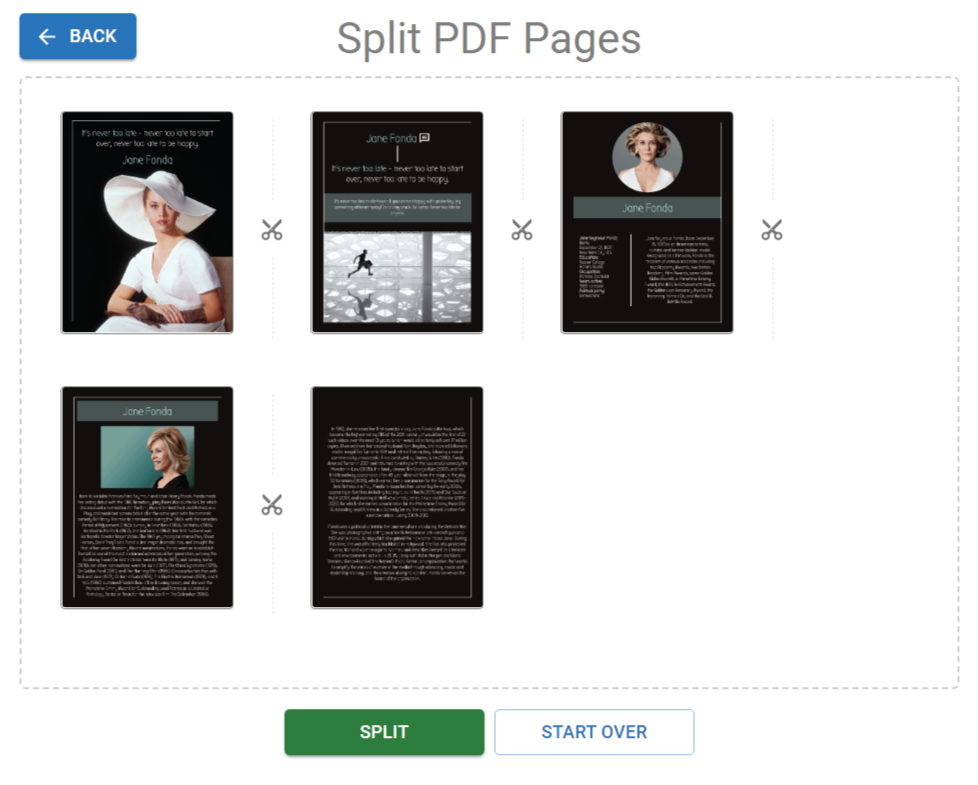
We can see there are scissors between pages, click on the them to cut the PDF into multiple parts.
When finished, click Split at bottom of the page.
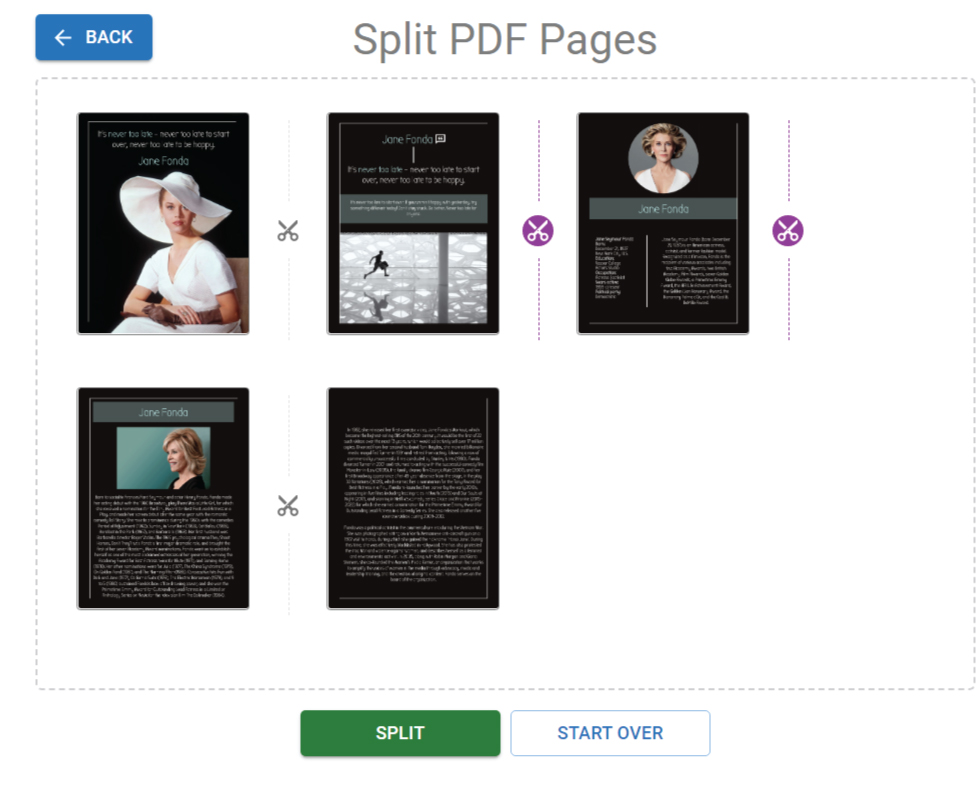
Download the zipped file to your device, we can also rename it.
Unzip the folder, we can see the PDF are placed inside.
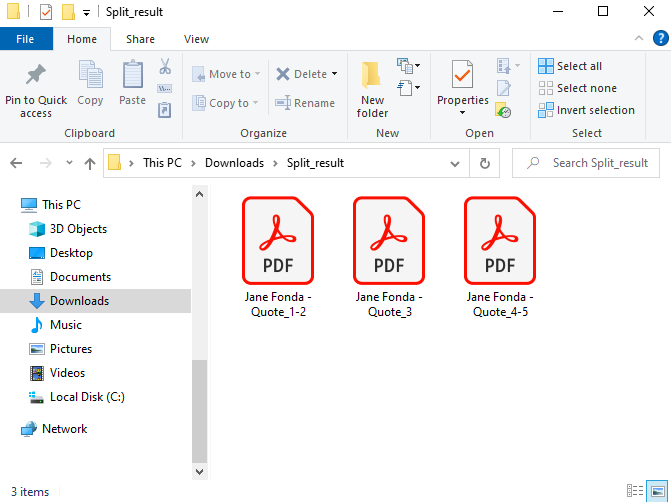
More about VP Online PDF Tools
Convert PDF to MS Word Document
https://blog.visual-paradigm.com/how-to-convert-pdf-to-ms-word-document/
Convert PDF To MS Word on iPhone
https://blog.visual-paradigm.com/how-to-convert-pdf-to-ms-word-on-iphone/
Convert PDF to MS Excel
https://blog.visual-paradigm.com/how-to-convert-pdf-to-ms-excel/
Convert PDF to MS Excel on iPhone
https://blog.visual-paradigm.com/how-to-convert-pdf-to-ms-excel-on-iphone/
Convert PDF to MS PowerPoint
https://blog.visual-paradigm.com/how-to-convert-pdf-to-ms-powerpoint/
How to convert PDF to MS PowerPoint on iPhone
https://blog.visual-paradigm.com/how-to-convert-pdf-to-ms-powerpoint-on-iphone/
Convert PDF to HTML
https://blog.visual-paradigm.com/how-to-convert-pdf-to-html/
Convert PDF to Images
https://blog.visual-paradigm.com/how-to-convert-pdf-to-images/
How To Edit PDF On iPhone
https://blog.visual-paradigm.com/how-to-edit-pdf-on-iphone/
How to merge PDFs
https://blog.visual-paradigm.com/how-to-merge-pdfs/
How to perform OCR on a PDF
https://blog.visual-paradigm.com/how-to-perform-ocr-on-a-pdf/
How to Delete Pages from PDF using PDF Tools
https://blog.visual-paradigm.com/how-to-delete-pages-from-pdf-using-pdf-tools/
How to split a PDF into multiple files
https://blog.visual-paradigm.com/how-to-split-a-pdf-into-multiple-files/
How to extract pages form a PDF
https://blog.visual-paradigm.com/how-to-extract-pages-form-a-pdf/

