How to Delete Pages from PDF using PDF Tools
Effortlessly customize your PDF with VP Online Free PDF Tools!
As a professional tool, it offers a variety of online PDF editing options such as rearranging pages, combining PDFs, and splitting them into multiple files. In this guide, we will walk you through the simple process of removing pages from your PDF using the VP Online Free PDF Tools.
Read more: Delete pages from PDF in the editor
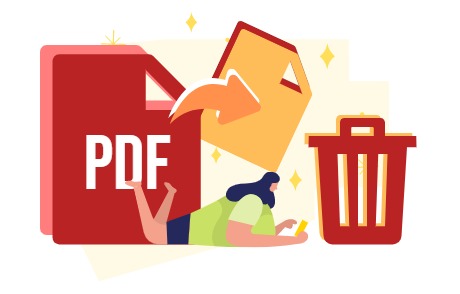
What is PDF?
PDF (Portable Document Format) is a widely used file format for electronic documents. It is designed to preserve the formatting of the original document, regardless of the software or hardware used to create or view it. PDF files can include text, images, and other multimedia elements, making them an ideal format for a variety of documents, including contracts, forms, and presentations.
The Importance of deleting pages from PDF
The importance of deleting pages from PDF files lies in the need for a streamlined and organized document. By removing unnecessary or outdated information, a PDF can become more focused and easier to read. This can improve the overall user experience, as well as reduce file size, making it faster and easier to share or upload.
What are the popular PDF tools out there?
There are many popular PDF tools available, including online and offline solutions. Visual Paradigm Online Free PDF Editor is a cloud-based tool that allows users to edit and manage PDF files directly in their web browser. This solution provides a range of features, including the ability to delete pages, add text and images, and even sign and encrypt documents. Other popular PDF tools include Adobe Acrobat, Foxit Reader, Nitro PDF, and Inkscape. Each tool offers its own unique set of features and capabilities, so it’s important to choose the one that best fits your needs.
How to Delete Pages from PDF using PDF Tools
Upload PDF to workspace
In our workspace, click Apps-PDF, then choose Delete PDF Pages under Tools.
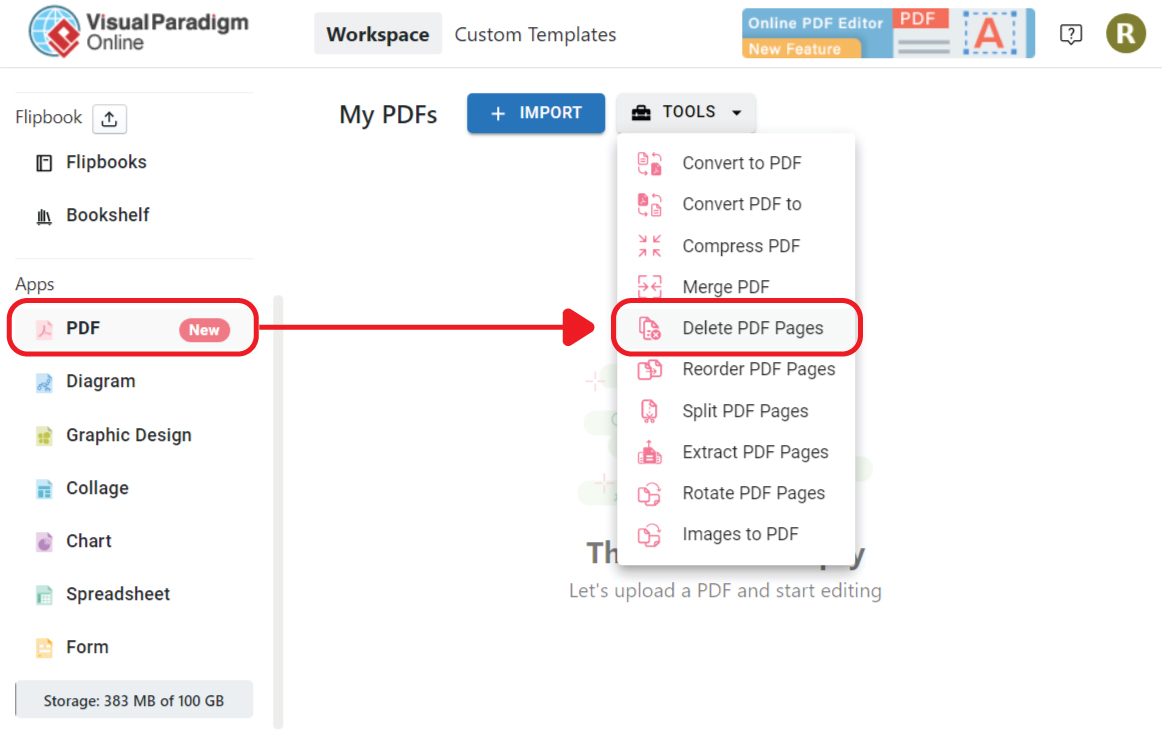
Upload PDF to the pages, we can also directly drag and drop the PDF to it.
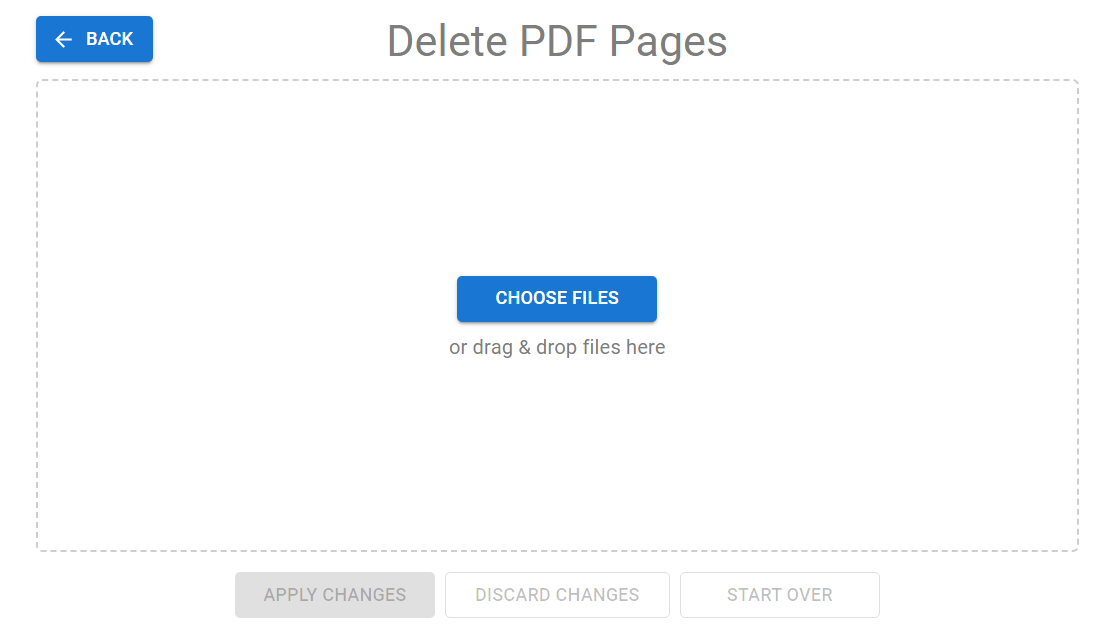
Pages of the PDF will be listed.
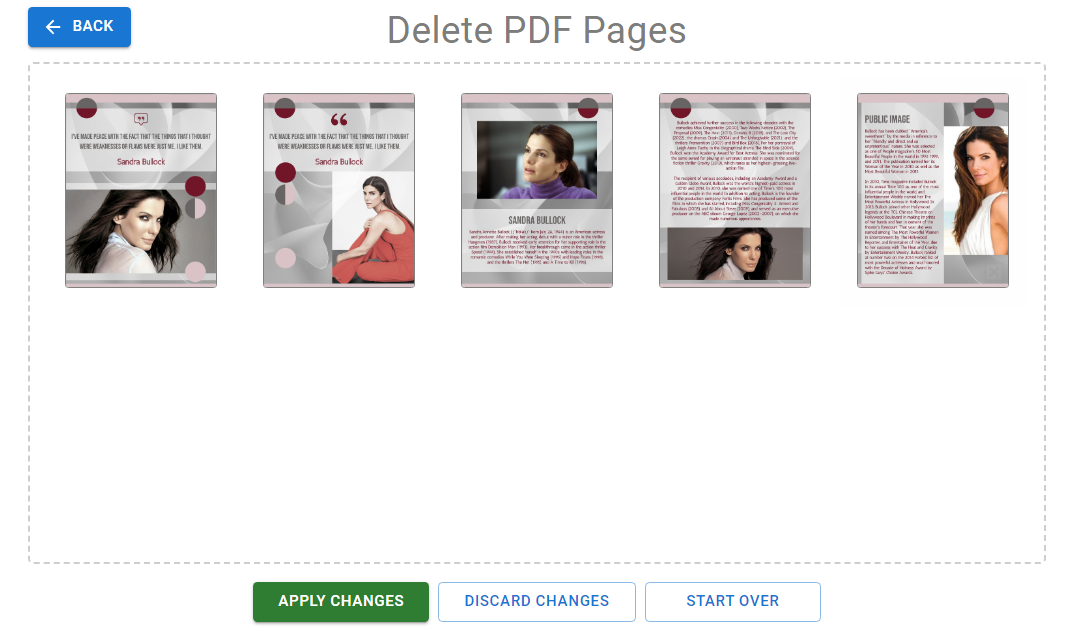
Select the pages you want to delete, you can see there will be a cross on the selected pages.
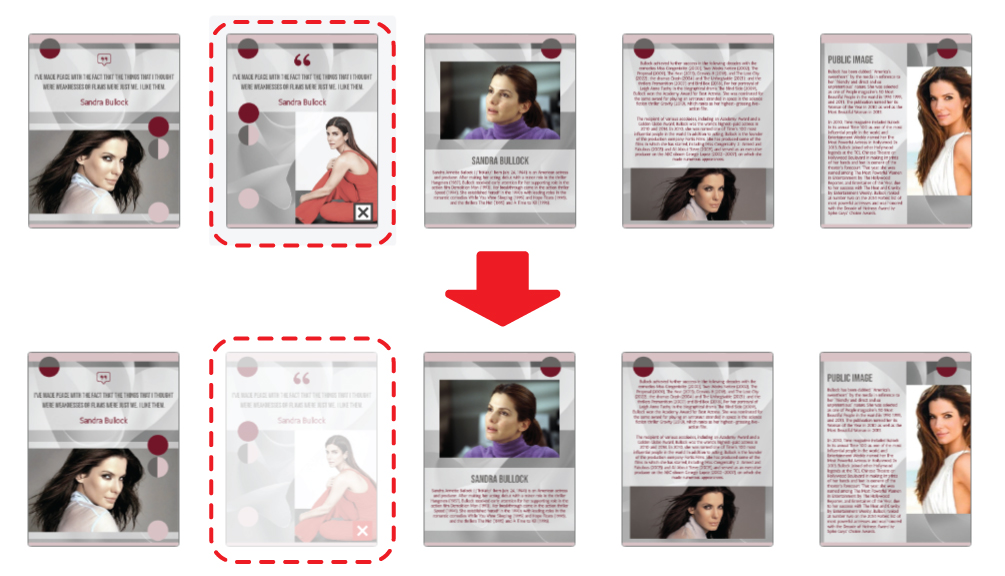
After we confirm the changes, click Apply Changes.

We can then download the edited files.
We can also edit the PDF by the online PDF editor and convert PDF to Flipbook by the buttons on bottom right corner.
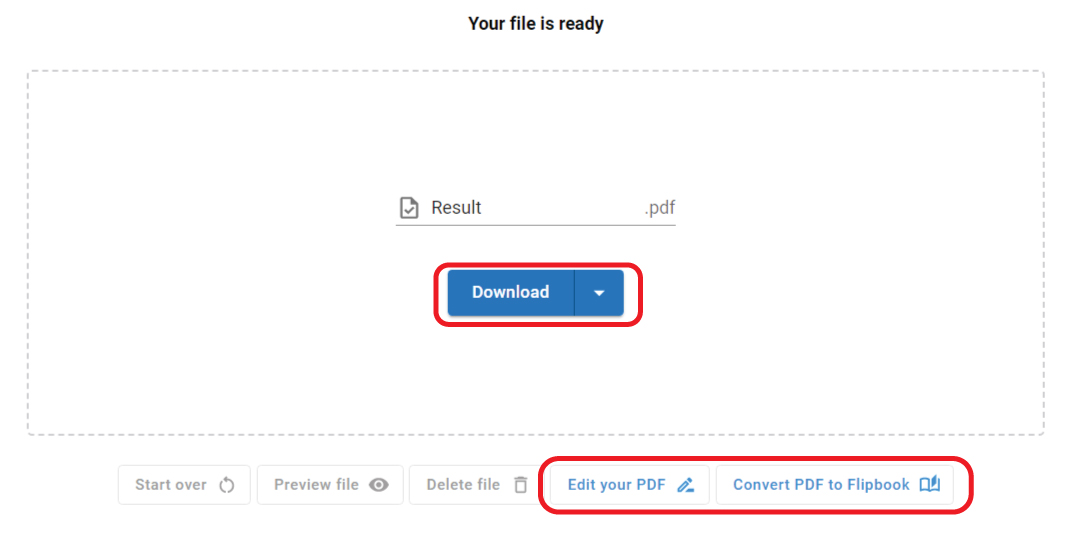
More about VP Online PDF Tools
Convert PDF to MS Word Document
https://blog.visual-paradigm.com/how-to-convert-pdf-to-ms-word-document/
Convert PDF To MS Word on iPhone
https://blog.visual-paradigm.com/how-to-convert-pdf-to-ms-word-on-iphone/
Convert PDF to MS Excel
https://blog.visual-paradigm.com/how-to-convert-pdf-to-ms-excel/
Convert PDF to MS Excel on iPhone
https://blog.visual-paradigm.com/how-to-convert-pdf-to-ms-excel-on-iphone/
Convert PDF to MS PowerPoint
https://blog.visual-paradigm.com/how-to-convert-pdf-to-ms-powerpoint/
How to convert PDF to MS PowerPoint on iPhone
https://blog.visual-paradigm.com/how-to-convert-pdf-to-ms-powerpoint-on-iphone/
Convert PDF to HTML
https://blog.visual-paradigm.com/how-to-convert-pdf-to-html/
Convert PDF to Images
https://blog.visual-paradigm.com/how-to-convert-pdf-to-images/
How To Edit PDF On iPhone
https://blog.visual-paradigm.com/how-to-edit-pdf-on-iphone/
How to merge PDFs
https://blog.visual-paradigm.com/how-to-merge-pdfs/
How to perform OCR on a PDF
https://blog.visual-paradigm.com/how-to-perform-ocr-on-a-pdf/
How to Delete Pages from PDF using PDF Tools
https://blog.visual-paradigm.com/how-to-delete-pages-from-pdf-using-pdf-tools/
How to split a PDF into multiple files
https://blog.visual-paradigm.com/how-to-split-a-pdf-into-multiple-files/
How to extract pages form a PDF
https://blog.visual-paradigm.com/how-to-extract-pages-form-a-pdf/

