How to merge PDFs for Free
Online PDF merge tool is a web-based software that allows users to combine multiple PDF files into a single document. With an online PDF merge tool, users can easily merge PDFs without having to download any software, making it a convenient and efficient solution for anyone who needs to merge PDFs on the go. In this article, we will show you how to do it with VP Online PDF tool.
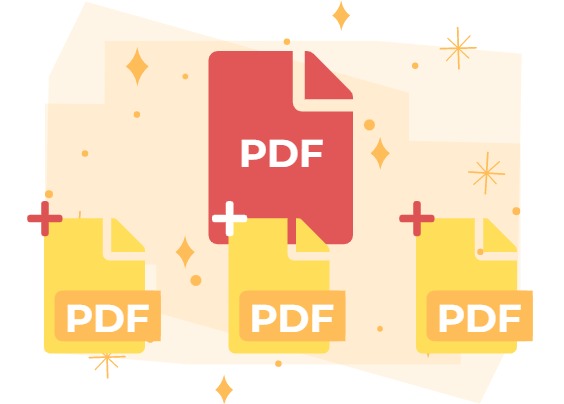
When do you need to Merge PDF
There are several situations that you may need to merge PDF files:
- you have multiple PDF documents that need to be combined into a single file for ease of access and sharing.
- you need to create a booklet, brochure, or other multi-page document that requires multiple PDF files to be merged together.
- you need to organize and streamline your digital files for easier management and storage.
Benefit of using Online PDF Merge Tool

- Convenient: Online PDF merge tool can be accessed from any device with an Internet connection, so that we can merge PDF files easily without the needs of downloading and installation of any software.
- Time-saving: Merging PDF files manually can be time-consuming, especially when dealing with multiple files. An online PDF merging tool can automate this process, allowing you to quickly merge files with just a few clicks.
- Flexibility: Online PDF merging tools usually allow you to select, arrange and merge PDF files according to your specific needs, such as the page order, giving you the flexibility to create a customized document.
How to merge PDFs
In VP Online, select PDF Editor Suite under Product.
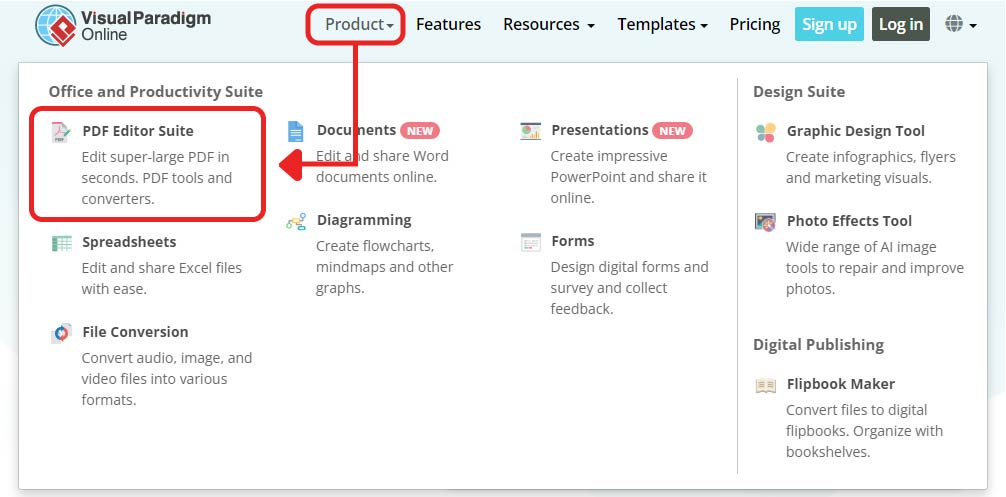
Select Compress PDF on the page.
Here is the link of the tool: https://online.visual-paradigm.com/online-pdf-editor/merge-pdf/
We can also find all PDF Tools by the Explore All PDF Tools button on top right.
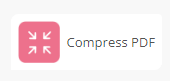
Upload your PDFs to the page by the Choose Files button, or dragging the PDFs directly to the page.
We can choose to preview the page in File Mode and Page Mode.
After editing the page/ file order, we can click Merge button to start the process.
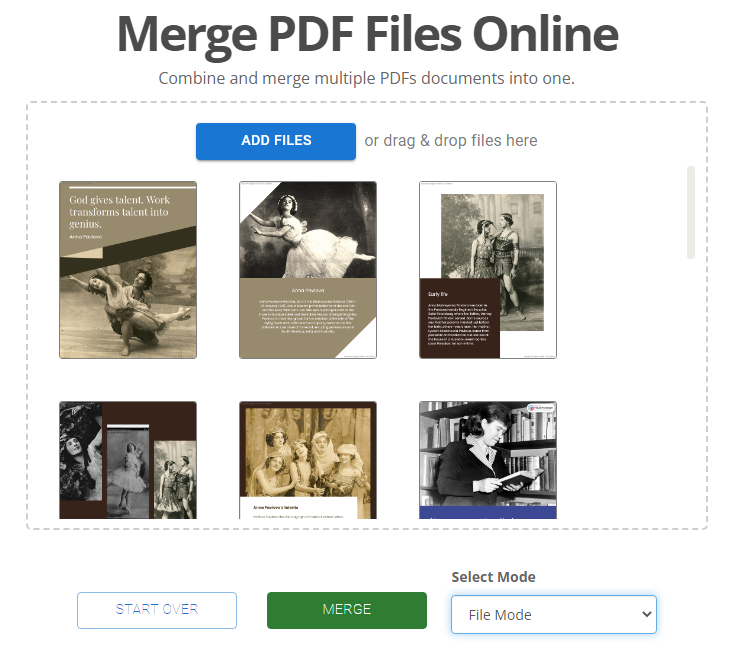
When finished, we can rename the merged result and download the PDF to our device.
We can also edit PDF and convert it Flipbook by the buttons below.
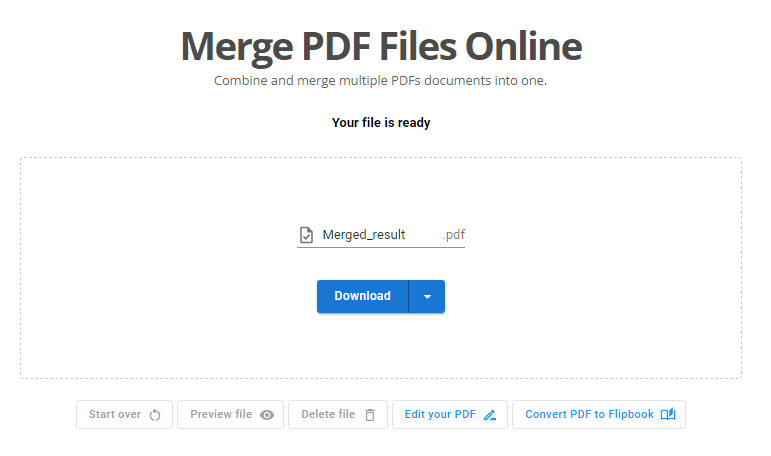
More about VP Online PDF Tools
Convert PDF to MS Word Document
https://blog.visual-paradigm.com/how-to-convert-pdf-to-ms-word-document/
Convert PDF To MS Word on iPhone
https://blog.visual-paradigm.com/how-to-convert-pdf-to-ms-word-on-iphone/
Convert PDF to MS Excel
https://blog.visual-paradigm.com/how-to-convert-pdf-to-ms-excel/
Convert PDF to MS Excel on iPhone
https://blog.visual-paradigm.com/how-to-convert-pdf-to-ms-excel-on-iphone/
Convert PDF to MS PowerPoint
https://blog.visual-paradigm.com/how-to-convert-pdf-to-ms-powerpoint/
How to convert PDF to MS PowerPoint on iPhone
https://blog.visual-paradigm.com/how-to-convert-pdf-to-ms-powerpoint-on-iphone/
Convert PDF to HTML
https://blog.visual-paradigm.com/how-to-convert-pdf-to-html/
Convert PDF to Images
https://blog.visual-paradigm.com/how-to-convert-pdf-to-images/
How To Edit PDF On iPhone
https://blog.visual-paradigm.com/how-to-edit-pdf-on-iphone/
How to perform OCR on a PDF
https://blog.visual-paradigm.com/how-to-perform-ocr-on-a-pdf/
How to Delete Pages from PDF using PDF Tools
https://blog.visual-paradigm.com/how-to-delete-pages-from-pdf-using-pdf-tools/
How to split a PDF into multiple files
https://blog.visual-paradigm.com/how-to-split-a-pdf-into-multiple-files/
How to extract pages form a PDF
https://blog.visual-paradigm.com/how-to-extract-pages-form-a-pdf/

