How to convert PDF to MS PowerPoint on iPhone
Convert PDF to PowerPoint and edit the content on the go with your iPhone!
Learn how to do it in a few simple steps with our video tutorial.

What is PDF and MS PowerPoint?
PDF (Portable Document Format) is a file format that was developed by Adobe Systems in 1993. PDFs are commonly used to store and share documents because they maintain the format of the original document, regardless of the software or operating system used to create it. They can also include features such as text, images, links, and multimedia elements. PDFs are often used for business and legal documents, reports, and other types of official communications.
Microsoft PowerPoint is a presentation software that is part of the Microsoft Office suite of productivity tools. It allows users to create slide presentations that can include text, images, charts, graphs, and other elements. PowerPoint presentations are often used for business meetings, presentations, and educational lectures.
The Importance of being able to convert PDF to MS PowerPoint on iPhone
The ability to convert PDFs to PowerPoint on an iPhone is important because it allows users to take their PDFs with them and access them on the go. This can be particularly useful for people who need to give presentations or review important documents while they are away from their desk. By converting a PDF to PowerPoint, users can access the information contained in the PDF and present it in a format that is easy to read and understand. Additionally, converting a PDF to PowerPoint can also help to simplify the process of creating a presentation, as users can start with a well-formatted PDF and simply add or modify the content as needed.
How to convert PDF to MS PowerPoint on iPhone
Convert PDF to MS PowerPoint
In our workspace, we can open the dashboard by the triple bar button at top left.
Click PDF under Apps.
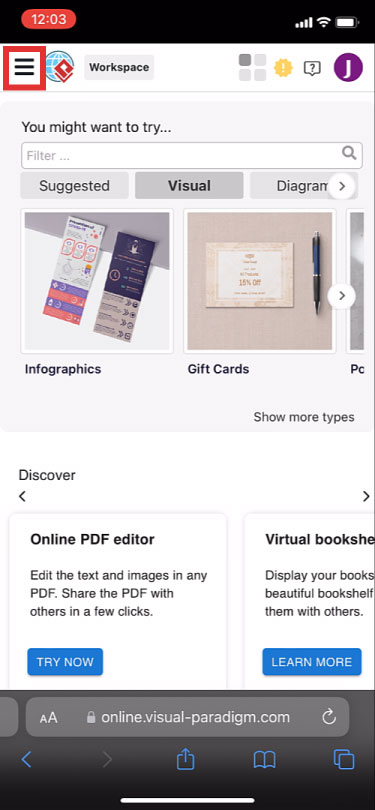

Upload your PDF after clicking Tools-Convert PDF to.
Select PPTX and start our conversion.
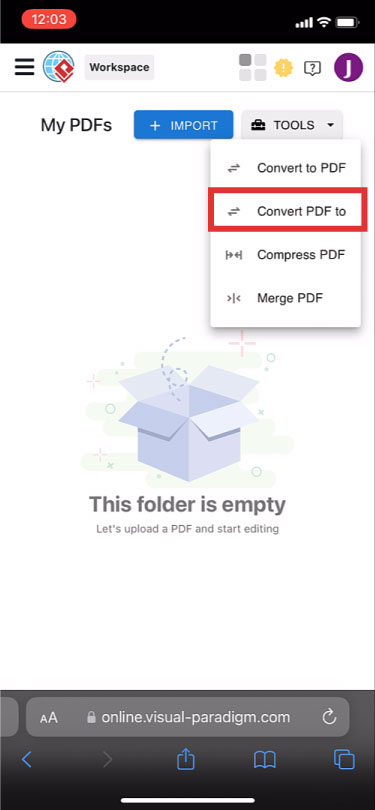
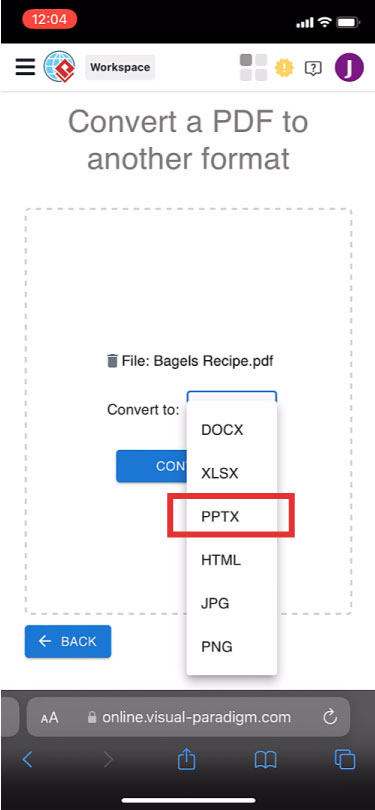
Download the PowerPoint file to your device.
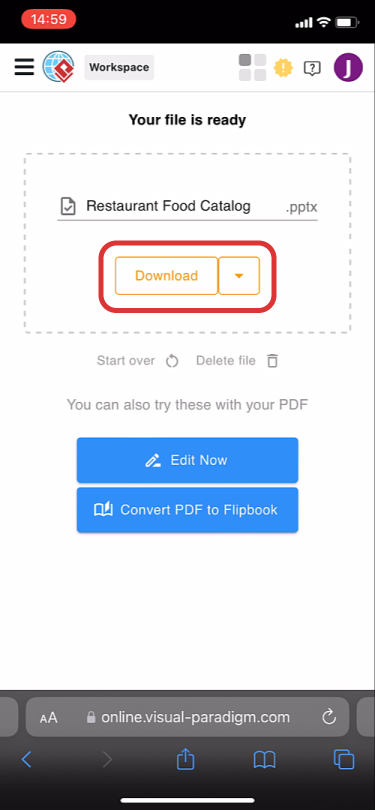
Edit the MS PowerPoint file in your iPhone
Find the file in download page and open it with MS PowerPoint.
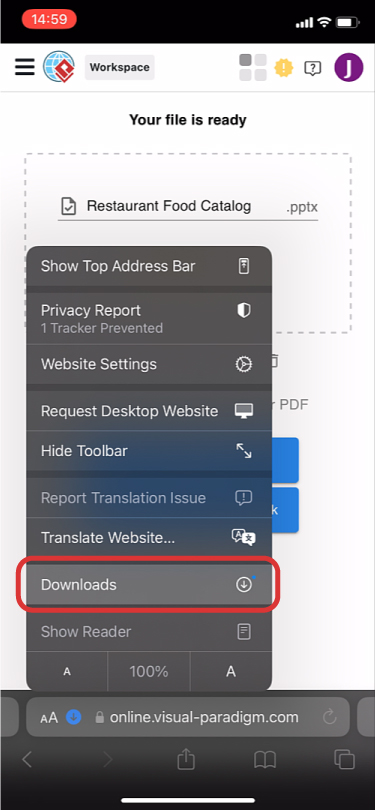
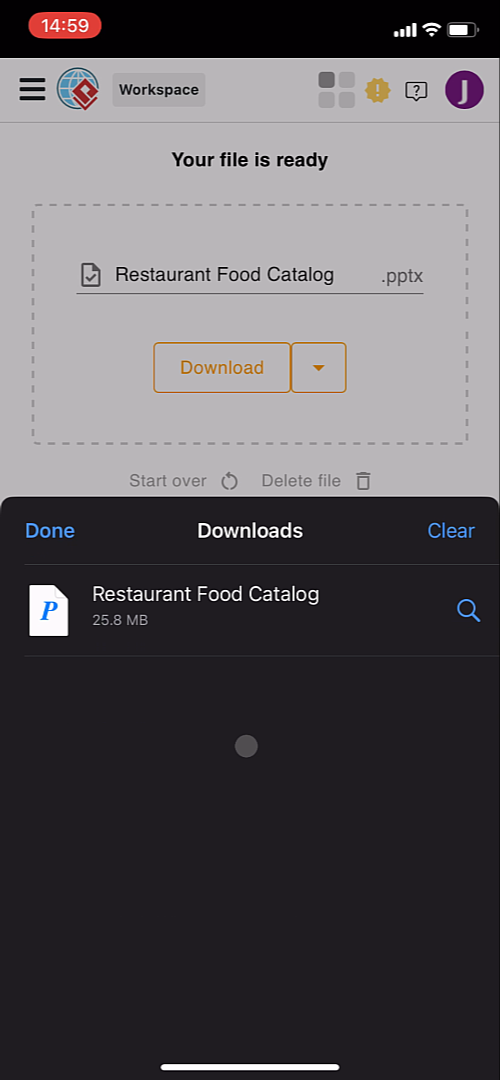
Save a copy to the OneDrive, then we can start the edition.
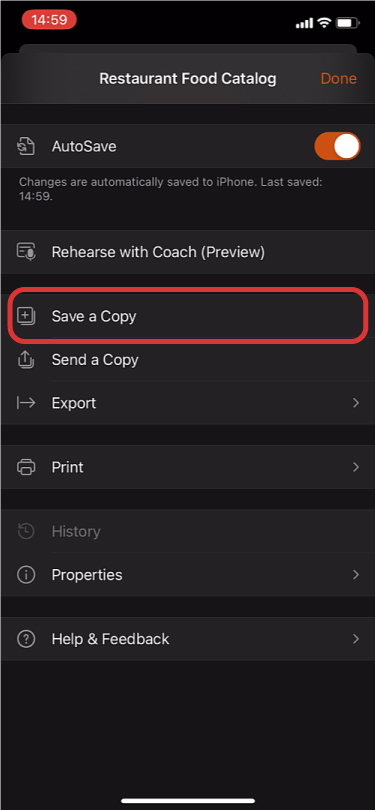
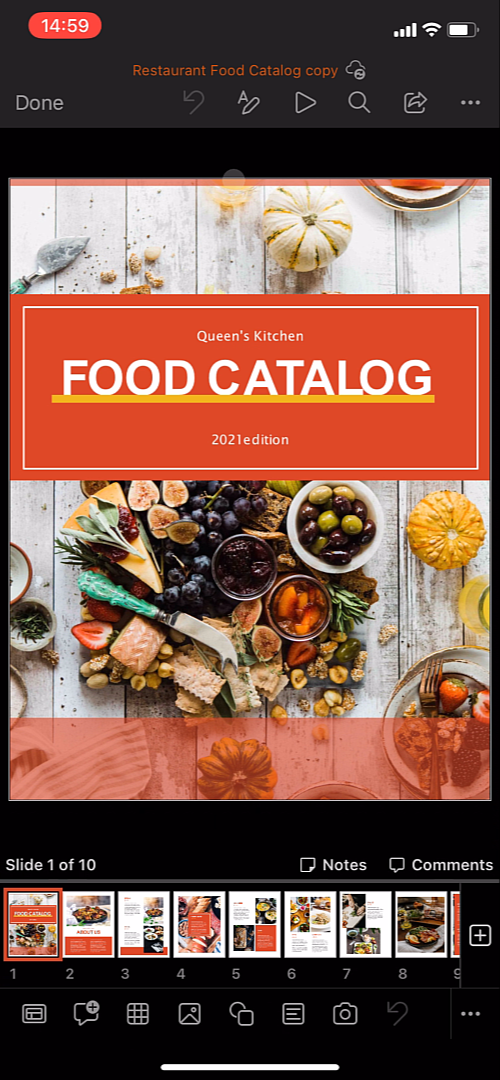
More about VP Online PDF Tools
Convert PDF to MS Word Document
https://blog.visual-paradigm.com/how-to-convert-pdf-to-ms-word-document/
Convert PDF To MS Word on iPhone
https://blog.visual-paradigm.com/how-to-convert-pdf-to-ms-word-on-iphone/
Convert PDF to MS Excel
https://blog.visual-paradigm.com/how-to-convert-pdf-to-ms-excel/
Convert PDF to MS Excel on iPhone
https://blog.visual-paradigm.com/how-to-convert-pdf-to-ms-excel-on-iphone/
Convert PDF to MS PowerPoint
https://blog.visual-paradigm.com/how-to-convert-pdf-to-ms-powerpoint/
How to convert PDF to MS PowerPoint on iPhone
https://blog.visual-paradigm.com/how-to-convert-pdf-to-ms-powerpoint-on-iphone/
Convert PDF to HTML
https://blog.visual-paradigm.com/how-to-convert-pdf-to-html/
Convert PDF to Images
https://blog.visual-paradigm.com/how-to-convert-pdf-to-images/
How To Edit PDF On iPhone
https://blog.visual-paradigm.com/how-to-edit-pdf-on-iphone/
How to merge PDFs
https://blog.visual-paradigm.com/how-to-merge-pdfs/
How to perform OCR on a PDF
https://blog.visual-paradigm.com/how-to-perform-ocr-on-a-pdf/
How to Delete Pages from PDF using PDF Tools
https://blog.visual-paradigm.com/how-to-delete-pages-from-pdf-using-pdf-tools/
How to split a PDF into multiple files
https://blog.visual-paradigm.com/how-to-split-a-pdf-into-multiple-files/
How to extract pages form a PDF
https://blog.visual-paradigm.com/how-to-extract-pages-form-a-pdf/

