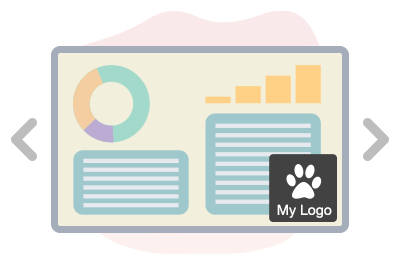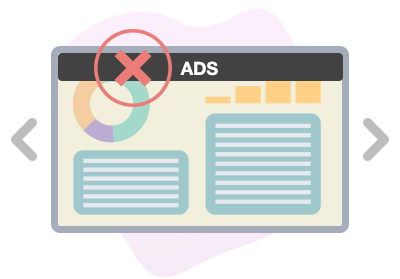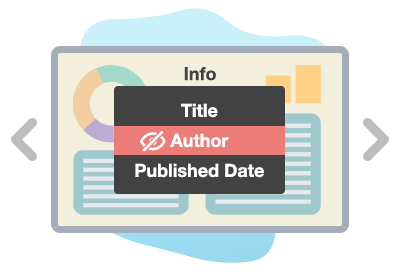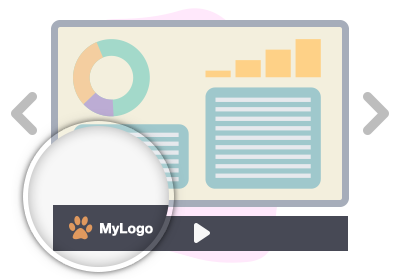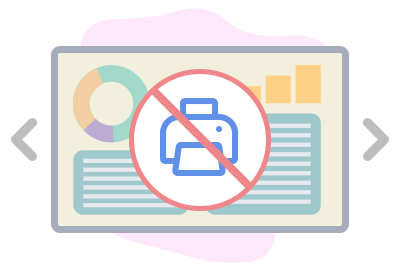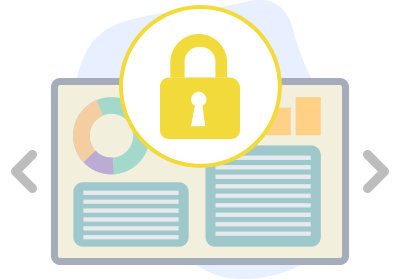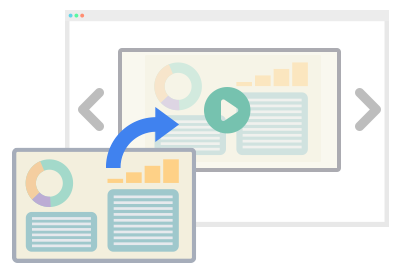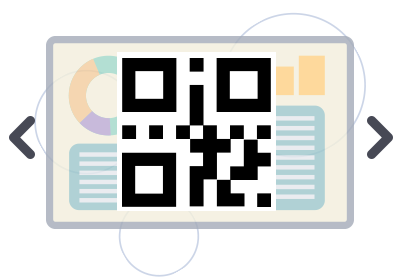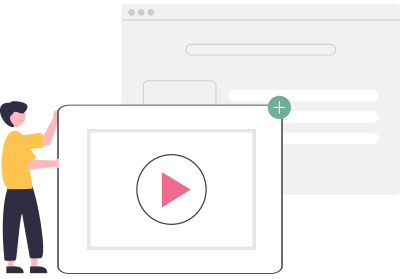Home » Archives for Admin » Page 12
Incorporating our own logo into slideshows holds significant value, as it reinforces our brand identity and imparts a professional touch to our presentations. By adding a logo, we establish a strong visual connection with our brand, fostering instant recognition and building brand consistency. This subtle but impactful addition communicates authenticity and reliability to our audience, reinforcing our commitment to quality. Additionally, the logo serves as a symbol of trust, signifying our authority in the subject matter and elevating the credibility of our content. Moreover, a well-placed logo ensures that our brand remains top-of-mind…
continue reading →
Removing ads from a slideshow brings numerous advantages that contribute to an enhanced viewing experience and effective communication. By eliminating distractions, the audience can fully engage with the content without interruptions or irrelevant messages. This streamlined approach maintains the presenter's control over the narrative, ensuring that the message is conveyed clearly and without any external influences. Additionally, removing ads conveys a professional image, as it reflects a commitment to delivering a polished and focused presentation. The absence of ads also enhances the overall aesthetics of the slideshow, resulting in a more cohesive and…
continue reading →
Hiding the author name on a slideshow offers distinct advantages that contribute to a more focused and versatile presentation. By removing the author's name, the content becomes more universally relatable, allowing viewers to connect with the material without being influenced by the presenter's identity. This approach fosters a sense of impartiality, enabling the audience to focus solely on the content's merit. Moreover, it encourages a collaborative environment where the information itself takes precedence over the source. This practice is particularly beneficial when the presentation is being shared in various contexts or when the…
continue reading →
Incorporating your own branding logo into slideshows offers a range of benefits that enhance your presentation's impact and professionalism. By adding your logo, you establish a strong visual connection with your brand, making it instantly recognizable and reinforcing brand awareness among your audience. This not only imparts a sense of authenticity but also creates a consistent and cohesive visual identity across all your materials. The logo serves as a stamp of credibility, showcasing your commitment to quality and professionalism. Additionally, it can set the tone for your presentation and create a memorable impression,…
continue reading →
Preventing unauthorized printing on slideshows offers multiple benefits. By disabling printing, you can maintain control over your content, ensuring it's only accessed digitally. This safeguards your intellectual property, prevents unauthorized distribution, and maintains the integrity of your materials. Additionally, it encourages engagement with the digital content, enhancing the overall user experience. Consider disabling printing to protect your content, maintain confidentiality, and optimize the impact of your presentation. Disabling printing on a slideshow can offer several advantages: Intellectual Property Protection: Safeguards your intellectual property by limiting the potential for unauthorized replication and distribution. Confidentiality:…
continue reading →
Safeguard your valuable content by password-protecting your slideshow. Discover the benefits of adding an extra layer of security to your presentation, ensuring that only authorized individuals can access your sensitive information. Explore how password protection enhances data confidentiality, prevents unauthorized distribution, and maintains the integrity of your content. Customize your slideshow security with individualized passwords for each recipient. Learn how to tailor access to your presentation by assigning unique passwords to different viewers. Discover the power of personalized security measures that ensure only designated individuals can view your content. Explore the step-by-step process…
continue reading →
Harness the power of PowerPoint presentations for impactful communication. Discover the advantages of using visual aids to convey complex information effectively. Elevate your content with dynamic slides, engaging graphics, and organized content flow. Learn how PowerPoint presentations captivate audiences, simplify data interpretation, and enhance overall engagement. Uncover the potential of visual storytelling with PowerPoint to leave a lasting impression. Experience enhanced engagement by displaying PowerPoint presentations online. Explore how taking your presentations to the digital realm boosts accessibility and interaction. Learn how sharing your content online increases reach, encourages audience participation, and streamlines…
continue reading →
Learn how to create a QR code to simplify sharing your PowerPoint slideshow. Discover how generating a QR code streamlines the process of sharing your presentation file. Enhance accessibility and convenience by implementing this technique, enabling others to easily access and view your content. Unlock the potential of QR codes to facilitate seamless sharing of your PowerPoint slideshow. Using QR codes to share links offers several advantages: Quick Access: QR codes provide an efficient way for users to access links without having to type in lengthy URLs manually. Reduced Errors: QR codes eliminate…
continue reading →
Enhance audience engagement by incorporating background music into your slideshow. Discover how this audio addition elevates the viewer's experience, creating a dynamic and immersive presentation. Learn how background music can set the tone, evoke emotions, and maintain attention, resulting in a more interactive and captivating slideshow. Elevate your content's impact with the power of sound and improve your engagement levels effectively. Discover how to add background music to your PowerPoint slideshow for an immersive experience. Elevate your presentations with the right audio ambiance that enhances your message. Learn step-by-step techniques to incorporate background…
continue reading →
Incorporating videos into your blog posts offers a strategic advantage for enhancing both the quality of your content and its search engine ranking. The integration of video content not only captures the attention of your audience but also provides additional dimensions of information and engagement that text alone might not achieve. Search engines, such as Google, tend to favor diverse and dynamic content that keeps users engaged and on your page longer. Embedding videos in your blog posts does just that. When visitors spend more time on your page watching a video, it…
continue reading →